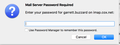Thunderbird rejects my Mail Server Password and when I look at Passwords under Security, there are none saved.
When opening Thunderbird as it receives my messages, the Mail Server Password Required window pops up but it does not accept my Thunderbird password and rejects it back to the same window. I've tried going to Preferences -> Security -> Show Passwords to reset them, but there are no passwords saved there. I'm not sure how to go about getting access to my new emails.
Wšě wotmołwy (9)
In order for us to better investigate this issue you need to add a little more non-personal information.
Please add the troubleshooting information to your post To find the Troubleshooting information:
- Open Help (or click on three-line-icon and select Help)
- Choose Troubleshooting Information
- Use the button Copy to clipboard to select all. Do not check box "Include account names"!
- Paste this in your post.
Application Basics
Name: Thunderbird Version: 52.6.0 User Agent: Mozilla/5.0 (Macintosh; Intel Mac OS X 10.13; rv:52.0) Gecko/20100101 Thunderbird/52.6.0 Profile Folder: Show in Finder Application Build ID: 20180123185941 Enabled Plugins: about:plugins Build Configuration: about:buildconfig Memory Use: about:memory Profiles: about:profiles
Mail and News Accounts
account1:
INCOMING: account1, , (imap) imap.cox.net:993, SSL, passwordCleartext
OUTGOING: , smtp.cox.net:465, SSL, passwordCleartext, true
account2:
INCOMING: account2, , (none) Local Folders, plain, passwordCleartext
Crash Reports https://crash-stats.mozilla.com/report/index/bp-843214a2-65a2-4ccc-84c6-ed50c2170118 (1/18/17)
Extensions
Lightning, 5.4.6, true, {e2fda1a4-762b-4020-b5ad-a41df1933103}
Important Modified Preferences
Name: Value
browser.cache.disk.capacity: 358400
browser.cache.disk.filesystem_reported: 1
browser.cache.disk.smart_size_cached_value: 358400
browser.cache.disk.smart_size.first_run: false
browser.cache.disk.smart_size.use_old_max: false
extensions.lastAppVersion: 52.6.0
font.internaluseonly.changed: false
mail.openMessageBehavior.version: 1
mail.spotlight.firstRunDone: true
mailnews.database.global.datastore.id: f4bb976b-8794-3f48-8bd2-205b76878ae
mailnews.database.global.views.conversation.columns: {"threadCol":{"visible":true,"ordinal":"1"},"flaggedCol":{"visible":true,"ordinal":"3"},"attachmentCol":{"visible":false…
media.gmp.storage.version.observed: 1
network.cookie.prefsMigrated: true
network.predictor.cleaned-up: true
places.database.lastMaintenance: 1520275096
places.history.expiration.transient_current_max_pages: 122334
plugin.importedState: true
security.sandbox.content.tempDirSuffix: {82443c48-2d45-6742-a62b-9730ddacde22}
Graphics
GPU #1
Vendor ID: 0x8086
Device ID: 0x1927
Features
WebGL Renderer: Intel Inc. -- Intel(R) Iris(TM) Graphics 550 -- 2.1 INTEL-10.30.14
AzureCanvasBackend: skia
AzureCanvasAccelerated: 0
AzureFallbackCanvasBackend: none
AzureContentBackend: skia
TileHeight: 1024
TileWidth: 1024
JavaScript
Incremental GC: 1
Accessibility
Activated: 0 Prevent Accessibility: 0
Library Versions
Expected minimum version
Version in use
NSPR
4.13.1
4.13.1
NSS
3.28.6
3.28.6
NSS Util
3.28.6
3.28.6
NSS SSL
3.28.6
3.28.6
NSS S/MIME
3.28.6
3.28.6
Something like this happened before, and it turned out there was a 3rd-party password manager interfering with TB passwords. Disabling the manger resolved the problem.
I have LastPass on Firefox but disabling it didn't do anything with TB. Even after restarting it.
Select Help/Troubleshooting Information, click Open Folder to open the profile folder, then close TB. Passwords are stored in the two files: key3.db and logins.json. Check the Properties of these two files to make sure they are not Read Only. If you rename them to, say, key3.db.BAK and logins.json.BAK, then restart TB, new files will automatically be created; see if you can now enter passwords and have them saved in Saved Passwords.
So I followed those steps, and it did bring up a Mail Server Password window for me to save my password. But once I enter that new password it brings back the same Login to Server IMAP Failed window. So while the new password shows up in Show Passwords, I still can't access my new emails.
What do you have for the User name in the server settings? Cox says this should be the part of your address before the @. Using the full address could prompt the kind of error you're seeing, even if the password is correct.
I uploaded a screenshot of the Mail Server Password Required window. It shows that my username doesn't include the @cox.net part.
The place to confirm it's correct is under Tools/Account Settings, Server Settings/User Name.
If all your settings are correct, as they appear to be, it may help to change the password on the Cox site, and then enter the new one in TB (after you Remove the existing one in Preferences/Security).
http://forums.cox.com/forum_home/internet_forum/f/5/t/20278.aspx