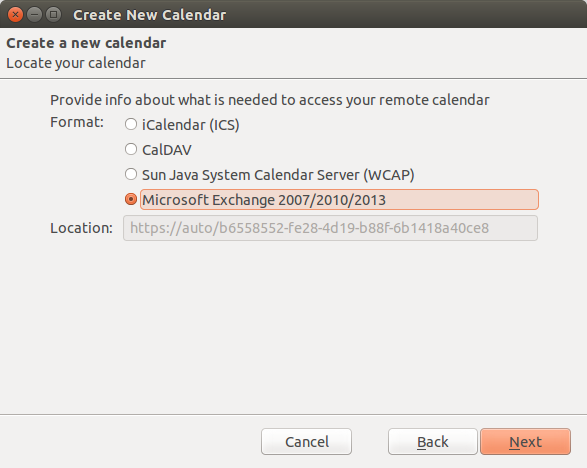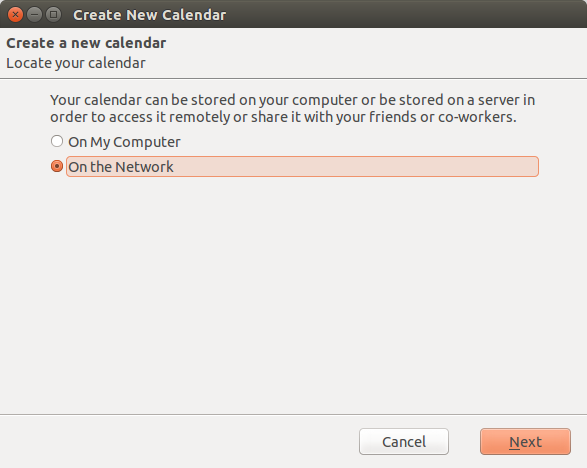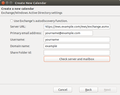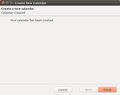Migrate Office 365 Calendar to Thunderbird Account
I need to transfer Office 365 OWA calendar to Thunderbird email client. I have multiple events in my Office 365 account so, please suggest me some way to move Office 365 account to Thunderbird MBOX
Összes válasz (3)
Until fully automated during installation, you will have to add your Ericsson Exchange-based calendar manually. These are the steps for doing so.
1. Go to "Events and Tasks" -> Calendar 2. Right-click under the list of calendars (you may only have "Home") to the left of the screen and select "New Calendar..." You will get a window like this one, where you should select "On the Network" https://support.cdn.mozilla.net/media/uploads/images/2017-11-28-03-35-50-0d5f15.png 3. Choose the Exchange plugin and select the cache if you want a locally-cached copy of your calendar. https://support.cdn.mozilla.net/media/uploads/images/2017-11-28-03-37-01-ee9b91.png 4.Name the calendar. Select a color for the calendar if you wish. The rest should be correct. 5. Select "Use Exchange's autodiscovery function", fill in your username and domain, then click on "Perform autodiscovery". If you connect with Microsoft Office 365 use following credentials:
6. Server URL: https://outlook.office365.com/ews/exchange.asmx Email address: login which you use to login into MS Office 365 User name: same as above https://support.cdn.mozilla.net/media/uploads/images/2017-11-28-03-38-17-26d4fd.png 7. Fill in your "Windows" password, save it (if you wish, but you'll get asked very very often if you don't), click on "OK". 8. Choose the entry that looks like this. Do NOT choose the sync.internal.xxxxxx.com option. Click on "Select". 9. That should pop up a window like this. Click on "Next". 10. You'll be asked for your password again... (sigh...) Click on "OK". 11. That'll give you this window. You're done. Click on "Finish". https://support.cdn.mozilla.net/media/uploads/images/2017-11-28-03-39-31-f4e9c5.png Now all you have to do is wait until your calendar has synced to your machine!
Hi I am not sure if you are using Ubuntu or not. But if you are a windows user then I have a solution that can overcome your problem. Try Office 365 Exporter Tool], through which you can convert calendar from Office 365 to EML format that could be imported to Mozilla Thunderbird easily.
Módosította: James,
juli_ranger said
Hi I am not sure if you are using Ubuntu or not. But if you are a windows user then I have a solution that can overcome your problem. Try Office 365 Exporter Tool], through which you can convert calendar from Office 365 to EML format that could be imported to Mozilla Thunderbird easily.
Thanks!
Módosította: James,