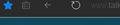Userstyles Theme Problem
I'm using Userstyles with a custom "Edge" browser theme.
My code: http://pastebin.com/qYf7Q8J4
Problem is, I can't figure out how to remove that 1px looking white line below the navbar. I've fiddled with the css code endlessly, can't figure out which it is. It's global, not just one site I visited to clarify.
All Replies (6)
Can I trouble someone for help please? :)
Do you have the DOM Inspector extension? You can use that to examine "Chrome" documents, which allow you to poke around on the toolbar and see, for example, which element has a border, or maybe it's not a border but part of the background.
https://addons.mozilla.org/firefox/addon/dom-inspector-6622/
You can access DOM Inspector from the classic menu bar under Tools > Web Developer. Its legacy shortcut of Ctrl+Shift+i has been superseded by the built-in Inspector.
I probably won't be on a Windows 10 system for several days, so hopefully you'll figure it out before then.
Thanks. Can't figure out how to use DOM inspector. I have the window open, but it's different from the regular built in inspector which I use daily.
On the DOM Inspector's File menu, use Inspect Chrome Document to select the current browser window. (It's easier when you don't have a lot of windows open.) Then you can use click-to-select to inspect the toolbar.
Thanks. I got that far, but still can't tackle that line on the bottom.
I've tried:
#navigator-toolbox {
background: rgba(23, 23, 23, 100) !important;
border-bottom: 0px !important;
}
#nav-bar {
background: rgba(23, 23, 23, 100) !important;
border-bottom: 0px !important;
}
None seem to fix that line
Endret
Ok, found a solution on userstyles's site
- navigator-toolbox::after{
background-color: #000 !important; }
Thanks!