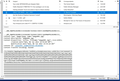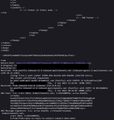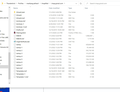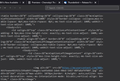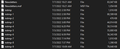Thunderbird 102.0 corrupts emails
I upgraded to TB 102.0 today. After I checked my settings and updated my plugins, it seemed to be working fine. However, later in the day I noticed a message that TB was downloading about 880 messages in my main inbox. Of course, there are not nearly that many new messages. I searched and did not notice any new emails in the listing. However, I found that two recent messages had been corrupted in some way. I enclosed an image. When I open the message, there is not even the normal header with the different choices. There is just what appears to be a bunch of information that has been mushed together in place of this email. I found two emails like that. I right clicked on the two, and deleted the corrupted messages. Then I compacted files. For a moment, things seemed OK. Some other emails near those that would not display worked again. However, shortly after I did another compact folders, I got the same message -- downloading the same 880 emails. Now I have two new messages corrupted.
Please help! I have no idea how to stop this corruption. This account is hosted on Google Workspace. I have it set to sync only the last 90 days of messages.
ప్రత్యుత్తరాలన్నీ (20)
As an update, after running the plugin MultiXPunge several times to empty the trash and compact folders, I seemed to be back to normal -- at least with the 50 or so recent emails I looked at. However, when I went to run my evening backup, I noticed that the Inbox folder on the account where I had the problems was now about 4.1 GB in size, when it had been about 530 MB in size. Clearly, something is inserting material into that Inbox that causes a major corruption.
This morning in desperation, I uninstalled TB 102.0, rebooted, and reinstalled TB 91.10.0, where I had been before. Before starting TB, I then deleted the entire profile folder, and restored it to the previous evening from a backup. I seem to be back to where I was, but I am still not sure what caused this issue. Needless to say, I am hesitant to try 102 again.
A few things I noticed. After I upgraded to TB 102.0, I had to update two of my plugins, Cardbook and Manually Sort Folders. However, the new versions said they were compatible with TB 102. I also use MultiXPunge, but that says it is compatible with 91 and 102. When I started TB after the upgrade, two of my email accounts showed only the account name in the right hand list, e.g. there were no folders there and no arrow to bring them up. I restarted TB, and got an arrow to now see those folders. Finally, when I ran MultiXPunge after reading a number of emails (I use it regularly), I usually see messages quickly cycling through the message bar at the bottom noting different accounts and folders that are being processed, and how much storage was saved. This time, however, when I ran MultiXPunge, I got only a single message instantly saying x MB was saved. I don't know if this indicates some problem because I am not really sure what MultiXPunge was doing.
I am going to wait a while for, hopefully, these things to be understood and fixed. If I can help by supplying more information, let me know. Or if anyone has any ideas about what I might have done wrong. Thanks.
I have similar problems. After upgrading to 102.0, many of my emails are just html text and some of my emails are merged with other emails. I don't know if the merged emails are the next email in my inbox or some earlier email.
Same issues. Doesn't happen to all emails. Seems to happen after compacting. Mostly (but not always) to the first email in the folder. I've turned compacting off for now. The merged email source text is from different emails perhaps from before being filtered into different folders.'
Edit: When I bring up context menu (right click for Win) for the corrupted folder, select Properties and on the window that appears click (and hold!) the Repair Folder button (until it blinks/flashes/indicates that the click event has occurred!) then it will re-download all the messages from the server and rebuild the folder properly.
Edit: Sometimes the Repair Folder button appears to do nothing after initially working on another folder (same account). Restarting Thunderbird seems to shake loose again whatever was/is sticking there.
Tarraccas, for me it was not the last email I found corrupted, but was within the last 10-20 emails. It also did appear to occur after I compacted folders. I use MultiXPunge to empty trash and compact folders on all my folders regularly. I first noticed the issue after reading my emails and then using MultiXPunge. I could not get the repair folder function to work. However, I did not hold down the button for an extended time. I don't know if anyone else is getting dramatically larger Inboxes. I did not see the issue when viewing my lists of emails. The titles in the list all seemed OK, e.g no duplicates for unknown emails I could detect. I had to open several emails in order to find the corrupted ones. After file compacting, the ones that were corrupted often seemed to be fine, but now there were other corrupted emails. And, as I noted, my Inbox was about 3.5 GB bigger a few hours after upgrading and experiencing these problems -- so it was continuing to add data from the service in a corrupted manner. Perhaps something with compacting is the primary culprit here.
The upgrade also changed a number of account and folder settings for me. I have never seen that behavior before. I had to check all my settings and redo a number of them.
I checked one of the backups I made while I was having the problem with TB 102. I have attached a directory listing of the IMAP folder that was being corrupted. You can see that there are multiple nstmp files in the folder. I understand this means that the process of compacting folders was interrupted. This points to some problem with compacting folders as the cause of my problems. I also note that, in my backup made around 6:30 pm, the Inbox folder in question is about 1.9 GB in size. When I made a file backup around 9:30 pm, the file was about 4.1 GB. So TB continued to download new data and corrupt the file even more the longer it was running, apparently downloading more data when it did its normal syncs. By the way, the restored folder is 438 MB. So the corruption was really taking over.
Thank you very much Tarraccas. I discovered many more corrupted emails in my 2GB inbox and using the repair function fixed the corruptions. At first clicking on the repair button didn't do anything so I exited and relaunched thunderbird and then repair worked. Yes, I believe the issue is connected to large files.
Just updated to Thunderbird 102.0.1 w/"Fixed Mailbox MSF files could become corrupt in some circumstances", hit compact on my Newsletters folder (90 day retention policy, regularly grinds through emails) and it's still shredding the hell out of it. So still leaving auto compacting off.
I gave the MultiXPunge add-on a go prior. It essentially compacts the folders which remains an issue.
I have not see any dramatic change in file sizes on disk. But the emails being compacted in my case generally don't have attachments either. I'm also showing multiple nstmp files.
Yes, MultiXPunge is just a convenient way to empty trash and compact all folders with one action. This plugin just calls the builtin compact folders and empty trash commands. The nstmp files show that your compacting of folders is failing. I guess the 102 version still has issues with compacting folders, perhaps only larger folders. I hope the developers can figure out what is causing that soon.
Version 102 was the first in the new release series and, unfortunately, had its share of bugs. Version 102.0.1 should be an improvement, with further improvements in subsequent releases.
David, Thanks. I understand that version 102 is a major new release. I, unfortunately, got caught in making the upgrade early and having whatever conditions in my configuration that triggered major problems. I have been a loyal user of Thunderbird for many years, and I appreciate the work of all those who contribute to this product. It has worked well for me over time. I am sure the remaining issues will be corrected before too long and I will be able to make the upgrade successfully.
If having duplicated emails and my message filters not working then I have the same issue. I tried 102.0.1 and still looks the same. I don't use any add-on to compact the folders. I use the FILE - COMPACT FOLDERS. Looking forward to a fix - thanks.
This is a major headache. I uninstalled 102 because of all the problems. But when I installed 91.2, it says I must redo the entire folder, including my contacts, etc. I don't want to have to do that all over again. Which of the many many files do I use? And how do I go about that. I really would like to avoid 102 and all these problems. I am 83 yrs old and have no idea what the heck is going on. I just want to be able to send and receive email - but also keep my contacts/addresses, and all the other goodies.
You can start Thunderbird from command line using switches
-P --allow-downgrade
-P will allow you to pick your profile directory of choice --allow-downgrade will negate the warning about using a directory that has been touched by a newer version
Success is not guaranteed. First make a backup of your Thunderbird profile https://support.mozilla.org/en-US/kb/profiles-where-thunderbird-stores-user-data#w_backing-up-a-profile
p.s. first check whether "anti-virus quarantining" is enabled or disabled in Settings > Antivirus. Disabling has helped many users, which you could do until the problem is fixed in 102.
Wayne. I said I'm not computer savvy. I have no earthly idea what the link means. "Move the profile folder to the desired location." I don't go into "Open up the profiles.ini file in a text editor." Since I have no idea what a "text editor" is. In other words, I don't understand. I am no a computer expert. I have no idea how to do all this. I have the same problem 99% of the people I know. Every time we have a problem, we need a computer lesson.
Egads, I don't need to know how an auto works. I do need to learn how to drive. And I do know how to send and receive an email. But I have no idea what you or that "Moving a Profile" is about. Just call me ignorant. An ignorant person is one who does not understand. It don't mean I'm stupid. So if you'd like to help me, say it in plain English. Or show me a picture. ? Or let's forget it. I reloaded 102 and will have to live with this ridiculous problem. Emails that are garbage. And for one, I wrote back to the sender and they didn't know what I meant - said they never sent it. The message was garbage and where it came from - no one knows! What I can tell for sure. Is that when I go deep in the files, and do locate "thunderbird", there are a million folders filled with files and I have no idea of what they are all for. Let alone, locate a "profiles.ini".
And after I sent the above, I can't figure out why the font and style changed. Can't even figure out how to edit my errors.
Pennsynut,
We understand where you are coming from. In my Windows 10 computer, the Thunderbird profile is located at c:/users/[accountname]/AppData/Roaming/Thunderbird/profiles, where [accountname] is the name of the account I use to log into my computer. There will be a folder there with, usually, a weird name made up by Thunderbird. That is your profile folder. If you just click on that and select copy, then go to some location that is convenient for you and click paste, it will copy that entire folder to the new location. That saves your profile. If you have a good save, you can then copy that folder from wherever you saved it, go back to the above location, and paste the saved version of that folder and everything in it back into the active location for Thunderbird (the location I noted above). That just preserves what you have so you can try some additional changes and always have a way to get back to that. Make sure you don't copy or paste the profile with Thunderbird open.
Do you make regular backups of any kind of your computer? Do you have just one email account? Is it IMAP? I assume if you are unfamiliar that perhaps someone setup Thunderbird for you when you first started using it? Can that person help you now? If you have any kind of backup that includes your drive with the Thunderbird profile, we may be able to help you recover the profile from that.
If you have no backups, the best thing is probably to do your best with the profile you have. Try the settings that were suggested to disable antivirus quarantining. If you right click on the name of your email "Inbox" folder in the left side listing of TB, then select "properties", you will see an option to "Repair Folder". You can try that, also. Hold down the button a while, and click OK. That might help. If you are worried about your contacts, if you open the address book and select "Export" under tools you can save all your contacts. You can them "Import" them into a new profile if you end up needing to do that. I hope this makes sense to you.
By the way, I am not sure how you ended up with TB 102. If you were on TB 91, then TB would not offer to update you to version 102. You had to go to the website, download the 102 version, and install the download to make the upgrade. If you just upgrade from within TB in the future, you won't be offered new versions like this that might still have some bugs.
Wow! Answers:
1. I do make regular back ups. I have 4 email accounts, 3 from Gmail.com, one from Mail.com. All IMAP. I did all this on my own. I have no one else to help. I should have multiple back ups of the TB files. In fact, so many that they date back to v1.0. I have been on TB for a very long time. About the same time I discovered Firefox. On contacts/address book, there is no export, only import. ?? I don't know how I got on 102, just that I did a download - like we are instructed to do. Update when offered. ? When offered? I don't remember, it was 2 days ago at least. This answers questions. ?? I hope.
All I could do is re-download 102.0. That is the only one that works - at all. When I tried to download any other, 91.2 or? It would download and when I went to open it, it said I must reconstruct the whole thing. Which means to me I lost my address book. So, after reloading 102, all is OK.
EXCEPT. I still have funny emails. I see an email from Joe Smith, subject Update. I open it and it's from jane doe and subject call me. Obviously spam, but the message area is blank. And some other similar stuff.
I went into a file to open an email from yesterday that I know what it said. But when I open it, it is like the above. Not the same sender, subject and blank. So I lost that email from yesterday. What is bothersome is if it was important. Now I can't reread it and that could cause a problem of another sort. A lot of serious problems that I can not delete and recover.
Now for what happens. When I went into the "profile" this is what I see: 09qucdzk.default-release AND apldrxiy.default. Which is my profile folder? And then, copy/paste into ? a flash drive? Or just another place on my PC? And yes, I will shut down TB. But so what? What do I do with it? Uninstall 102, reinstall 91.2 and then copy that back?
I'm not following the logic. But if you say do it. I will try. And will that restore the address list? I don't see anything in the profile that says address list or contacts or anything.
I am assuming you don't have any backups. Thunderbird does not make any backups on its own. A backup is just saving some important files or up to the entire disk on your computer to another place (usually an external drive of some sort) that won't be affected by computer problems and is thus available to restore to a previous point in time if something goes wrong. I use a paid version of Macrium Reflect to make full disk image backups every day automatically to a network attached storage device. There are many other programs with similar features. I can recover my whole computer with a bootable USB stick created by Macrium if there is a major issue, or access any individual files or folders from any specific backup. (I have several days and weeks and months of backups stored.) If you just want to save the TB profile, you should be Ok just saving it in another file directory somewhere on your computer. If you do make backups and have one from before you did the TB 102 upgrade, let me know and perhaps we can recover your old TB profile from it.
Either of the folders you name under Profiles could be your current profile. I assume that at some point you must have created a new one, which is why you have two. Click the menu button in TB (the three bars in the upper right corner). Select help so it expands, and select More Troubleshooting Information. You will see a lot of information. Near the bottom of the first box it says Profiles, and next to it is a link About:profiles. Click on that link. It will show you a list of all profiles that TB recognizes, and note which is the one you are currently using -- giving its full location on your disk. I would guess it is probably apldrxiy.default, but you can verify that there. Once you find it, you can copy that folder somewhere else for safekeeping (after closing TB). Also, backup your contacts. Make sure you have the address book open. Then, you should see the option to export under tools in the address book tool bar. I would suggest that, after you save the profile and contacts, then make sure you have installed the latest version of the TB 102 series, which I believe now is 102.0.1. I would also disable the antivirus access as suggested above. Then, with TB not running, go back to the active profile folder. Click on it to see a number of files and folders. One folder will be ImapMail. Click into that folder. You should see a folder for each of your email accounts, with names like imap.gmail.com. Click on each to see files for various mailboxes in that account, including Inbox. (For Google accounts, you may see a [Gmail].sbd folder that has more mailboxes in it.) For the Inbox, there will be one folder named Inbox with no file extension, and one named Inbox.msf. The .msf file is a directory that TB uses to keep track of the emails that are located in the Inbox folder with no extension. Delete just the Inbox.msf file. I would do that for any accounts that are giving you issues. Now open TB, and it will recreate any .msf files you deleted when it starts up. If you are lucky, that will fix your issues. You might also want to avoid compacting files for a while as that seems to be part of the issue.
If that does not work, assuming you have saved your contacts, I would go back to the About:profiles page that lists your profiles. There you can select to create a new profile. This will take you where you were when you first configured TB. You can recreate each account as you did before. See if they then sync up properly from your servers. You can then import the address book you saved. At that point, you will have a new fresh profile that is much more likely to work without issues. However, you will see that it is all in a new profile folder. So you can always go back to the previous one if that makes sense using that About:profiles page. By the way, you can also sync your contacts with a Google account so they will be there for future safe keeping. I use a TB plugin called Cardbook, which is a fancier address book that makes it easy to sync with Google and do many other things. However, you can sync the regular TB address book, also.
Let me know how you make out.
I am sorry. You lost me with the details. Maybe just too much info. ?? Right now, I have 102 and it seems to perform just as before. With the exception of these email messages being lost. I just received one referring to you and the immediate above. But when I went to open it, another message came up. Like I explained before. A different sender, different subject, and a blank message. So, trying to save this now is only going to save the current situation. I did that yesterday and that bunch of files sits in another place. A totally separate file on my desktop. So, just answer this message with yes or no. I don't want to mess with the "profile" anymore. I now have at least a dozen of them on this PC. The oldest has a date of 1996. That means probably more than 12. 1996 to 2022! Answer this: Uninstall 102. Reinstall 91.2 that will be new, no address list. Take the files from yesterday, copy/paste them into the 91.2. Would that return all to what it was and work properly?