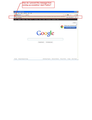How do I prevent privacy message from coming into my home page everytime I open Firefox?
How do I prevent Privacy message popping up in home page every time I open Firefox?
所有回复 (6)
What privacy message are you seeing? Can you take a screenshot of it? See, How do I create a screenshot of my problem?
Here is image of message I'm getting
Hey,
so, if I understand you correctly, clicking that you don't want to send privacy data doesn't resolve the problem?
If so, see if this article helps you: How to fix preferences that won't save
--Tobbi
Try Firefox button > Options > Options (or Tools > Options) > Advanced > General > un-check "Submit performance data"
If this reply solves your problem, please click "Solved It" next to this reply when signed-in to the forum.
Not related to your question, but...
You may need to update some plug-ins. Check your plug-ins and update as necessary to avoid security/stability issues with the Plugins:
- Plug-in check --> http://www.mozilla.org/en-US/plugincheck/
- Adobe Shockwave for Director Netscape plug-in: Installing (or Updating) the Shockwave plugin with Firefox
- Adobe PDF Plug-In For Firefox and Netscape: Installing/Updating Adobe Reader in Firefox
- Shockwave Flash (Adobe Flash or Flash): Updating Flash in Firefox
- Next Generation Java Plug-in for Mozilla browsers: Installing or Updating Java in Firefox
由SafeBrowser于
Which security software (firewall, anti-virus) do you have?
That is a new feature, called Telemetry, that helps Mozilla collect information about how well (or badly) Firefox is running. Here's an article about it - Share data with Mozilla to help improve Firefox
You should be able to stop the message from showing up by choosing either yes or no.