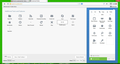How to customize the "reload/stop loading" button?
Hi...... I'm using FF 30.0. But I'm very unhappy with its new look & design since the 29.0 version. I want the "Reload/Stop Loading" button left to the address bar. I'm so worried with its new position that if it get unsolved, I have to downgrade my Firefox into 28th version again.
In FF 28, the "Reload" & "Stop Loading" buttons can be separated. But the newer version lakes this feature. The color of Tabs I've opened isn't separated from the windows 8 color. It is weird.
Note: The Classic Theme Restorer addon cannot solve this. I've tried it before asking this.
Gekose oplossing
The Reload and Stop icons are right there in the Customize (as you can see located in almost center part of your screen screen shot) as it was added by the CTR extension.
Forget about the Reload in the Location bar.
Lees dié antwoord in konteks 👍 1All Replies (7)
To separate them you need to position them in a specific order (they combine as Stop/Reload) or place a space or separator between them because otherwise you may only see one them at the time.
You will need the Classic Theme Restorer extension to move them out of the location bar container and make sure that there is no tick in the box to combine them.
1st: How to position them or place a space or separator between them in FF 30???
2nd: I tried Classic Theme Restorer extension but unable to move them out of the location bar container. Can u please tell me the way to do this? My steps was: Install CTR extension->Restart FF->RightClick on Reload Icon & customize==This is nothing different from the FF30 version. The Reload button cannot be moved.
Please guide me with details. Thanks
You can find a customizable Stop and a Reload button in the Customize palette once you have installed the CTR extension.
Look at the screenshot attached....... This is how I can see the "Customize" with CTR extension. When I hold the Reload button & drag, the whole Location Bar get dragged. When I remove the Reload button from there, the whole Location Bar get removed.
Thats why I'm saying..........the CTR extension is not the solution for it.
Gekose oplossing
The Reload and Stop icons are right there in the Customize (as you can see located in almost center part of your screen screen shot) as it was added by the CTR extension.
Forget about the Reload in the Location bar.
Gewysig op
Thanks @James It helps me somewhat. But I cannot customize the forward/backward button, can I??? My Problem solved.
The Back and Forward buttons can also be found in the Customize palette to the left of the Stop button in the screenshot and dragged on a toolbar.
You can also check out the Options/Preferences of the CTR extension on the about:addons page.