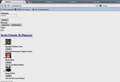What is wrong with my Pinterest website
Whenever I log into Pinterest this is what it looks like
https://picasaweb.google.com/106010390311374153212/June132014#6024472409192600706
I think it has to do with the actual computer I'm using as its not happening to any other computer. It does this on all my web browsers. Could it be a virus? Please help!
All Replies (6)
https://picasaweb.google.com/106010390311374153212/June132014#6024472409192600706
Sorry, that page was not found.
Many site issues can be caused by corrupt cookies or cache.
- Clear the Cache
Press the <Alt> or <F10> key to bring up the tool bar. Followed by;
Windows; Tools > Options Linux; Edit > Preferences Mac; application name > Preferences
Then Advanced > Network > Cached Web Content: Clear Now
and
- Remove Cookies
Press the <Alt> or <F10> key to bring up the tool bar. Followed by;
Windows; Tools > Options Linux; Edit > Preferences Mac; application name > Preferences
Then Privacy. Under History, select Firefox will Use Custom Settings. There is a button on the right side called Show Cookies.
If there is still a problem, Start Firefox in Safe Mode {web link} While you are in safe mode; Press the <Alt> or <F10> key to bring up the tool bar. Followed by;
Windows; Tools > Options Linux; Edit > Preferences Mac; application name > Preferences
Then Advanced > General. Look for and turn off Use Hardware Acceleration.
Poke around safe web sites and see if there is still a problem. Then restart.
Hello,
In order to better assist you with your issue please provide us with a screenshot. If you need help to create a screenshot, please see How do I create a screenshot of my problem?
Once you've done this, attach the saved screenshot file to your forum post by clicking the Browse... button below the Post your reply box. This will help us to visualize the problem.
Thank you!
Oh, that's how you add a picture. One problem solved :D Thank you FredMcD! I have tried clearing the cache/cookies and still no go. I have put in the picture, hopefully correctly this time, and hope its a better reference to my problem. As I scroll down the page it continues to look like this. It shows the pictures but it they all stuck to the left side like that. Please and Thank you!
I went to the site, but I am not a member.
With the last Firefox upgrade, some plugins are no longer enabled until you enable it.
Open the Add-ons Manager. Press the <Alt> or <F10> key to bring up the tool bar. Followed by;
Windows; Tools Linux; Edit Mac; application name
Then Add-ons.
Hot key; <Control> (Mac: <Command>) <Shift> A)
On the left side of the page, select Plugins.
BTW; At the top right is a link to check your plugins.
Unfortunately that didn't work. Looks like all the plugins are updated and the web page still comes up that way. I also had to wipe my computer (do to other problems :s) and its still a no go. I'm sorry for the trouble. Thank you for all your help though! :D