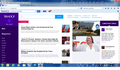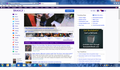All of a sudden, Yahoo homepage is different with Firefox. How do I get the old Homepage back?? I prefer the one that is still being shown on Internet Explorer
All of a sudden, Yahoo homepage is different with Firefox. How do I get the old Homepage back?? I prefer the one that is still being shown on Internet Explorer. I have deleted Firefox and re-installed but the problem remain. Please help.
Gekose oplossing
Well, that's a problem in your Firefox. For me that https://www.yahoo.com/ page looks like the IE screenshot.
Many site issues can be caused by corrupt cookies or cache. In order to try to fix these problems, the first step is to clear both cookies and the cache. Note: This will temporarily log you out of all sites you're logged in to. To clear cache and cookies do the following:
- Click the menu button
 , choose History, and then Clear Recent History....
, choose History, and then Clear Recent History....
- Under "Time range to clear", select "Everything".
- Now, click the arrow next to Details to toggle the Details list active.
- From the details list, check Cache and Cookies and uncheck everything else.
- Now click the Clear now button.
Further information can be found in the Clear your cache, history and other personal information in Firefox article.
Did this fix your problems? Please report back to us!
Lees dié antwoord in konteks 👍 6All Replies (10)
hello, firefox will just render a website the way it receives it from the web server. you'll probably have to contact yahoo's support about that issue and inquire if it's possible to switch between designs...
Any chance that is a MyYahoo page?
Screenshots of how it looks in Firefox and how it looks in IE, along with the URL of your Yahoo "homepage" would be nice.
https://support.mozilla.org/en-US/kb/how-do-i-create-screenshot-my-problem
It is best to use a compressed image type like PNG or JPG to save the screenshot and make sure that you do not exceed a maximum file size of 1 MB.
Then use the Browse .... button below the Post a Reply text box to upload the screenshot.
Here it is the screenshot, which is totaling different than
IE shot. Thank you very much. I hope you can help get rid of the weird home page on Firefox and bring back the one like the IE .
It looks like you have the Yahoo extension installed in Firefox. Here you find the fix for your problem: Remove Yahoo Extension
Please report if it helped. Thanks.
Gewysig op
Gekose oplossing
Well, that's a problem in your Firefox. For me that https://www.yahoo.com/ page looks like the IE screenshot.
Many site issues can be caused by corrupt cookies or cache. In order to try to fix these problems, the first step is to clear both cookies and the cache. Note: This will temporarily log you out of all sites you're logged in to. To clear cache and cookies do the following:
- Click the menu button
 , choose History, and then Clear Recent History....
, choose History, and then Clear Recent History....
- Under "Time range to clear", select "Everything".
- Now, click the arrow next to Details to toggle the Details list active.
- From the details list, check Cache and Cookies and uncheck everything else.
- Now click the Clear now button.
Further information can be found in the Clear your cache, history and other personal information in Firefox article.
Did this fix your problems? Please report back to us!
Thank yo so very much The - edmeister. Problem solved.
Just out of curiosity: sepharad, is the problem still fixed or is the homepage looking weird?
Never mind.