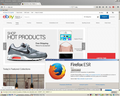automated uninstall of firefox to a total clean install
I have noticed that after a clean install of firefox 40.0 sha 512 84228c5e70b0ca4b3a8444007691a06cac1ecb6d81995d11a225e6e29dac6799267ebfe60488d0934e32567599c6a4ef0f849dfddbbfd3abdf0b0282599f10c3 When I enter Ebay order I am directed to Paypal and the automated username is pasted in the field and it is incorrect. This means that firefox is still maintaining information even after following an uninstall procedure of Firefox, https://support.mozilla.org/en-US/kb/uninstall-firefox-from-your-computer.
Can anyone tell me why the uninstall procedure did not remove the Paypal information but id remove password log in for other accounts? Also are there any suggestions for specifically removing this entry for Paypal?
Gekose oplossing
This should not be difficult. An uninstaller should accompany Firefox or be incorporated in the installer. I have not received any explanation as to why the email entry still exists?
Lees dié antwoord in konteks 👍 0All Replies (5)
I don't have a problem viewing as you see in the screenshot i did upload
I got the message "eBay and PayPal are now separate companies. We've updated the eBay and PayPal User Agreements and Privacy Notices. Learn more" only once but i chosen not learn more about it.
Gewysig op
Are you using a Mac with the same version?
When I go to Ebay then order an item it then pushes me out to Paypal for verification and when it does the login Email is incorrect. Firefox is getting this information from somewhere
Firefox comes in two or more folders on all computers. They are;
Maintenance: (Programs Folder) <Windows Only> Firefox itself: (Programs Folder) And one folder in the profile of each user on the computer.
If you remove the Firefox folder, the user folders would not be effected.
Gekose oplossing
This should not be difficult. An uninstaller should accompany Firefox or be incorporated in the installer. I have not received any explanation as to why the email entry still exists?
Many site issues can be caused by corrupt cookies or cache.
- Clear the Cache and
- Remove Cookies
Warning ! ! This will log you out of sites you're logged in to.
Type about:preferences<Enter> in the address bar.
- Cookies; Select Privacy. Under History, select Firefox will Use Custom Settings. Press the button on the right side called Show Cookies. Use the search bar to look for the site. Note; There may be more than one entry. Remove All of them.
- Cache; Select Advanced > Network. Across from Cached Web Content, Press Clear Now.