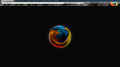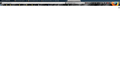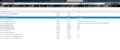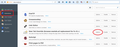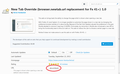How do I disable recommended tiles on a new tab?
The browser.newtab.url is already set to about:blank. After updating to 41.0, I am now seeing recommended tiles.
Gekose oplossing
If you're not averse to using about:config, then switch browser.newtabpage.enabled to false.
Lees dié antwoord in konteks 👍 9All Replies (8)
Gekose oplossing
If you're not averse to using about:config, then switch browser.newtabpage.enabled to false.
Thanks, that works.
For anyone squeamish about using about:config, the interactive way to do that is to click the "gear" icon in the new tab page and change from "Show your top sites" to "Show a blank page".
This solution did not work for me. Before this stupid update, my new tabs all redirected to about:blank with a customized style to save my eyes. Now I can use about:config to disable the tiles, but it refuses to actually open as about:blank. It opens a blank newtab window, which is not the same, and you can tell because it still has that newtab gear which doesn't exist on about:blank, and it is BRIGHT WHITE. I want to get rid of this stupid newtab crap entirely and have new tabs open as about:blank. Someone please help. Pictures below so you know what I'm talking about.
Hi lxUn1c0, if you want a truly blank new tab page, here is how you can do it.
Background: Firefox 41 no longer uses the browser.newtab.url setting in about:config because it was constantly attacked by malware. Starting in Firefox 41, you need an add-on to change the new tab page.
First install the New Tab Override extension:
https://addons.mozilla.org/firefox/addon/new-tab-override/
After installing this extension, call up its Options page to set the desired new tab page (instead of using about:config).
Open the Add-ons page using either:
- Ctrl+Shift+a (Mac: Cmd+Shift+a)
- "3-bar" menu button (or Tools menu) > Add-ons
In the left column, click Extensions. Then on the right side, find New Tab Override and click its Options button. (See first screen shot attached.)
Depending on the height of your screen, you may need to scroll down to enter the desired address into the form. (See second screen shot attached.) For example:
- Page thumbnails (default) => about:newtab
- Blank tab => about:blank
- Built-in Firefox home page => about:home
- Any other page => full URL to the page
Then tab or click away from that form field and you can test using Ctrl+t.
Success?
Once you have it set the way you want, you can close the Add-ons page (or use the Back button to return to the Extensions list from that Options page).
That worked perfectly, thank you. That should be the go-to answer for anyone who asks how to disable the New Tab Page.
lxUn1c0 said
That worked perfectly, thank you. That should be the go-to answer for anyone who asks how to disable the New Tab Page.
Yes, how the question is asked changes how I answer. Most people seem to be asking how to get their home page on the new tab page, for which there is a simpler add-on, but you and another user wanted to use the about:blank page specifically instead of having an almost completely blank page with a gear icon on it.
The browser.newtab.url pref is no longer supported in Firefox 41 and later, so you can no longer use this to set the new tab page.
You can look at this extension to set the new tab page:
- New Tab Override: https://addons.mozilla.org/firefox/addon/new-tab-override/
You can set the new tab URL setting via the Options/Preferences of the extension on the about:addons page.
Classic Theme Restorer includes this feature as well, so if you have this extension then see General UI (2).
You can use these special pages for the new tab page.
- the default new tab page with the tiles is about:newtab
- the default home page is about:home
- for a blank page you can use about:blank