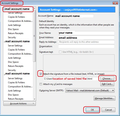I inserted html for my signature, now can't type anything
I had to reset pc, so re-doing my email signatures. Inserted my image and signature, but cannot type anything in the message, or to add anything to signature...
All Replies (1)
Suggest you start again following these instructions. Remove whatever signature you had inserted. I'm presuming you either inserted it into the Signature text box or pointed it to an html file. Note: Ways to access Account Settings
- Right click on mail account name in Folder Pane and select 'Settings'
- via Mail Toolbar: 'Menu icon' > 'Options' > 'Account Settings'
- via Menu Bar: 'Tools > 'Account Settings'
How to create signature with image.
- click on 'Write' to open new write message
- Select all required formatting even if already auto selected by default settings.
- Type signature eg: Regards and name
- 'Insert' > 'Image'
- Select: 'Attach this image to the message'
- click on 'Choose file' button
- locate an image you created that has been saved in a folder on your computer eg: Documents\Signature Folder - not saved in any Thunderbird folder.
- Click on 'Open' - Image should be shown in the small 'Image preview' box.
- Select: 'Don't use alternate text' or type in 'alternate text'
Options to Adjust the dimensions of image to suit
- Click on 'Dimensions' tab
- Select: 'Custom size' and 'Constrain'
- Change width to eg: 200 pixels - Height is auto adjusted
Option to Set image to be a clickable link:
- Click on 'Link' tab
- Enter url: eg: http://www.anje.co.uk
- Click on 'OK' to insert the image.
Save file to a folder on computer.
'File' > 'Save as' > 'File'
choose suitable place to store signatures. I have a 'TB Signatures' folder in my 'Documents' folder.
give it a suitable name eg: formal sig
I have a few signatures. formal, informal, one I use for sending to my children etc.
You will need to select "HTML Files" in the "Save as type" list box. It must be saved as HTML file. Close the Write window.
Attach the HTML signature file:
- Tools > Account Settings of mail account
Note: other ways to access Account Settings
- Right click on mail account name in Folder Pane and select 'Settings'
- 'Menu icon' > 'Options' > 'Account Settings'
- Select : 'Attach the signature from a file instead'
- Click on 'Choose' button
- locate the html signature file and click on 'Open'
- Click on 'OK'
Image below to assist.