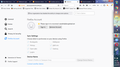how to enable cookies for Firefox Quantum 66.0.3
says i have disabled the cookies. i have not. when it updated it did automatically. How do I enable them back on under this newer version. The older version was perfect. Now i cannot do anything.
All Replies (3)
sweepea said
says i have disabled the cookies. i have not. when it updated it did automatically. How do I enable them back on under this newer version. The older version was perfect. Now i cannot do anything.
https://support.mozilla.org/en-US/kb/update-firefox-latest-version?cache=no Did you update Firefox to the latest version 66.0.4 May 5, 2019
The picture you posted in the sync control page.
https://support.mozilla.org/en-US/kb/websites-say-cookies-are-blocked-unblock-them
Why does the screenshot show the Firefox Account page? Did you check the cookie settings in "Options/Preferences -> Privacy & Security" ?
If you use extensions ("3-bar" menu button or Tools -> Add-ons -> Extensions) that can block content (Adblock Plus, NoScript, Disconnect, Ghostery, Privacy Badger, uBlock Origin) always make sure such extensions do not block content.
- make sure your extensions and filters are updated to the latest version
- https://support.mozilla.org/en-US/kb/troubleshoot-extensions-themes-to-fix-problems
Firefox shows the shield icon at the left end of the location/address bar in case Content Blocking is blocking content.
- click the shield icon for more detail and possibly disable the protection
You can check the Web Console about what content is blocked
- "3-bar" menu button or Tools -> Web Developer
- https://support.mozilla.org/en-US/kb/tracking-protection
- https://support.mozilla.org/en-US/kb/content-blocking
I notice a line in the screenshot that policies are active.
You can check the about:policies#active page in Firefox 63+ to see if there are policies active. You can open "about:" pages via the location/address bar
- "about:" is a protocol to access special pages
Are you using Avast software as that can cause this notification to appear?