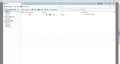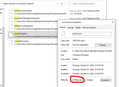Thunderbird Open to List of Messages in Inbox
At startup, I need Thunderbird to open to the list of messages in the Inbox without user interaction. Every time. Nothing else.
I need it to look like the attached screen capture.
I am running 78.3.1 (32-bit) on Windows 10.
I was using the following process but it quit working on a recent update:
1) Open Thunderbird and click on desired mail folder.
2) Close TB.
3) Use Windows Explorer to navigate to where "session.json" file is located. Mine was, "C:\Users\Administrator\AppData\Roaming\Thunderbird\Profiles\7a4c8p7s.default", but yours will be different. You can locate it by right-clicking on the mail folder from inside TB, then click "Properties". Make sure TB is not running before proceeding to step #4.
4) Right-click on "session.json" file then click, "Properties". Check mark the "Read-only" attribute box then click the "OK" button.
All Replies (2)
Is the read only attribute removed? or is another session-1.json file created... this is what I would think would happen.
This is what I have.