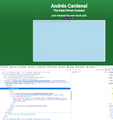How to re-enable embedded videos
A few years ago I did something to disable the display of videos due to all the annoying autoplaying--maybe it was a config setting. Now I need to figure out how to deactivate what I did to get these to display on page and just use the built in option to stop autoplay. Currently when I click the video link it opens in a new tab. The image shows an example of what I see with all videos. Even with addons disabled this behavior still persists.
All Replies (2)
You can check the Autoplay settings in "*Options/Preferences -> General -> Permissions". For the current tab, you can also look at "Tools -> Page Info -> Permissions".
You can look at these prefs on the the about:config page to see what settings work for you to block autoplay (you can consider to use opposite values).
- media.autoplay.default = 5 [0:allow; 1:blockAudible; 2:Prompt; 5:blockAll]
- media.autoplay.blocking_policy = 2 (you can try 0 and 1 for less blocking)
- media.autoplay.allow-extension-background-pages = false
- media.autoplay.block-event.enabled = true
You can open the about:config page via the location/address bar. You can accept the warning and click "I accept the risk!" to continue.
Thanks for the tips. None of these worked, but after doing some more digging, it appears this problem is caused by a setting in the uMatrix addon which I was unaware of.