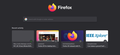How to disable the big firefox logo appearing in the home tab?
After the latest update(Version 89), the big firefox logo is appearing in my Home Tab. How can I disable it? I didn't have it last night either when I had the older version.
Gekose oplossing
You can set this pref to false on the about:config page.
- browser.newtabpage.activity-stream.logowordmark.AlwaysVisible = false
You can open the about:config page via the location/address bar. You can click the button to "Accept the Risk and Continue".
Lees dié antwoord in konteks 👍 1All Replies (3)
Unfortunately, there did not have a way to remove the logo on the homepage, but you can restore the firefox to classic UI Currently, the firefox UI is using proton, so if you want to restore it to classic 1. Open Firefox and type about: config into the address bar. 2. Hit Enter and click on I Accept the risk to proceed. 3. In the search box, enter proton 4. To disable Proton UI in Firefox, set the following values to false: - browser.proton.enabled - browser.proton.modals.enabled - browser.proton.doorhangers.enabled - browser.proton.contextmenus.enabled Then it will immediately restore the classic appearance of the Firefox browser.
Gekose oplossing
You can set this pref to false on the about:config page.
- browser.newtabpage.activity-stream.logowordmark.AlwaysVisible = false
You can open the about:config page via the location/address bar. You can click the button to "Accept the Risk and Continue".
cor-el said
You can set this pref to false on the about:config page.You can open the about:config page via the location/address bar. You can click the button to "Accept the Risk and Continue".
- browser.newtabpage.activity-stream.logowordmark.AlwaysVisible = false
Thaaanks!! It worked!