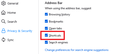frequently visited sites no longer caching after last update
Since the last update (91.0.1 ) my urls are no longer caching in the address bar. I used to have a nice list cached of the primary sites I hit but no longer?
Always use private browsing mode > off Remember browsing and download history > on Remember search and form history > on Clear history when Firefox closes > off
If I hit SHIFT + ^ I can see my history but it is recent history only. How can this be changed back to caching my frequently visited sites?
Gekose oplossing
Do you mean when you first click the bar, before you type anything for Firefox to match off of?
Normally Firefox shows your Top Sites (recently renamed to Shortcuts) from the built-in Firefox Home / new tab page. Are you getting that list, or no list at all?
This article has info on editing your Shortcuts: Customize items on your Firefox New Tab page.
Lees dié antwoord in konteks 👍 0All Replies (2)
Gekose oplossing
Do you mean when you first click the bar, before you type anything for Firefox to match off of?
Normally Firefox shows your Top Sites (recently renamed to Shortcuts) from the built-in Firefox Home / new tab page. Are you getting that list, or no list at all?
This article has info on editing your Shortcuts: Customize items on your Firefox New Tab page.
The location bar drop-down list can show history items, bookmarked pages, pages opened in tabs, top sites, and search suggestions.
You can set what suggestions show when you enter an URL in the location/address bar bar.
- Settings -> Privacy & Security
Address Bar: When using the location bar, suggest:
History
Bookmarks
Open tabs
Shortcuts - Settings -> Search -> Search Suggestions
If you use Sync then best is to disconnect Sync temporarily during troubleshooting.
You can check for issues with the places.sqlite and favicons.sqlite databases in the Firefox profile folder.
- use the "Places Database" -> "Verify Integrity" button on the "Help -> More Troubleshooting Information" (about:support) page
If errors are reported with "Verify Integrity", close and restart Firefox or reboot and retry.
If "Verify Integrity" cannot repair places.sqlite, rename/remove all places.sqlite and favicons.sqlite files in the Firefox profile folder with Firefox closed. Firefox will rebuild places.sqlite and restore the bookmarks from the most recent JSON backup in the bookmarkbackups folder.
- keep a backup copy of places.sqlite in case a new places.sqlite database has to be created
- you lose the history when a new places.sqlite is created
You may have to restore an older bookmarks backup in the bookmarkbackups folder via the Bookmarks Manager (Library).
- Bookmarks -> Show All Bookmarks -> Import & Backup -> Restore
- https://support.mozilla.org/en-US/kb/restore-bookmarks-from-backup-or-move-them
See also:
- https://support.mozilla.org/en-US/kb/Bookmarks+not+saved#w_fix-the-bookmarks-file
- https://support.mozilla.org/en-US/kb/fix-bookmarks-and-history-will-not-be-functional
You can use the button on the "Help -> More Troubleshooting Information" (about:support) page to go to the current Firefox profile folder or use the about:profiles page.
- Help -> More Troubleshooting Information -> Profile Folder/Directory:
Windows: Open Folder; Linux: Open Directory; Mac: Show in Finder - https://support.mozilla.org/en-US/kb/profiles-where-firefox-stores-user-data