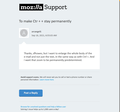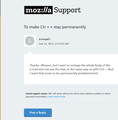To make Ctr + + stay permanently
I recently installed Thunderbird version 91.1.0. I want to permanently enlarge all the content of my emails and not just the text. This is both for received e-mails and for writing a new one. I do not want to enlarge the menus or the interface, only the entire body of the e-mails. How to make Ctr + + stay permanently and I don't have to do it every time I restart Thunderbird? In previous versions of TB I did it by modifying some value of the "configuration editor", but I don't remember how I did it. Thank you.
All Replies (8)
Preferences/General/Language & Appearance, Advanced..., set the fonts and sizes with Fonts for: Latin and repeat with Fonts for: Other Writing Systems, uncheck 'Allow messages to use other fonts'.
Thanks, sfhowes, but I want to enlarge the whole body of the e-mail and not just the text, in the same way as with Ctrl +. And I want that zoom to be permanently predetermined.
It is possible to zoom everything by changing a preference in Config. editor, but to zoom both the fonts and graphics just for html messages, I'm not aware of a method. There might be a userContent.css that does it.
I found some code that appears to zoom html messages:
body {
transform: scale(1.2);
transform-origin: 0 0;
// add prefixed versions too.
}
https://stackoverflow.com/questions/1156278/how-can-i-scale-an-entire-web-page-with-css
Help/More Troubleshooting, Profile Folder, Open Folder, close TB, create a new folder named chrome, create a new document in chrome with a text editor, name it userContent.css, Save as type: All files *.*, copy in the above code, change the scale as desired. Double-click toolkit.legacyUserProfileCustomizations.stylesheets to true in Options/General/Config. editor, restart TB.
See attached pictures.
sfhowes said
It is possible to zoom everything by changing a preference in Config. editor, but to zoom both the fonts and graphics just for html messages, I'm not aware of a method. There might be a userContent.css that does it.
Yes, in earlier versions of Thunderbird I modified a preference in the Config. Editor for a permanent zoom, but I can't remember which preference it was.
Change layout.css.devPixelsPerPx to 1.1 or 1.2 or 1.4.....
or
font.size.systemFontScale to 110, 120, 140.....
Those changes will affect the folder and threads panes, menus, messages etc.
sfhowes said
I found some code that appears to zoom html messages:body { transform: scale(1.2); transform-origin: 0 0; // add prefixed versions too. }https://stackoverflow.com/questions/1156278/how-can-i-scale-an-entire-web-page-with-css
Help/More Troubleshooting, Profile Folder, Open Folder, close TB, create a new folder named chrome, create a new document in chrome with a text editor, name it userContent.css, Save as type: All files *.*, copy in the above code, change the scale as desired. Double-click toolkit.legacyUserProfileCustomizations.stylesheets to true in Options/General/Config. editor, restart TB.
See attached pictures.
I tried this and yes, it works by zooming in on the entire body of the messages!!, but it doesn't reflow the text and center it like it does with Ctrl +, so parts of the mail are off-screen.
Gewysig op
sfhowes said
I found some code that appears to zoom html messages:body { transform: scale(1.2); transform-origin: 0 0; // add prefixed versions too. }https://stackoverflow.com/questions/1156278/how-can-i-scale-an-entire-web-page-with-css
Help/More Troubleshooting, Profile Folder, Open Folder, close TB, create a new folder named chrome, create a new document in chrome with a text editor, name it userContent.css, Save as type: All files *.*, copy in the above code, change the scale as desired. Double-click toolkit.legacyUserProfileCustomizations.stylesheets to true in Options/General/Config. editor, restart TB.
See attached pictures.
I tried this and yes, it works by zooming in on the entire body of the messages!! (thanks), but it doesn't reflow the text and center it like it does with Ctrl +, so parts of the mail are off-screen.