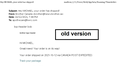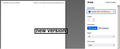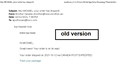Need to have Preview feature back... how do we roll back to a previous version?
Thunderbird 91 has removed the preview feature that allowed viewing the contents of emails and the credentials of the sender to verify authenticity
The "Print Preview" feature in the main menu is NOT the same as, frankly it doesn't work, shows nothing on most emails and doesn't expose the senders email address and reply-to address
This is basically a carte-blanche invitation to phishers to con people into opening emails or embedded links blindly
Please put this feature back... and please stop posting that the old preview and the "new" preview are the same as they are quite clearly NOT
Gekose oplossing
Ok, then, I tested this on an old version of Thunderbird. Right click and choose Print Preview. Old messages were using POP, so all content was downloaded long ago, and preview works on those as you describe. However for more recent messages I was using IMAP which means the content is not downloaded until I try to open/read or preview it. If my internet is not connected, then I get a blank page in the old version, the same as you describe the new version of Thunderbird, and Thunderbird prompts me to log in. Do you happen to have changed to IMAP from POP recently? Assuming that your account is using IMAP, not POP, and you are connected and logged in, then perhaps Thunderbird is no longer seeing Print Preview as a prompt to download the email content, which agrees with your theory. My tests show that the same thing can happen in the older version, if Thunderbird is unable to download the content when Print Preview is selected. Maybe that will give the experts something more to go on. Now for your path forward - if you use the message preview pane in Thunderbird, rather than right click, does that not do what you want? Both print preview and preview pane download the content. Both allow you to see the content in a space away from your cursor. Admittedly the links are live in the view pane, but you are unlikely to click on them accidentally. Also, from your earlier response you said The Print Preview doesn't expose the details of where the email originated. The image you posted does not show the detailed origins exposed either. There are two functions that may be very useful to you, to achieve what you want without needing print preview. Menu - View - Headers - change from Normal to All. Now when you use the preview pane the top bar of the preview will show more details of the email origins. Further, to see all the details, when you have selected a message, press [ctrl]u to see the origin, path, security and spam ratings and lots more. (Menu to get that is View - Message source.) Have fun with that one.
Lees dié antwoord in konteks 👍 0All Replies (10)
There is no harm in opening suspicious messages in Thunderbird because it simply doesn't run any embedded scripts that malware would use. As for links, Thunderbird doesn't load remote content automatically or by default when you open a message, so your fears about phishers are unfounded. You would have to deliberately open/click a link which would then open in your default browser and not within Thunderbird. What makes you think that Thunderbird did not load the contents of a suspicious message when generating a print preview in previous versions?
I'm not (very) concerned about opening the email, but with the preview feature, you had a chance to examine the contents and origin of the email without any of the content being "live" so there was no chance of accidentally clicking on a link before the veracity of the email had been established
Maybe we are talking about two different things and that's why it doesn't make sense to you, and for my part, like most users, I don't know how the back end of TB is coded, so I can't say for sure how certain it is that a hidden script can't run when I open an email, but I do know that the biggest danger to me and most casual users is the links that are attached to the "click here" buttons in an email, so I treat every email from an unknown source as kryptonite, just to be sure.
Why is this important? (are you listening Mozilla Devs?)
To use a snail mail analogy ... if I received a parcel from a suspicious or unknown source, I have three choices
1. just open it, maybe it blows up, maybe not 2. destroy it unopened and maybe lose something valuable 3. X-ray the parcel to examine the contents to make an informed guess as to the contents
The old preview was like X-ray, it allowed a look at the email with all the buttons and switches disabled until you could make a decision on whether the email was legit
Now, you just have to open the email, with everything in it "live" and clickable AND the details of where the email are often hidden once the HTML components are processed, whereas the preview mode exposed the underlying information (ugly but useful)
It may be the term 'preview' is causing confusion. Can we agree what the feature was that you are missing? I wonder whether it was the split screen layout where email content is shown either beside or below the inbox list. Can you give more detail of how the view looked or how you opened it?
AgnesRM said
It may be the term 'preview' is causing confusion. Can we agree what the feature was that you are missing? I wonder whether it was the split screen layout where email content is shown either beside or below the inbox list. Can you give more detail of how the view looked or how you opened it?
Hi AgnesRM the feature that is missing is a right-click option from the Inbox view that displayed the contents of the email as an image, without HTML formatting (so not really a Print Preview) The advantage of this feature was a quick peek at the <from:> and <reply to:> fields which were displayed plainly which allowed the user to compare the sender information with where the email referenced back to
It was quick and easy and didn't expose any clickable info in the process, allowing for rapid sorting of emails
Now, as I understand it, we have to open the email and read it, being careful not to click anywhere and then do a Ctrl-U to see the header of the email ... it involves several additional steps and more exposure to toxic content
Some commenters have said, "well... just click on the main menu and choose Print and a preview of the email comes up automatically" ... but there are two issues with that...
1. if you don't READ the email first before choosing Print, it shows only a blank screen 2. The Print Preview doesn't expose the details of where the email originated, so it doesn't help with avoiding
sketchy emails
It just seems like an odd thing for Mozilla to remove as many users have depended on this feature as a way of checking for phishing scams where the formatted email looks perfect but the "reply to:" field gives away the lie in the Preview window
I know that some other users have pointed out that it is "impossible" to be harmed by a malicious email in TB because it doesn't run scripts automatically on opening, I get that... but if the user doesn't immediately recognize the email as malicious, they might accidentally give permission to execute those scripts or allow redirection to a malicious site if they click on a button trap.
The images below show the old Preview versus the new Print Preview
Gekose oplossing
Ok, then, I tested this on an old version of Thunderbird. Right click and choose Print Preview. Old messages were using POP, so all content was downloaded long ago, and preview works on those as you describe. However for more recent messages I was using IMAP which means the content is not downloaded until I try to open/read or preview it. If my internet is not connected, then I get a blank page in the old version, the same as you describe the new version of Thunderbird, and Thunderbird prompts me to log in. Do you happen to have changed to IMAP from POP recently? Assuming that your account is using IMAP, not POP, and you are connected and logged in, then perhaps Thunderbird is no longer seeing Print Preview as a prompt to download the email content, which agrees with your theory. My tests show that the same thing can happen in the older version, if Thunderbird is unable to download the content when Print Preview is selected. Maybe that will give the experts something more to go on. Now for your path forward - if you use the message preview pane in Thunderbird, rather than right click, does that not do what you want? Both print preview and preview pane download the content. Both allow you to see the content in a space away from your cursor. Admittedly the links are live in the view pane, but you are unlikely to click on them accidentally. Also, from your earlier response you said The Print Preview doesn't expose the details of where the email originated. The image you posted does not show the detailed origins exposed either. There are two functions that may be very useful to you, to achieve what you want without needing print preview. Menu - View - Headers - change from Normal to All. Now when you use the preview pane the top bar of the preview will show more details of the email origins. Further, to see all the details, when you have selected a message, press [ctrl]u to see the origin, path, security and spam ratings and lots more. (Menu to get that is View - Message source.) Have fun with that one.
Hi AgnesRM thanks for the thoughtful reply and your investigation
I'm currently still using POP so that isn't an issue ...
The new Print Preview still shows a blank page no matter if the email is "read" or "unread" so I don't know for sure why this occurs, just that it is presently not useful for the purpose that the old right-click Preview served
It happens that the example that I posted was a bad one, as the email was a do-not-reply type so did not include the reply-to field, but normally, it would show this.
I can certainly use Ctrl-U, which I guess that I will have to do going forward when an email appears suspicious, it is a bit cluttered, so it takes a moment to scan for the details that I need to confirm the authenticity of the email, but it does work
I've never used the Preview Pane, just because that has always been a security risk, but I guess I can keep it scaled down so that only the header appears and not the body of the message itself
Again, thanks for your input
Mike
I'm just mystified that Mozilla would do this... what harm was it causing and why not give the option to disable this feature in settings for those who didn't find it useful?
New information - you say that it is still blank, using POP, even if the message is "read", as per your image? That certainly needs someone to investigate and confirm. Meanwhile a scaled down preview pane should help you out. I wish I knew how to tag Matt or SFHowes.
I found that this issue was found and fixed in Thunderbird version 84 beta 3 released December 4, 2020. So it has happened before, fix means that the developers did not mean it to stay that way, versions after that test version should work correctly.
Dover Apothecary said
the feature that is missing is a right-click option from the Inbox view that displayed the contents of the email as an image, without HTML formatting (so not really a Print Preview)
I just installed v78.14.0 and confirmed that the missing feature was, for all intents and purposes, Print Preview, contrary to your claim above. That right-click menu option literally says "Print Preview" and your screenshot of the old "preview" actually shows the old Print Preview UI. If you had a "Preview" option in the right-click menu that wasn't in fact Print Preview, then it was probably an extra feature provided by an add-on, but I strongly suspect you're actually talking about Print Preview, which was immediately above the Print option in the right-click menu. I mention the Print option because it is closely related to the Print Preview option and there have been new developments regarding these as follows:
Starting with version 91.1.1, you can no longer print a message that is not displayed either in the Message Pane if you have it enabled, or in its own tab when you double-click a message in the Threads Pane (list of messages). The release notes for 91.1.1 say Printing messages that are not currently displayed is no longer supported, including printing multiple messages at once. This decision was arrived at as per the discussion/bug report here https://bugzilla.mozilla.org/show_bug.cgi?id=1727107 that has since been marked as resolved/fixed and closed. The fix being to disable and no longer support printing of messages that are not open/displayed. A related bug was https://bugzilla.mozilla.org/show_bug.cgi?id=1711822 that ultimately ended in removal of message right-click menu options tied to the old print (preview) UI. Another closely related bug was filed here https://bugzilla.mozilla.org/show_bug.cgi?id=1726779.
In light of all these, I'm afraid you'll have to use the workarounds suggested here.
Thanks for the thoughtful reply Stans
It was interesting to see that process, thanks for sharing those links
per AgnesRM's suggestion, I have the Preview Pane open at the bottom of the screen and if I highlight an email without double-clicking to open it, I can see the header info without the rest of the email opening up
I can live with that... and I apologize if I seemed testy about the issue but in an age of ransomware and privacy breaches, I have worked hard to instill email discipline in my crew when they work with sensitive health information and when this all happened, I have to admit that I panicked a bit at the idea of having to open each email to assess the contents without a tool to vet them first
thanks again, Mike