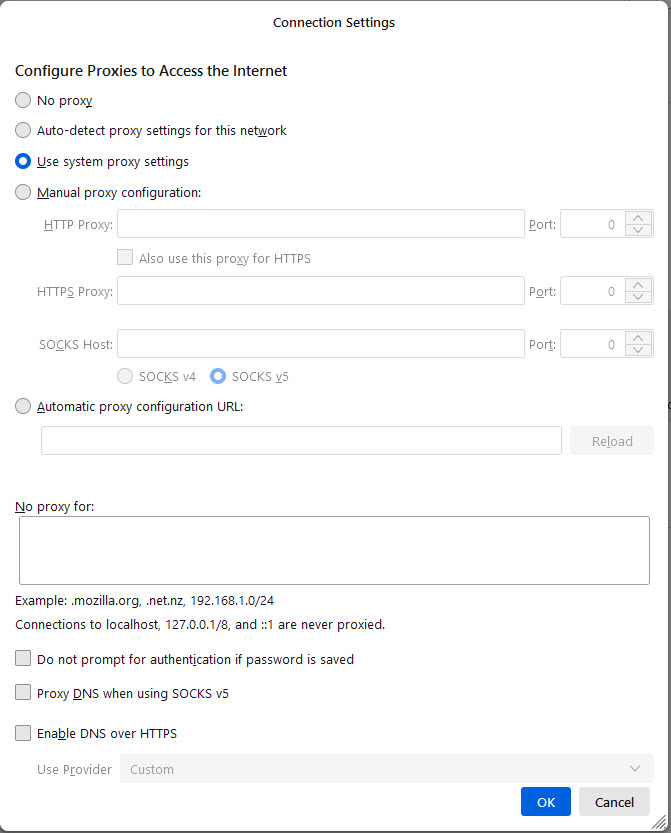Thunderbird not logging on to godaddy server
Starting about Oct 1, thunderbird suddenly quit logging onto my godaddy email server. I keep getting the following error message " Login to server outlook.office365.com with username relder@k2fast.com failed." It also asks to either retry or use a new password. Neither works. I use a Dell Latitude 3460 lap top, about 6 years old. I keep all the updates up to date.
I have been using TB to log onto this same server for many years with no problems. I contacted godaddy to check my account and all is up to date. I can go to the godaddy web site and log into my account using my password and all is well.
I deleted my old TB and then down loaded the newest version and still have the same problem.
No idea where to go next. Anybody have any ideas?
All Replies (10)
After several weeks of screwing around trying to get Thunderbird working, I have given up. Too bad as I truly loved TB, and I did not want to migrate to a Microsoft product. I fully support open source platforms over the Microsoft business model, but it has to work!
Sorry Thunderbird, I will miss you.
Bob
Your issue is Microsoft are in the process of disabling password authentication, requiring oauth instead.(or as they call it modern authentication) Did you try that?
Never heard of oauth. I did look it up and I am still clueless. No, I did not try that.
Account settings > Server Settings > Security Settings > Authentication
WHat are your results?
I'm having the same problem. I was using Thunderbird with GoDaddy and this weekend the Thunderbird client just stopped accepting my password.
I updated Thunderbird to 102.7.2 and tried to update the server settings as follows (I think I got this from GoDaddy's web site).
INCOMING SERVER
Protocol: IMAP Hostname: outlook.office365.com Port: 993 Connection security: SSL/TLS Authentication method: OAuth2 Username: My email address, like jane@coolexample.com
OUTGOING SERVER
Hostname: smtp.office365.com Port: 587 Connection security: STARTTLS Authentication method: OAuth2 Username: Your email address, like jane@coolexample.com
I'm having the same problem. I was using Thunderbird with GoDaddy and this weekend the Thunderbird client just stopped accepting my password. I know it's not the password because I can log in with a browser using that password.
I updated Thunderbird to 102.7.2 and tried to update the server settings as follows (I think I got this info from GoDaddy's web site).
INCOMING SERVER
Protocol: IMAP Hostname: outlook.office365.com Port: 993 Connection security: SSL/TLS Authentication method: OAuth2 Username: My email address, like jane@coolexample.com
OUTGOING SERVER
Hostname: smtp.office365.com Port: 587 Connection security: STARTTLS Authentication method: OAuth2 Username: Your email address, like jane@coolexample.com
I was then prompted for my password, but got an error saying "Invalid Request: The user session context is missing..."
Does anyone know how to get Thunderbird to play nice with GoDaddy? I called them for help, but they basically said they couldn't help me, that it's Microsoft or Thunderbird.
Any suggestions?
morven1 said
I'm having the same problem. I was using Thunderbird with GoDaddy and this weekend the Thunderbird client just stopped accepting my password.
I have experienced the very same problem. TB seems to connects to the office.365 server, validates the password, but there is no verification of the account.
Gewysig op
I just spent a half hour on the phone with GoDaddy. We were able to determine that this configuration is what the GoDaddy server on the other end wants:
INCOMING SERVER
Protocol: IMAP Hostname: outlook.office365.com Port: 993 Connection security: SSL/TLS Authentication method: OAuth2 Username: My email address, like jane@coolexample.com
OUTGOING SERVER
Hostname: smtp.office365.com Port: 587 Connection security: STARTTLS Authentication method: OAuth2 Username: Your email address, like jane@coolexample.com
I clicked Done. Office 365 prompted me for my password. I entered the same password that I can use to log onto Office 365 on the web successfully. I got a dialog box from Microsoft asking me to allow permissions. I checked the Consent box.
I got this error message:
Microsoft Sign in Sorry, but we’re having trouble signing you in. AADSTS165000: Invalid Request: The user session context is missing. Do not copy the user context values (cookies; form fields; headers) between different requests or user sessions; always maintain the ALL of the supplied values across a complete single user flow. Failure Reasons:[Missing session context cookie;Token values do not match;]
What am I doing wrong? I've tried this multiple times and have rebooted Thunderbird.
I had a sleepless night trying to figure out why it was talking about copying user context values. The only thing I've been copying is the password. Because I use a long string of characters, numbers, and symbols, I had been copying my password from a text file and pasting it into the window asking for a password. "Well, maybe that's the problem," I thought.
So today I changed the password to a password I could actually type in if I stared at my cheat sheet. I verified that I could get to my Outlook 365 account using this new password. I wasn't able to right away, but eventually I was able to do so.
I am running Windows 10 and Thunderbird 102.8.0.
I went through the whole procedure of adding an account AGAIN. Someone on another post had mentioned success by not adding the password at the start, but instead entering it when prompted by Outlook 365. I tried that and got this error:
AADSTS165000: Invalid Request: The user session context is missing. Do not copy the user context values (cookies; form fields; headers) between different requests or user sessions; always maintain the ALL of the supplied values across a complete single user flow. Failure Reasons:[Missing session context cookie;Token values do not match;]
I enabled flagging and tried again. Same error.
Please help.
I'm still not able to send or receive email from Thunderbird. (I think I'm now on week 3...) As I probably said before, I know I'm using the correct password because I *can* send and receive email using a browser.
I'm grasping at straws here, but is there anything in the attached image of the Connection Settings that could be causing the problem?
Possibly ... only needed to delete the password associated with the account at settings > privacy > passwords > saved passwords > remove