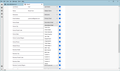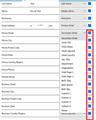Import csv file from WLM
The Thunderbird menu of destination choices does not allow me to select destinations appropriate to the WLM source field (since I installed Windows 10, the Browse function shows only directories, so I cannot send in my screen shot copied to Word). Is there a way to get more destination choices in the TB import function?
All Replies (8)
re :I cannot send in my screen shot copied to Word
In this forum, you upload images not documents. You already have an image when you create a screen shot. Open a program like Paint and use right click Paste or Ctrl+V to put image into 'Paint' Save as a jpg file to eg: desktop Then in this forum use 'Browse' to locate the jpg file and click on Open to upload it.
If you already have a .csv file containing all the contacts then you may find it easier to open that .csv file and set up the column headers to match the various fields used in Thunderbird. Then save file. Note: Thunderbird has two separate fields for the first name and last name (surname). See info at link for field/column header names.
- In 'Address Book'
- Select 'Import'
- Choose 'comma or tab separated file (.csv, .tsv)'
- Click on 'Continue'
- Select the saved .csv file and click on Open.
- Choose where to put the contacts or create a new address book directory.
- click on 'Continue'
- Clickon 'Start Import'
- Click on 'Finish'
WLM saves a .csv file of fields I select, but I cannot change the order. In the Outlook import function they show the source fields and all available outlook fields, so I can match each source field to an appropriate outlook field. Does TB have that capability?
re : but I cannot change the order.
You can open a *.csv file using 'MS Excel' (if you've paid for it) or do as I do open it using 'OpenOffice Calc'. You can edit the column headers etc.
re :In the Outlook import function they show the source fields and all available outlook fields, so I can match each source field to an appropriate outlook field. Does TB have that capability?
Yes, it does. If you do not have a .csv file with exact matching of column headers etc then you get offered a slightly different method.
- Click on 'Address Book' to open it in a new tab
- Select 'Import'
- Choose 'comma or tab separated file (.csv, .tsv)'
- Click on 'Continue'
- Select the saved .csv file and click on Open.
- You then get 'Import Address Book file' - Match field names - Select address book fields corresponding to the source fields. Untick fields you do not want to import.
- On the left side is the list of field/column headers of the file you are importing.
- On the right are the 'Address Book fields'
- You match eg: 'Surname' = 'Last Name'
- You work down though everything
- then click on 'Continue'
- Choose where to put the contacts or create a new address book directory - I prefer to create a new directory/ address book then I know where those addresses came from.
- click on 'Continue'
- Clickon 'Start Import'
- Click on 'Finish'
The problem is that the TB fields are different for each source field, and none of the destinination choices is applicable.
The Outlook approach worked fine for me. without any messing around with Excel. I'm afraid iI'l have to abandon Thunderbird until they make the contact import function at least as simple as Outlook.
What version of Thunderbird are you using ?
Thanks for the image - it clearly shows the problem you are experiencing.
I performed a test - I export a Thunderbird address book as .csv, then modified it by removing a column header, so I would be forced to reselect the fields on import. Upon importing it again, in my case, I do not any drop down options, so something has recently gone awol.
I've reported this as a bug. Here is the link: https://bugzilla.mozilla.org/show_bug.cgi?id=1808128
Good news: I have managed to work out what is going on.
When you get to the place where you have to select the fields..... If the eg: 'Home Address' field has already been selected on another option - even if incorrect - then it does not get displayed in the drop down list. This is not exactly very intuitive, but this is what you need to do. The top ones seem to be ok, but as of 'Home Street' - uncheck all the blue tick boxes on the right - see attached image. Then return to 'Home Street' and reselect the blue tick box and click on the drop down - this time it will display 'Home Address'.
Then repeat for the next line - 'Home City' - click on the right box to select as a blue tick and then use the drop down to select 'Home City'
Copied from a message - so this question conversation is kept up to date. wblynn sent you the following message:
Hi, I followed your procedure and I have now imported my WLM contacts. Perhaps the easiest fix would be for the import window to open with all fields unchecked.
I agree. It is not the most intuitive and currently leaves the person importing data somewhat confused as to how to get around the quirks.
The import choices offered are Personal Address Book, Collected Addresses, and New Contacts Backup something. I chose Personal Address Book, but it would be nice to have some text saying which each is for.
Thunderbird has two default address books.
'Personal Address Book' - a basic address book where you can add contacts. You can also click on the FROM / TO etc email addresses as displayed in the header of an opened email and select to auto add them to the Personal Address Book.
'Collected Addresses' is another default created address book and is generally designed to be the address which auto collects any email addresses you may use when 'sending' which are not in another address book. This can be switched off or any address book selected. This choice is set up here: Menu icon > Settings > Composition - under the 'Addressing' section.
That 'ImportAddress Book file' list will also list any other address book which you may have previously created within thunderbird. eg: In 'Address Book' click on 'New Address Book' and give it a suitable name.
The last option 'create a new directory called ...' is frequently used when importing a completely new set of contacts from a specific source. It means you can create a new address book directory which takes the name of the *csv file you are trying to import. This means you can always keep those contacts as a completely separate address book list. After importing it is possible to rename that new Address Book to a more suitable name if desired.
I have six contact groups in WLM, with from 20 to 75 contacts in each. Is there any way to copy group contact lists from WLM to TB?
In Thunderbird this is how 'Mailing Lists' work. All the contacts must be in the address book which contains the mailing lists. So mailing lists look like a sub group of an address book. In your case you imported the contacts into the 'Personal Address Book', so assuming you have already added those contacts - all the 'mailing lists' will need to be set up as sub groups to the Personal Address Book. Any contact that gets put into a 'mailing list' must have a valid email address.
- In 'Address Book'
- Select 'Personal Address Book'
- Click on 'New List'
- It should say 'Add to : Personal Address Book'
- List Name : give a suitable name for that mailing list
- At this point you do not need to enter anything because that is a bit slow when you have many contacts. So click on OK to create a new but empty Mailing List.
It should appear as a new sub group in the left Pane. You should still be viewing 'Personal Address Book' Select various contacts - hold down Ctrl key as you select and names get highlighted. Then left click and hold down on highlighted names to grab them Drag over to the left and hover over the new mailing list name - relase the mouse to driop those contact names into the mailing list. Please note: this mailing list is really like adding a tag to that name in the address book. The contact is still in the address book, but now it has the ability to display in any mailing list which is a sub group of the 'Personal Address book' meaning one contact can be in more than one mailing list. The info at the following link is still helpful although it really needs up dating to show latest changes .
I've been waiting for all the latest changes to be completed before I do any updates to articles. Believe me, in recent months there has been so many changes and updates and modifications due to bits either not working as expected or new functionalities being added, that I gave up editing articles because they became out of date so quickly.
At the moment it is not possible to add a 'mailing list' to an 'address book' because the contact has to be in the address book first. The mailing list is not a separate address list.
It is possible to export a mailing list, but then when it is imported back into Thunderbird it will get set up as an address book in it's own right. So if you have a separate mailing list as a .csv file then it can only be imported as a separate address book in it's own right.
However, if you have a separate mailing list as .csv file you can do one of two things. Either import as a separate address book in it's own right OR if those contacts have not been imported already - then import them into the 'Personal Address Book' and then create the mailing list as explained above. OR Create a new address book first and give it a suitable name like ' Hobby Groups' and then import the .csv file into that 'Hobby Groups' address book. then create the mailing list eg: 'Hiking' in 'Hobby Groups' and finally select contacts and use drag and drop to put names into the mailing list.