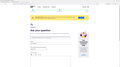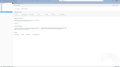After update 115 Thunderbird made the Menu Bar the Bottom bar, how do I revert it?
Update 115, Bottomed my Menu Bar, how do I revert it? I.e image showing Firefox with Menu Bar, Topped. 2nd image showing Thunderbird with Menu Bar, Bottomed.
Thanks for all your work and sharing!
Gekose oplossing
- click settings>general and scrollodown to config editor - search for toolkit.legacyUserProfileCustomizations.stylesheets and change to true - then you need a folder named 'chrome' in profile, and a userChrome.css file in the folder (with content shown below). - exit and restart TB and it should work, although I've sometimes found I have to restart TB twice to see changes in userChrome.css - Below is content for userChrome.css
/* ####### */
@namespace html url("http://www.w3.org/1999/xhtml");
#toolbar-menubar {
order: 1;
}
unified-toolbar {
order: 2;
}
#tabs-toolbar {
order: 3;
}
Note: There were technical reasons for this, resulting in cleaner, simpler, code, so it was no accident. This fix does the job, though.
Lees dié antwoord in konteks 👍 6All Replies (6)
Gekose oplossing
- click settings>general and scrollodown to config editor - search for toolkit.legacyUserProfileCustomizations.stylesheets and change to true - then you need a folder named 'chrome' in profile, and a userChrome.css file in the folder (with content shown below). - exit and restart TB and it should work, although I've sometimes found I have to restart TB twice to see changes in userChrome.css - Below is content for userChrome.css
/* ####### */
@namespace html url("http://www.w3.org/1999/xhtml");
#toolbar-menubar {
order: 1;
}
unified-toolbar {
order: 2;
}
#tabs-toolbar {
order: 3;
}
Note: There were technical reasons for this, resulting in cleaner, simpler, code, so it was no accident. This fix does the job, though.
Thanks for your reply and help, David !
So I checked AppData, both Local and Roaming but neither Thunderbird Profile as a Chrome folder. Oddly, both do have Profiles but if I need to make a new 'Chrome' folder, not sure which one.
Hope you or someone can offer a bit more direction, Thanks! :D
the profile is in appdata\roaming. easiest way to get there is to click help>troubleshootinginformation, scroll down to 'profile folder' and click 'open folder'. That drops you right in the profile. You need to create the chrome folder - chrome, not Chrome. And in that folder, create text file of userChrome.css
Thanks again for all your help, it did work! :D
An addendum, at least for me it needed to go in the individual profiles, which are in the Profile folder. I.e. \default-release*
Edit: I'm still shocked by your mention, these changes seem intentional.
Gewysig op
You're welcome. Yes, the change was intentional and there is a page somewhere with all the explanations about it. Fortunately, this corrects it for our use.
david said
- click settings>general and scrollodown to config editor - search for toolkit.legacyUserProfileCustomizations.stylesheets and change to true - then you need a folder named 'chrome' in profile, and a userChrome.css file in the folder (with content shown below). - exit and restart TB and it should work, although I've sometimes found I have to restart TB twice to see changes in userChrome.css - Below is content for userChrome.css/* ####### */ @namespace html url("http://www.w3.org/1999/xhtml"); #toolbar-menubar { order: 1; } unified-toolbar { order: 2; } #tabs-toolbar { order: 3; }Note: There were technical reasons for this, resulting in cleaner, simpler, code, so it was no accident. This fix does the job, though.
Thank you! I'm a heavy user of Firefox and Thunderbird for more than 15 years. It's a shame that Mozilla products - once the cream of customization, now fall behind competitors. Hopefully they will restore to previous heights one day...