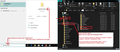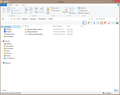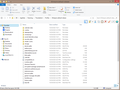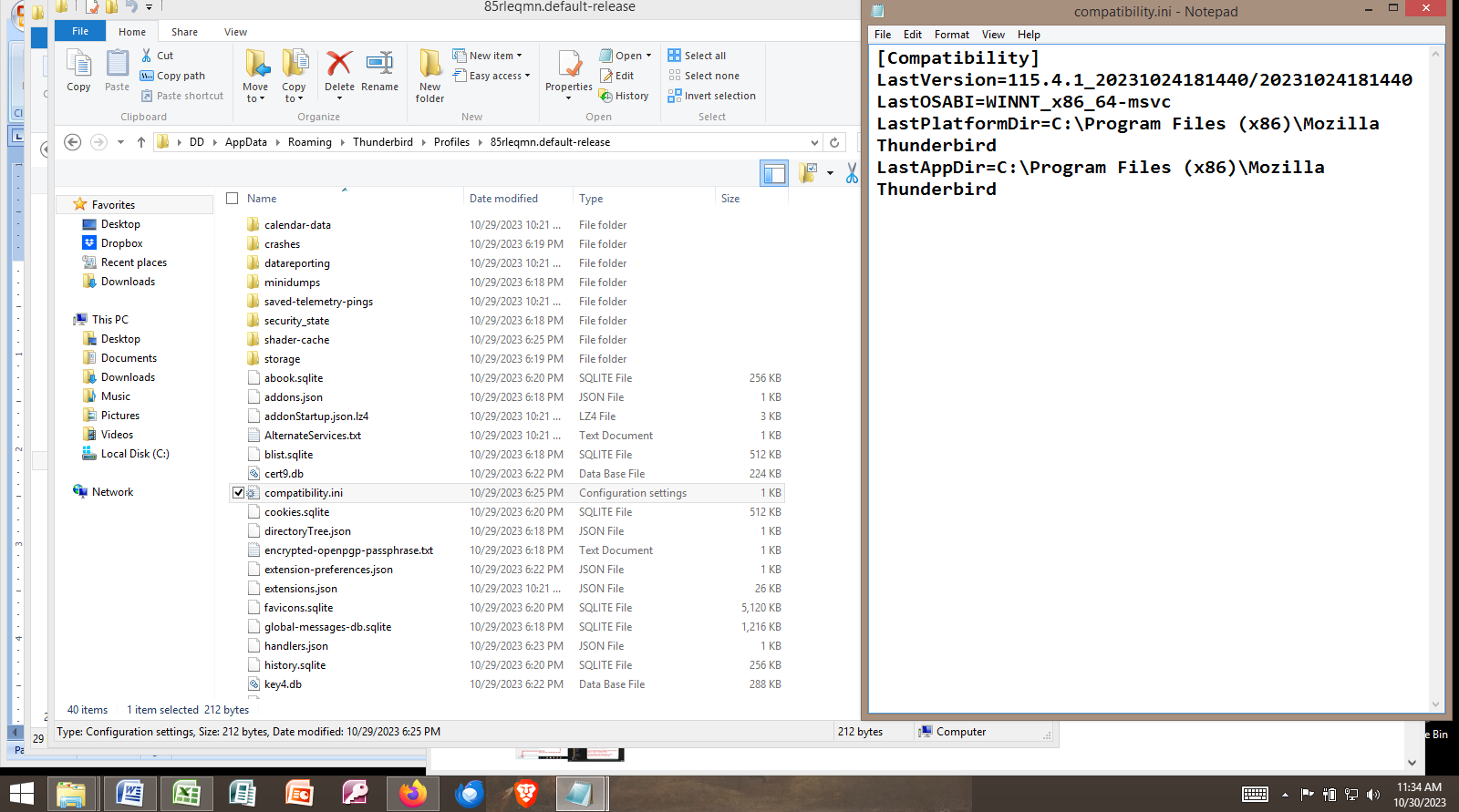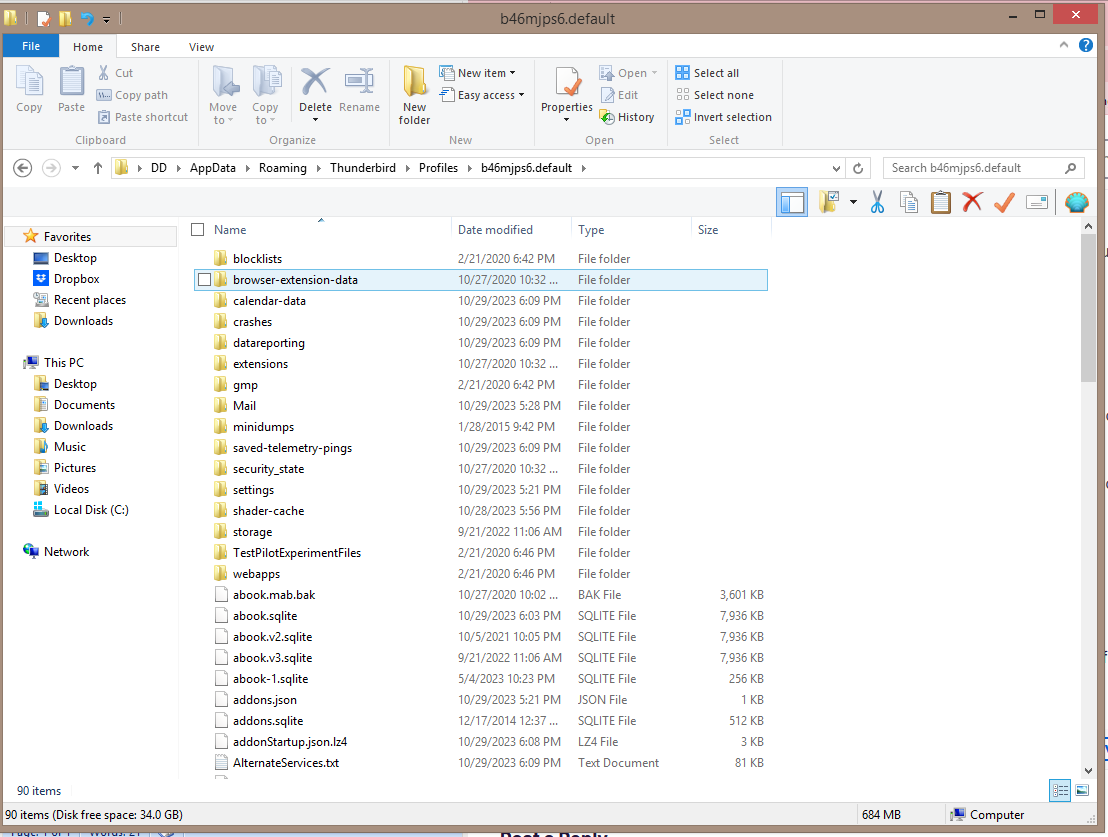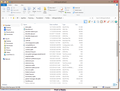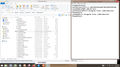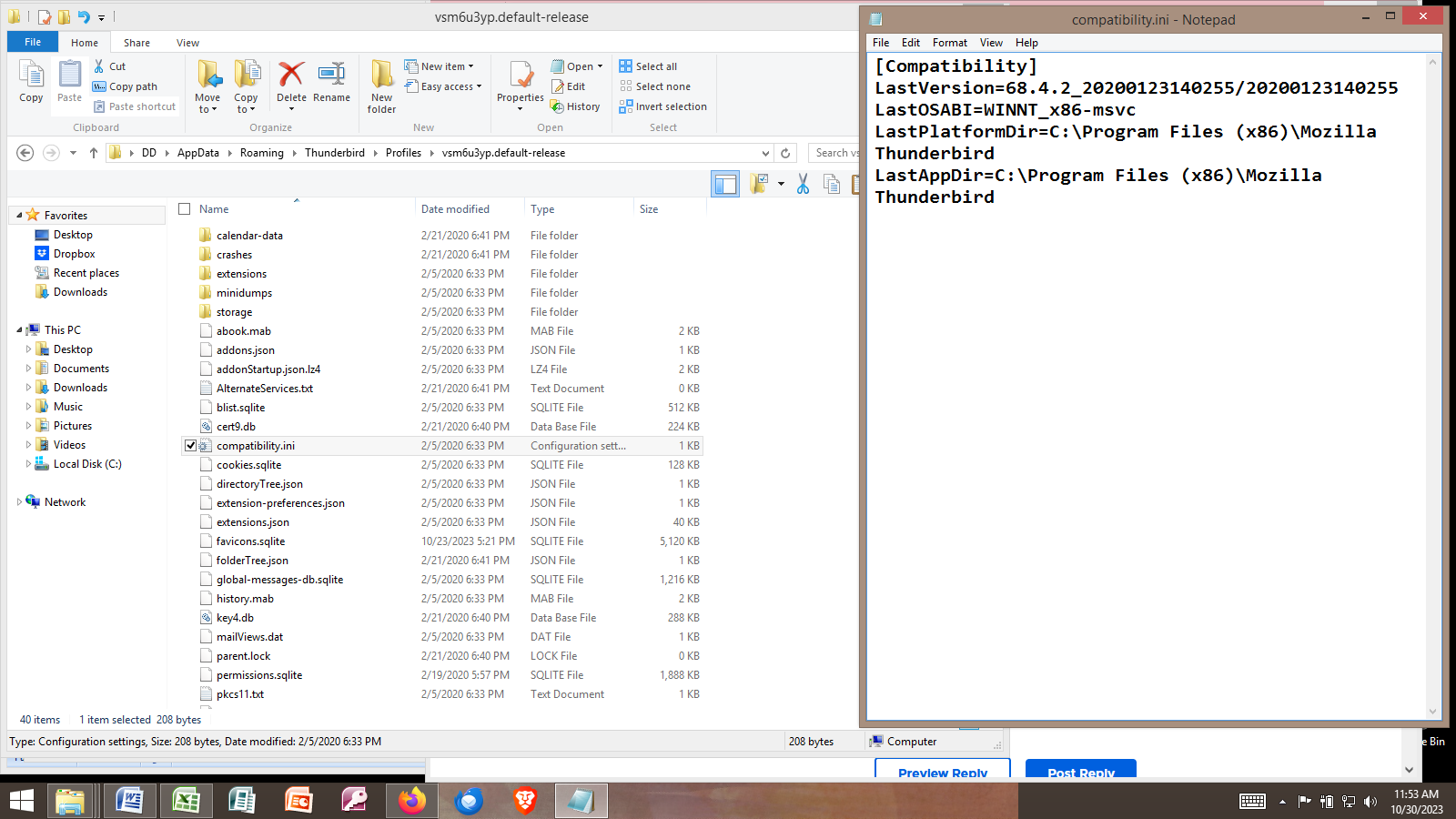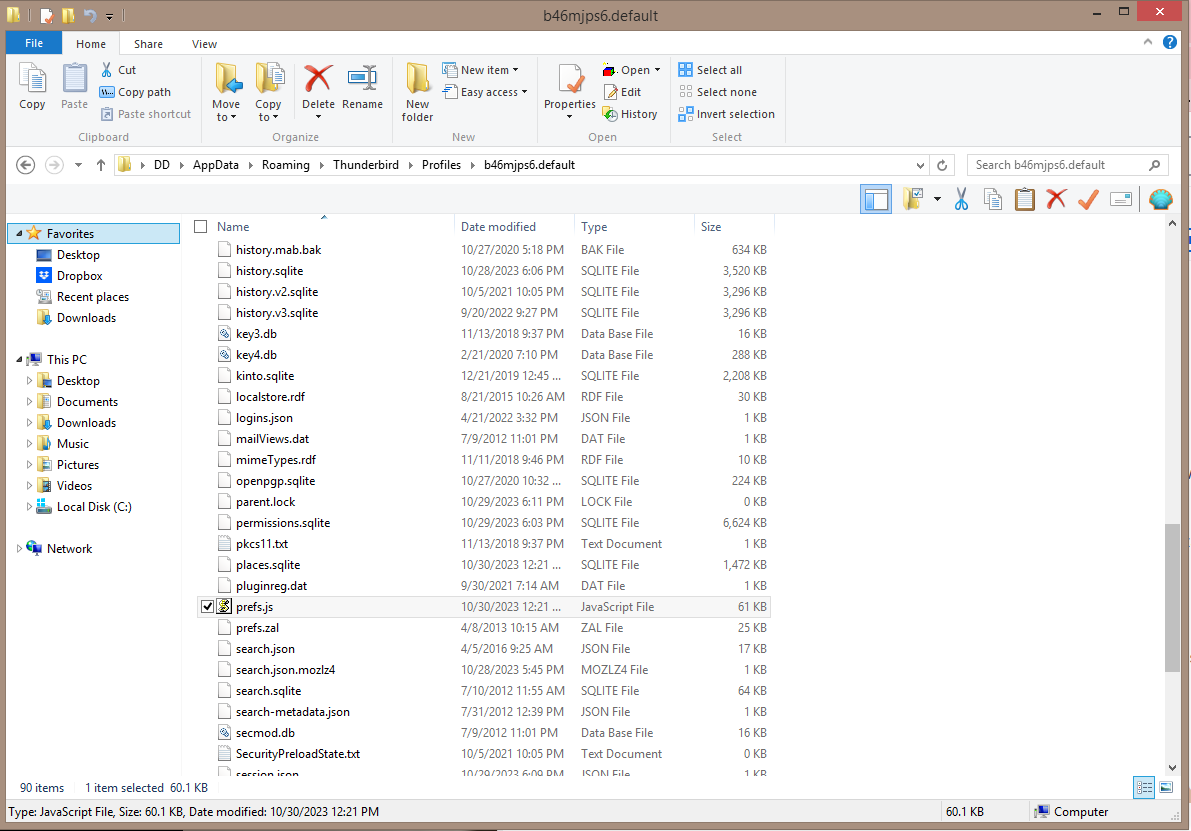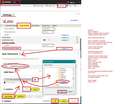Everything is gone after trying to downgrade from v115!
I have had so much trouble with version 115 and looked online for answers. People recommended downgrading to 102, so I downloaded and re-installed that version, after deleting the file that was recommended from the Thunderbird folder (now I can't find the name of it!).
When I installed 102, it gave me the profile error message. I started to create a new profile and realized that will take me hours probably - I have multiple folders and email addresses in TB. So I decided to reinstall 115, and now it looks like there is no data at all. Help!
I'm using Windows 8.
Thanks
Gekose oplossing
None of your profiles are set up to run 102* When you downloaded, installed and ran 115 , it overwrote the 'compatibility.ini' files. Start 115* and report on results. You really could do with ensuring things work with the upgrade especially since two of your profiles are set up for it.
Going back should really be a last resort. Please note the upgrade actually offers a lot more than 102* and whilst it is still being finalised with any bugs that get reported and some sectors still are being more fully developed with more options, it can to a large extent be modified to look and feel very similar to 102*
re:But I had so many problems already with 115 Not sure what problems you experienced as I cannot find you had asked any questions about it. But I've been using it now foe a few months and after modifying what I wanted to see and use etc, everything is doing ok.
At the moment , I cannot drag down the bottom section in 'Tasks', I've reported the bug so I know it's going to get sorted soon, but it's not a big deal. I can offer help.
Lees dié antwoord in konteks 👍 1All Replies (20)
re :So I decided to reinstall 115, and now it looks like there is no data at all
Sounds like it has created a new profile or is using the new profile. Please provide some info.
- Exit Thunderbird
- In windows bottom search type :%Appdata% - see image below as guide.
- Select the %Appdata% file folder
- Click on 'Roaming'
- Click on 'Thunderbird'
- Click on 'Profiles'
- Post image showing list of profile name
- click on first profile name folder to see contents
- scroll to ensure 'compatibility.ini' file is displaying.
- Make sure you have details showing name of profile name folder and columns displaying name, Type, size, modified date.
- Post an image showing this data.
- Open compatibiliy.ini' file using Notepad to see contents
- post an image showing this data.
Then repeat for the other profile name folders. This means I can see the name of each profile folder, see it contains the 'compatibity.ini' file and know what it says in each 'compatibity.ini' file.
Also tell me the name of the profile which you were originally using and contains all your emails etc.
Hi Toad-Hall, Okay, I've taken some screenshots and will post them here: 1) Profiles folder 2) Contents of Profile folder: "85..." 3) Compatibility.ini contents for profile "85..." 4) Contents of Profile folder: "b46..." 5) More contents of profile folder: "b46..." 6) Compatibility.ini contents for profile "b46..." 7) Contents of Profile folder: "vsm..." 8) Compatibility.ini contents for profile "vsm..."
The compatibility.ini file was the one that I saw recommended to delete on Reddit. I was feeling really frustrated and rushed and should have waited before I made these changes :(
I see that the profile I have been using is the "b46..." one. I backed it up last on 10/1/23, so I see I should be doing that weekly, and not skipping weeks :(
Let me know if you need any more information. Thanks so much for looking into this.
The contents etc of the "b46..." one seem ok.
You deleted the old 'compatibility.ini' file - that was the correct thing to do. It has been replaced with the correct new 'compatibility.ini' file so that's ok as well.
But if you did not see accounts, folders etc then we need to check the 'prefs.js' file - just in case it has managed to create a new one so whilst all data is probably still intact and stored Thunderbird may not know it exists.
Please check something in that "b46..." one. Scroll down until you see a file called 'prefs.js' Do you see more of same name file but maybe they have numbers eg: 'prefs-2.js' ? Can you post an image which shows the 'pref.js' files. I will need the usual column data - sizem name , modified date etc
I only see one of the "prefs.js" files. I've attached the image here. I hope this is a good sign, and not a bad one...
You can open that 'prefs.js' file using a simple text editor like 'Notepad' Scroll down until you see lines that start : user_pref("mail.identity You should see quite a few entries which mention your mail acounts.
If you see them then try the following. Close that file, Start Thunderbird Help > Troubleshooting Information Under 'Application Basics' near the bottom - Profiles - click on 'about:profiles' It opens in a new tab
Look for the Profile:
- Profile: default
- Default Profile: I suspect this may say no
- Root directory: C://Users/DD/Appdata/Roaming/Thunderbird/Profiles/b46mjps6.default
- Below should be some buttons:
- Click on 'Set as default profile'
- Click on 'Launch Profile'
It should open another Thunderbird in a new window - what do you see ? If all is ok then exit the original Thunderbird window. If not ok then post image of what you see and also any errors. Tools > Developer Tools > Error Console Post an image of the error console.
Which version of Thunderbird should I start? 102 or 115? I have both downloaded.
But 115 is what it says is currently installed on my computer.
I should add that I'd rather use 102 than 115. I'm not sure exactly which version of 102 I was using, since the updates all happened automatically. But I had so many problems already with 115 that I'd rather not use it unless it means losing all my previous emails.
Gekose oplossing
None of your profiles are set up to run 102* When you downloaded, installed and ran 115 , it overwrote the 'compatibility.ini' files. Start 115* and report on results. You really could do with ensuring things work with the upgrade especially since two of your profiles are set up for it.
Going back should really be a last resort. Please note the upgrade actually offers a lot more than 102* and whilst it is still being finalised with any bugs that get reported and some sectors still are being more fully developed with more options, it can to a large extent be modified to look and feel very similar to 102*
re:But I had so many problems already with 115 Not sure what problems you experienced as I cannot find you had asked any questions about it. But I've been using it now foe a few months and after modifying what I wanted to see and use etc, everything is doing ok.
At the moment , I cannot drag down the bottom section in 'Tasks', I've reported the bug so I know it's going to get sorted soon, but it's not a big deal. I can offer help.
That worked! My emails are back! Thank you very much. That's a huge relief.
The biggest challenge I had was finding where the Tags had gone. Then I clicked something which brought them to below the names of folders in the left hand pane. Then when I clicked on "Important", it sorted all those emails with that tag, but I didn't know how to get out of it and un-select them. I wanted to see all my emails again and it seemed stuck.
I didn't realize until this morning as I've been playing around with it that this is sorting ALL the folders simultaneously. I'd rather have the folder that I am in currently be sorted. But at least I see that if I click back into the folder, the emails are all there. So it seems to be just for sorting. When all the emails disappeared except for the "important" ones, that's when I decided I had to downgrade.
I didn't see where/how to Tag an email as "important" and then to un-Tag it when I want to. I searched online for quite a while, and finally gave up, since I couldn't find any information on it.
I couldn't find any instructions online about how to use Tags. It is a huge change to something that I used every day.
This morning as I dug around in there, I now see that if I go into "Message/Tags", it will allow me to add or remove a Tag. But this is several more steps than before, where I could just click a button and do it. Is there a way to fix this? It's not a huge thing, but if things that were quick & easy now take more steps, it all adds up to slower progress on whatever I'm working on.
And do you have any recommended resource that I can read about how to make changes so that, like you said, it can be modified to look like 102? I have barely worked in this version, so I assume I'll find more things I want to change once I do that.
Thanks again for your help. I was about to give up forever on Thunderbird!
Unfortunately, now Thunderbird is "not responding". It was working fine, and then when I came back from a break, the program is just a blank screen that says "Mozilla Thunderbird (not responding)". :( It recommends not force closing it, but I'm not sure how long I can wait...
This never used to happen.
Gewysig op
'Not responding' is often caused by an AntiVirus which is either scanning Thunderbird profile folders or scanning a lot of incoming/downloading emails. Thunderbird cannot function as normal because another program is intervening.
I would suggest you do not allow Anti-Virus or cleaner programs like CCleaner or WiseCleaner to scan or delete anything in profile folders because they can cause havoc. Basically, make this 'Thunderbird' folder and any of files or folders in it exempt: C:Users/Username/Appdata/Roaming/Thunderbird
I use Norton 360, not sure what Anti-Virus you use, but process is basically the same. I've added an image below which shows how I stopped Norton from doing any scanning on my profile folders.
Info on 'Tags': TAGS can be enabled to display in the 'Folder Pane'. This particular 'TAGS' acts like a separate virtual folder and is a new function in Thunderbird. It is not used to tag an email; it is used to display previously tagged emails.
How to get 'Tags' to display in Folder Pane: Either via 'Menu Bar':
- 'View' > 'Folders' > 'TAGS'
OR via 'Folder Pane Header'
- '3 dot menu icon' > 'Folder modes' > 'TAGS'
When you click on a tag name eg: Important':
- In the Folder Pane you will notice the 'Important' tag is highlighted like a selected folder because it is a new virtual type of folder - like a special search filter.
- Every email that has been 'tagged' as 'Important' in every folder in every account gets displayed in the Message List area.
- I find it useful to enable column headers - Account and Location - so I know where any particular email is located.
If you want to go back to viewing your 'Inbox', then click on the 'Inbox' folder.
How to see 'Tags' which has dropdown so you can tag an email: Previously, 'Tags' was located on the 'Mail Toolbar' which no longer exists. There is a new 'Unified Toolbar' and it should auto have the Global Search on it.
- Right click on the 'Unified Toolbar' and select 'Customise'.
- Use drag and drop to put all those icons you prefer to use back onto that Toolbar.
I would recommend 'Get Messages', Write' and 'Tags' as a start.
- Click on 'Save'
Note: If you put 'Get Messages' and 'Write' onto the 'Unified toolbar' then you can disable the 'Folder Pane Header' toolbar if you want to remove it. Click on the 3 dot icon and select the option to 'Hide Folder Pane Header'.
There is also the option via the 'Menu Bar' toolbar:
- 'Message' > 'Tag' > various options.
Gewysig op
In terms of the "not responding", it happened again today. Not sure why. I do use AVG and Ccleaner, but I only use Ccleaner once a week, and I usually close all the other programs while I do that. I did not have any problems with TB not responding until this 115 update. So it seems it's the update, not the antivirus.
I could try to do what you suggest, but it seems like a good idea to have emails scanned. What if an email contains a virus? If I don't allow scanning, then I could infect my whole computer.
RE Tags I did try putting the Tag symbol/word up on the Unified Toolbar, but it is greyed-out and when I click on it, nothing happens. I tried placing and removing it a couple times, but still no luck.
I put "Write" on there, which seems like it will be useful. I put "Get messages", but it says it will get messages for all accounts, and I have like 5-6 accounts, and don't want to get all the email at once. I do one inbox/account at a time so I can focus and keep track of what is new. Is there a way to just get email for one account at a time?
Thanks
TAGS UPDATE: Now the "Tags" icon that I placed on the Unified Toolbar is working. That's a relief.
CRASHING Thunderbird did crash again, when I double-clicked on a message to open it up in its own window.
Thunderbird by default does not allow remote content. This is done for privacy and security reasons. So, if you have switched it on then I can understand your concerns.
Most virus's get onto your computer via two methods. 1. You allow your curiousity to get the better of you which is what the sender is trying to accomplish. You get an email which has an attachment, you have no idea why you have the attachment. You may not even know who sent the email or why. You open the attachment when you should have just deleted the email. I've had numerous emails with bogus people saying they had attached an invoice, but I knew it could not be true. Do not click on stuff which you should not click on.
2. You choose to click on a link which may be text or an image link, but you have not checked what the real link is before you clickon it. Link might have the text which says it will open on a specific webpage, but inreality it does not. Usually, your Firewall Anti-Virus will pick up and block a bogus website, but you cannot always be certain.
How to know the link is the correct one: Hover over the link and the real link is displayed in the bottom Status Bar.
If you delete emails which you do not like then remember to 'compact' that folder to completely remove all hidden traces.
If you allow Anti-virus to scan your Thunderbird profile and it locates a problem and tries to fix it, then you stand a very good chance of losing emails. Please remember, AV products do not understand that an mbox file is not just one email, so killing a file could potentially delete all emails in that file or cause corruption of file. This is not the same as scanning an email being downloaded or file which you download from a browser.
There is nothing in a Thunderbird Profile which CCleaner can nor should touch. I've has all kinds of problems with passwords, sessions files etc getting 'cleaned up' and it causes no end of inconvenience for no good reason. I cannot stress how important it is to make sure CCleaner goes no where near Thunderbird.
re : I put "Get messages", but it says it will get messages for all accounts, and I have like 5-6 accounts, and don't want to get all the email at once.
There has been a bug report request to get that sorted. In using beta 102.0b3, so maybe I'm ahead of you but a rigth click on 'Get Messages' (one in Unified Toolbar) actually offers a choice on account. So, that option should appear in the normal release very soon. Another bug report was created by myself requesting it had a downward pointing chevron to indicate it has options - so it has same generic feel as other icons.
Do you have AVG allowing itself to add it's own signature etc to your outgoing emails ? If yes, switch it off because it's just an advertising ploy. It bloats your email and means AVG is intervening everytime you try to send an email.
https://support.avg.com/SupportArticleView?l=en&urlname=avg-antivirus-email-signature
Information about Anti-Virus when it comes to Thunderbird, emails performance etc etc:
- https://kb.mozillazine.org/Antivirus_software
- https://kb.mozillazine.org/Email_scanning_-_pros_and_cons
- https://wiki.mozilla.org/Thunderbird:Testing:Antivirus_Related_Performance_Issues
You may have AVG controlling your Firewall, so please make sure both Thunderbird program and the updater are set up as allowed programs in the Firewall.
To make sure updates get installed ok. AVG is known to cause issues in recent times.
If using AVG: - under 'Add an advanced exception' https://support.avg.com/SupportArticleView?l=en&urlname=AVG-Antivirus-scan-exclusions
Add as exception: 'aus.thunderbird.net' and also 'www.thunderbird.net'
re CRASHING Thunderbird did crash again,
In Thunderbird Help > Troubleshooting Information Scroll down to Crash Reports Crash reports will have a number that should start with bp- Please copy and paste the bp Crash ID
Please note a 'not responding' is not a Crash. Crash is when Thunderbird immediately shuts down.
Gewysig op