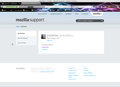how do I stop firefox ffrom blocking out urls.
firefox is blacking out the urls I can't use it like this. I've tried the about config. that didn't do anything,
All Replies (5)
What did you try changing in about:config?
Could you post a screen shot showing the problem? This article has tips on that: How do I create a screenshot of my problem?. Please use a non-confidential/non-personal page.
I am also experiencing this. I don't like my url's to be blacked out in Linux. Is there a fix for this? I am using the same synced browser on my windows machine and they are not blacked out there???
Running Linux Mint 16 Petra, Mate, 32 bit on an old Dell Pentium 4 CPU 2.80 GHz with 2.00 GB RAM and a 149 GB Hard Drive and using Firefox browser
I have attached a screenshot
Modified
Hi jmk909er, could you post a screen shot showing the blacking out?
In case you use an extension named RSS Icon, try disabling it. See:
- Address bar changes to wingdings type font
- problem with upgrade to 29.0 - address/search bar overlaid with icons
If it looks like this:
A Lubuntu user suggested switching a preference related to graphics rendering: https://support.mozilla.org/questions/997900#answer-572747
Whoops, our edits crossed. Based on your screen shot, please see that second suggestion, which is the following edit. I have not tested it myself:
(1) In a new tab, type or paste about:config in the address bar and press Enter. Click the button promising to be careful.
(2) In the search box above the list, type or paste gfx and pause while the list is filtered
(3) Double-click the gfx.xrender.enabled preference to switch it from true to false.
This takes effect after the next time you exit and start up Firefox again.
Note: This preference appears to be Linux-specific, so it should have no effect on your synchronized Windows system.
jscher2000, your fix did the trick! Thank you very much. I will post a link to this in the Linux Mint forum so others can get the fix too