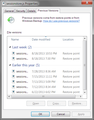When I start firefox, the previous tabs are there but blank and say new tab, how do I retrieve these tabs?
Firefox recently did an automatic update for firefox to version 29 upon restart and all the tabs I had before won't load as before. It appears that the number of tabs open up saying "new tab" on each one but they won't load once I click on them as before the update. I'm trying to find a way for those links to show again. I used herokuapp.com as mentioned in another article but all the blank tabs are shown as about:blank.
All Replies (11)
Sorry to hear about that. Can you check your profile folder for a special .bak file created during the upgrade? Here's what I mean:
Open your current Firefox settings (AKA Firefox profile) folder using either
- "3-bar" menu button > "?" button > Troubleshooting Information
- Help menu > Troubleshooting Information
In the first table on the page, click the "Show Folder" button
This should display your profile folder. Scroll down and look for a file with a name similar to the following (the date part will be different):
sessionstore.bak-20140506152807
Make a copy of that file to a more convenient location, such as documents, and try to use one of the file recovery methods to find your missing URLs in there. You might need to change the file ending to .bak or .js if it's hard to load with the date included.
For data mining the URLs, I think you already know the options, but for anyone else reading, see: https://support.mozilla.org/questions/998414#answer-567734.
I tried the options shown above but the first and the third options only show about:blank for the spots the blank tabs are located and the second option showed Exception: Component returned failure code: 0x80004005 (NS_ERROR_FAILURE) [nsIFilePicker.init] when I tried to execute that option.
There is one other possible way to recover an old sessionstore.js or old sessionstore.bak file, and that is Windows' "Previous Versions" tab.
I suggest making copies of the current files in a safe place, assuming they contain any tabs you want to save, then exit Firefox.
Right-click the sessionstore.js file and choose Properties, then the Previous Versions tab. Can you find any copies from the relevant time frame?
(Old screen screen shot attached as an example)
That was the first method I used which always worked before the update. The problem is that earliest version that I can go to is the last one that was opened after the update which is the current one with all the blank tabs
Did Firefox perform a Reset? Normally in that case you would find an Old Firefox Data folder on your desktop containing your old profile folder.
This update was done on its own. Where could I find the old profile and what would I do with it from there?
One place to look for the old file in on your desktop, in a folder named Old Firefox data.
A second place to look is Firefox's standard Profiles folder. To check that, copy the following, then paste it in the Start menu search box and press Enter:
%APPDATA%\Mozilla\Firefox\Profiles
As for what to do if you find it, there are a variety of options and approaches, but my suggestion would vary based on the location, so please report back on what you find.
I have been unable to locate an old firefox data folder. Is there another other place I can look or another retrieval method?
If you try the path mentioned in the post above, do you find more than one folder?
I copied and pasted the link you posted and in the search menu a folder that says profiles comes up and apparently another file titled profiles.ini. When i click on the one titled profiles it brings me to the kmtllech.default folder which brings me to all the other folders, but I don't see anything that is labeled or states "old firefox data"
That's right, "Old Firefox Data" is only used on the desktop when Firefox's Reset feature runs. It contains profile folders moved from their normal location to that location.
So you only found one folder in the normal location, the \Profiles folder?
In that case, I think we've hit a dead end looking for other sessionstore files, other than the ones you've already found in your regular profile folder.
Just to confirm what you've checked with those files:
- sessionstore.js
- does not contain the URLs
- previous versions not available
- sessionstore.bak
- does not contain the URLs or cannot be recovered
- previous versions not available
- sessionstore.bak-datecode
- does not contain the URLs or cannot be recovered
Unfortunately, I do not have any further ideas.