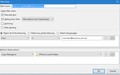Message filters works and doesn't work?
I am using t-bird v 45.2.0 new install.
Message filters are pulling my hair out. I set up one filter to deposit all messages that address shopping names to a new folder called SHOPPING. Run the filter and it "traps" the accounts in to the folder.
I create a second folder called PEOPLE. The filter is set to trap the names of people and send to the new folder PEOPLE. I run the filter, nothing is trapped. Nothing in the log file.
Then I discover that the shopping filter is NOT working now. I delete the PEOPLE folder and filter. The shopping filter still isn't working.
AND the filter log is blank, does not report anything "WRONG!"
I saw a post about an add-in but that doesn't work with this version of T-bird.
How can a simple task see and move be so complicated. Is their anyone in the community who is happy using this feature. How did you get it to work?
AND why isn't this option showing up in the right mouse button in the inbox (create a message filter)?
All Replies (5)
My filters work well enough. Not always perfectly, I'll grant.
What is the allegedly non-working add-on?
Could you provide an example of a filter?
I wouldn't expect a right-click on the main Inbox; there are too many possibilities - sender, subject, date etc. You can create a filter from the sender's address, but that's in the message view pane.
The QuickFilters add-on is designed to make filter creation more user friendly.
In my initial post, I should have mentioned I am using Window 10, 64 bit, Professional operating system.
So far: I deleted all "files" associated with message filters and started over. 1.- First I created the folders, i.e. #PEOPLE. 2.- Following the instructions from the on-line tutorials, I opened an email, and pointed to the "FROM" selected (right mouse button) create a message filter. 3.- Named the filter PEOPLE and change the Match all to Match any and move message to #PEOPLE folder. 4.- Closed this "box" and opened the Message Filters box. 5.- Highlighted the filter and selected "Run Now." IT WORKED 6.- At this point I created many more filters and within each filter, I edited the filter by adding more groups of messages to search for. 7.- Now the problems started, some additions would not work (I was not given an opportunity to "RUN NOW." Even after I closed the Message Filters box, and then T-Bird. I reopened T-Bird, and the message filters box, and tried again. Some filters worked, some do not!
I am playing with a few things here and attempting to find out what the problem is here. The filter log functions when its working, but displays no messages when it will not run.
I will comment later, there is definitely a problem here.
There should be a REFRESH button added the the Message Filters box.
Match all vs Match any only matters if you have multiple rules in a filter.
If you want to filter on multiple sender names in one filter, you need "Match any" and a rule per sender e.g.
From contains amazon From contains ebay From contains sears
Move message to shopping
(Match All means that a message would have to have the words sears, ebay and amazon all in the address, which is not going to happen, and isn't what you wanted to do.)
Note that the filters look at the email address of the sender, and ignore the display name.
I don't understand the purpose of the # in your description. Bear in mind that folders in Thunderbird are files in your OS and the use of symbols that have special meaning to your OS (such as *, /, \) will lead to unexpected things happening. I don't know if you are using a literal # in your folder names, but my own rule of thumb is to restrict folder names in Thunderbird to regular alphanumeric characters.
If you want more sophisticated filtering capabilities, look at Expression Search/GMailUI and FiltaQuilla. Both add filter rules using regular expressions, giving you rather more flexibility.
Another way to go about this kind of filtering is to set up a custom address book. So if I added the amazon, ebay and sears addresses to an address book named stores, the above could be expressed as
From is in my address book stores
move message to shopping
The main snag with this is that it performs exact matches, so you'd need to add every variant of each address that appears as the sender. Some businesses use a diabolical scheme of random letters in their addresses, which defeats this kind of filtering and some black/white listing stratagems. But maintaining an address book can be easier than maintaining filters.
Modified
Hello: First the use of the "pound Sign "#"" does have a definitive purpose. The email account belongs to my wife, who inbox has a couple of thousand emails. The functional purpose of the # folders is to let her know that the inbox messages are being "taken" from the inbox and placed in the individual folders. This basically to ASSIST her in prioritizing here emails.
Enough for the "horror" of the situation.
I do not under stand several things you said: -I have created a separate filter for each block of emails I am moving to the folder. To move Amazon, Sears, etc. shopping emails there is a filter for each account.
The tutorial(s) are not clear about rules. My interpretation was to apply the however are the rules matching match rule to each case.
My familiarity with association is and, or, not, >, <, =, etc.
I am trying my hand at quickfilters, I let you know if this resolves my problems.

I just created this filter. In with the dozens in my local folder and it works without issue copying some 500 emails to the designated folder
Modified