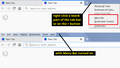I hae read how to restore classic toolbar but it doesn't work. Help
With the newest update of Firefox I cannot find my toolbar or bookmarks. I have read info on how to restore the classic toolbar but it doesn't seem to work.
I don't want to change my browser but may have to if I can't find my toolbar and bookmarks.
الحل المُختار
Hi wcgiii, you're saying toolbar and Mkll is saying menu bar. Did you turn on the menu bar? Maybe a screenshot (attached) will help clarify whether that is what you're looking for.
Read this answer in context 👍 1All Replies (8)
Hi,
If you can't find all of your bookmarks and bookmark folders after updating to the new Firefox Quantum (version 57), try this solution:
- Click on the Library
 icon on your Firefox toolbar.
icon on your Firefox toolbar.
- Click on Bookmarks, then click on Bookmarking Tools.
- Click on Add Bookmarks Menu to the Toolbar.
- A Bookmarks Menu
 icon will be added to your toolbar.
icon will be added to your toolbar.
- A Bookmarks Menu
- Click on the new Bookmarks Menu icon. You should get the same Bookmarks Menu as in earlier Firefox versions.
Let us know if this solves the problem.
- For other ways to customize Firefox, see Customize Firefox controls, buttons and toolbars.
- To learn more about Firefox bookmarks, see Bookmarks in Firefox.
I have the sidebar with Quantum but the menu across the top (with bookmarks) isn't there. I think it's called "Classic", and I can't seem to bring it back. Is there any way?
Mouse to the top of the browser to a blank area. Right Click, tick Menu Bar
Please let us know if this solved your issue or if need further assistance.
Thanks.
I already have Toolbar checked but it isn't showing. Just the bookmarks on the lef side of monitor.
Let's try a refresh.
The Refresh feature (called "Reset" in older Firefox versions) can fix many issues by restoring Firefox to its factory default state while saving your bookmarks, history, passwords, cookies, and other essential information.
Note: When you use this feature, you will lose any extensions, toolbar customizations, and some preferences. See the Refresh Firefox - reset add-ons and settings article for more information.
To Refresh Firefox:
- Open the Troubleshooting Information page using one of these methods:
- Click the menu button
 , click help
, click help  and select Troubleshooting Information. A new tab containing your troubleshooting information should open.
and select Troubleshooting Information. A new tab containing your troubleshooting information should open.
- If you're unable to access the Help menu, type about:support in your address bar to bring up the Troubleshooting Information page.
- Click the menu button
- At the top right corner of the page, you should see a button that says "Refresh Firefox" ("Reset Firefox" in older Firefox versions). Click on it.
- Firefox will close. After the refresh process is completed, Firefox will show a window with the information that is imported.
- Click Finish and Firefox will reopen.
To restore the data:
Navigate to about:profiles by typing it in your URL bar. Click on the Open Folder button next to the profile in the local directory as specified by the page. Go to your desktop and open up the 'Old Firefox Data' folder. Copy all of the data inside that folder to the new profile folder and Restart Firefox.
Thanks.
I tried this one and didn't get a choice to refresh in older version or refresh in classic version.
Don't understand why Quantum is making going back to the old toobar so difficult.
Click on 3 line menu >> Customize Firefox >> Toolbars >> Menu Bar.
الحل المُختار
Hi wcgiii, you're saying toolbar and Mkll is saying menu bar. Did you turn on the menu bar? Maybe a screenshot (attached) will help clarify whether that is what you're looking for.