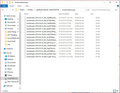Firefox updated recently and erased all of my bookmarks. Is there any way to get them back?
I turned on my computer this morning and opened up a newly updated Firefox, only to have all of my bookmarks gone. It was as if I had just installed the browser. There is no back-up available that I could find either. I desperately need to get these back as I have several pages saved from years back. I included an image of my lack of bookmarks as well for reference.
الحل المُختار
Do you see a bookmarks backup folder under the profile?
Did you check the profile folder to see if maybe it created a new profile and the old one is still there?
If so, you can transfer the places.sqlite file to the new profile to get it back and/or use the bookmark backups to import them into the profile.
It is very rare for Firefox to actually "destroy" previous data, while not impossible I suppose, very unlikely so it is probably still somewhere on the system.
On Windows, open the explorer, type %appdata% and then enter and then locate the Mozilla folder and drill down to the profile folder to see if they are still there and perhaps being replaced by a new default profile that makes it appear like they are gone.
Read this answer in context 👍 1All Replies (5)
الحل المُختار
Do you see a bookmarks backup folder under the profile?
Did you check the profile folder to see if maybe it created a new profile and the old one is still there?
If so, you can transfer the places.sqlite file to the new profile to get it back and/or use the bookmark backups to import them into the profile.
It is very rare for Firefox to actually "destroy" previous data, while not impossible I suppose, very unlikely so it is probably still somewhere on the system.
On Windows, open the explorer, type %appdata% and then enter and then locate the Mozilla folder and drill down to the profile folder to see if they are still there and perhaps being replaced by a new default profile that makes it appear like they are gone.
Thank you for replying. I really appreciate the fast response.
I followed your instructions and both profiles listed were marked default and appeared to be created today. I included a picture. Could either of these be my old profile some how?
Type about:support<enter> in the address bar.
Under the page logo on the left side, you will see Application Basics. Under this find Profile Folder. To its right press the button Show Folder. This will open your file browser to the current Firefox profile.
Which one is it that opens?
Actually, upon closer inspection, GµårÐïåñ had the solution. One of the two profiles that appeared when I followed his instructions, despite both of them saying default and both being modified today, was my original profile. It was very misleading.
But I opened it up and was able to restore all of my bookmarks and saved passwords.
Thank you very much to everyone that assisted me.
Yes, as you already figured out, the one with the long string of numbers after a dash is the older profile. Even though dated the same, that's due to when it was last modified.
It looks like it did a "refresh" and when it does that, it will put the old default in the corner with a string attached to protect it. Glad you got it worked out.
Modified