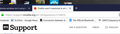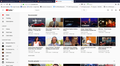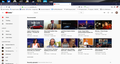Firefox won't maximize in windows 10
For the last 2 versions of quantum I have an issue with firefox being maximized using windows 10.
If I restart firefox it will be maximized, but if I open other programs, like JDownloader for example, then there will be a gap at the top of the browser where you can see a row of desktop icons. You can stretch the minimized window to fill the screen, but full screen won't come back until you either re-start firefox or restart windows explorer. Re-starting explorer only sometimes works. It is really annoying.
All Replies (7)
Hi, please give this a try, if not other things to try .
Certain Firefox problems can be solved by performing a Clean reinstall. This means you remove your Firefox program files and then reinstall Firefox. This process does not remove your Firefox profile data (such as bookmarks and passwords), since that information is stored in a different location.
To do a clean reinstall of Firefox, please follow these steps: Note: You might want to print these steps or view them in another browser.
- Download the latest Desktop version of Firefox from this page) and save the setup file to your computer.
- After the download finishes, close all Firefox windows (or open the Firefox menu
 and click the close button
and click the close button  ).
).
- Delete the Firefox installation folder, which is located in one of these locations, by default:
- Windows:
- C:\Program Files\Mozilla Firefox
- C:\Program Files (x86)\Mozilla Firefox
- Mac: Delete Firefox from the Applications folder.
- Linux: If you installed Firefox with the distro-based package manager, you should use the same way to uninstall it - see Install Firefox on Linux. If you downloaded and installed the binary package from the Firefox download page, simply remove the folder firefox in your home directory.
- Windows:
- Now, go ahead and reinstall Firefox:
- Double-click the downloaded installation file and go through the steps of the installation wizard.
- Once the wizard is finished, choose to directly open Firefox after clicking the Finish button.
More information about reinstalling Firefox can be found here.
WARNING: Do not use a third party uninstaller as part of this process. Doing so could permanently delete your Firefox profile data, including but not limited to, extensions, cache, cookies, bookmarks, personal settings and saved passwords. These cannot be easily recovered unless they have been backed up to an external device! See Back up and restore information in Firefox profiles.
Please report back to say if this helped you!
Thank you.
Try to rename/remove xulstore.json and if present delete localstore.rdf in the Firefox profile folder with Firefox closed.
You can use the button on the "Help -> Troubleshooting Information" (about:support) page to go to the current Firefox profile folder or use the about:profiles page.
- Help -> Troubleshooting Information -> Profile Directory:
Windows: Show Folder; Linux: Open Directory; Mac: Show in Finder - http://kb.mozillazine.org/Profile_folder_-_Firefox
Many thanks for the replies. After a couple weeks the issue is back. If any program is being used contains java, even for example the BSA FBAR filing site, firefox will not maximize. I have tried to delete those files and also I have tried a clean install. No luck.
sorry.. I had meant to attach a screen shot.
Can you provide the site that if it isn't a login site so other can see what is going on? The pic you provide is cut off both left and right can't tell how much is max or not. When providing screen provide a complete screen of the problem otherwise were grabbing for straws here.
You can try to disable hardware acceleration in Firefox.
- Options/Preferences -> General: Performance
remove checkmark: [ ] "Use recommended performance settings"
remove checkmark: [ ] "Use hardware acceleration when available" - https://support.mozilla.org/en-US/kb/performance-settings
Close and restart Firefox after modifying the setting to make the change effective.
You can check if there is an update for your graphics display driver and check for hardware acceleration related issues.
WestEnd said
Can you provide the site that if it isn't a login site so other can see what is going on? The pic you provide is cut off both left and right can't tell how much is max or not. When providing screen provide a complete screen of the problem otherwise were grabbing for straws here.
I think a login doesnt matter. It doesnt matter what site you have open. Even the home screen. If you open FF, it's fine. Then, when you open a Java app, like jDownloader or even Adobe, then it's broken. You can see that attached screens. HW acceleration is already turned off. That is one of the first things I tried. This only happens with FF. No other programs have the issue until now. Once I close FF and reopen, it's fine again, but open anything java and it's broken.