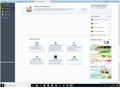I don't see the cog icon on my Thunderbird add-ons page.
Hello and thanks in advance for any help/assistance.
I'm trying to up load a fairly complex set of folders with emails from my old Windows Live Mail system to Thunderbird which I have downloaded
I have all the folders stored and accessible and have downloaded importexporttools-3.3.0-sm+tb.xpi
To load this I have gone into add-ons on my Thunderbird system.
I am told via the Mozarilla website that I need to click on the cog symbol on this page to begin the installation process.
But I'm unable to locate that icon on the add-ons page (copy shown below)
So, any help in locating this icon would be greatly appreciated.
Many thanks
الحل المُختار
The image shows you have opened 'Add-ons Manager' but you have selected the 'Get addons'. Select the 'Extensions' option - ison looks like a green jigsaw piece.
Read this answer in context 👍 1All Replies (2)
الحل المُختار
The image shows you have opened 'Add-ons Manager' but you have selected the 'Get addons'. Select the 'Extensions' option - ison looks like a green jigsaw piece.
Thanks Toad-Hall. Have now successfully downloaded and installed the add-on. Very grateful. Mike