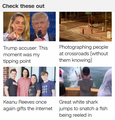Is there a way disable multi image jpg files?
I visit many of the national news websites. I've already disabled autoplay for videos on these web pages. They are now adding lots of what I think are multi image jpg files; they're not videos but the appear as short looping videos. Is there a way to block or disable these things? It seems they can't get enough of this ridiculous eye candy. It is really annoying. Visit cnn.com or abcnews.go.com and you'll see what I'm complaining about. Thanks.
الحل المُختار
You can look at these prefs on the the about:config page to see what settings work for you.
- media.autoplay.default = 1 [0:Allowed; 1:Blocked 2:Prompt]
- media.autoplay.allow-muted = false
- media.autoplay.enabled.user-gestures-needed = false
For user-gestures-needed you can try false and true to see what works for you.
See also:
- media.block-autoplay-until-in-foreground
You can open the about:config page via the location/address bar. You can accept the warning and click "I accept the risk!" to continue.
Read this answer in context 👍 0
All Replies (4)
If you are talking about the little thumbnails on the home page of the CNN website, like the screenshot below (I know it's a static image, but the top-left was moving when I visited the website), these are indeed short video files.
However, since the video does not emit any sound, it's not automatically blocked by Firefox. However, if you click the Settings button next to the Autoplay section in the Firefox settings, changing the Default for all websites option to Block Audio And Video appears to work.
Hope this helps.
Sorry but I don't find what you're describing. The only thing similar is in options -> Privacy & Security. There I can select "Block websites from automatically playing sound". There is no Autoplay setting. Are you referring to settings in "about:config"?
الحل المُختار
You can look at these prefs on the the about:config page to see what settings work for you.
- media.autoplay.default = 1 [0:Allowed; 1:Blocked 2:Prompt]
- media.autoplay.allow-muted = false
- media.autoplay.enabled.user-gestures-needed = false
For user-gestures-needed you can try false and true to see what works for you.
See also:
- media.block-autoplay-until-in-foreground
You can open the about:config page via the location/address bar. You can accept the warning and click "I accept the risk!" to continue.
Gomtuu said
Sorry but I don't find what you're describing. The only thing similar is in options -> Privacy & Security. There I can select "Block websites from automatically playing sound". There is no Autoplay setting.
Sorry. My mistake. I'm using a pre-release version of Firefox and I didn't realize that was the version that opened up when I was answering your question.
For now, the steps are exactly like cor-el has described. In the future, the Mozilla developers will be adding this option into the standard Firefox settings, like I described. But for now, cor-el's information will help you.