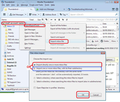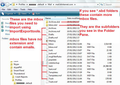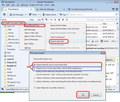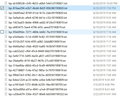In infinite loop of crash closing - after sorting emails by stars - (Urgent to me)
I was using thunderbird. I accidentally hit the sort by star right above the email list. The application crashed closed. When I reopen it, it immediately crash closes. I can't even get an pointer arrow for long enough to exit myself.
On window 10. Thunderbird was up to date.
Tried - restarting computer. Signing out of TB in the crash report box. Can't get into safe mode.
Modified
الحل المُختار
re :but then opens into a crash report. Please post crash report.
Assuming TB is closed Try using the Thunderbird 'Profile Manager' to create a new Profile. How to access profile manager http://kb.mozillazine.org/Profile_manager#Accessing_the_Profile_Manager
then Scroll down webpage to section 'Creating a new profile'.
After creating new Profile name, select new profile name and click on 'Start Thunderbird' button.
Create mail accounts. Imap accounts will access server folders and emails.
If you have pop mail accounts, create the mail accounts then install addon extension 'ImportExportTools'. https://addons.thunderbird.net/en-US/thunderbird/addon/importexporttools/ Right click on mail account name in folder pane and use 'ImportExportTools' > 'Import mbox file' See image below Select mbox file from old profile pop mail account Second image below shows what mbox files look like.
Read this answer in context 👍 1All Replies (20)
Help!!
re: Can't get into safe mode. If Thunderbird is not running: Try to Start Thunderbird in Safe Mode by holding down the 'Shift' key while starting the application. https://support.mozilla.org/en-US/kb/safe-mode-thunderbird
REport back on result.
If this does not work: Start computer in 'Safe Mode with Networking' mode Then try to start Thunderbird.
Please report back on results of the above tests.
Still crashes on opening. It says opening in safe mode but then opens into a crash report. Started computer in safe mode. It still crashes on opening.
I don't think this has to do with addons or such. I didn't add anything recently. I've seen weird stuff happen with those sort options before, the star, attachments, little icons that you can press right above the emails.
If there's a way I can get that sort turned off. Copy the data and load a new copy of something, I'd do that.
Modified
الحل المُختار
re :but then opens into a crash report. Please post crash report.
Assuming TB is closed Try using the Thunderbird 'Profile Manager' to create a new Profile. How to access profile manager http://kb.mozillazine.org/Profile_manager#Accessing_the_Profile_Manager
then Scroll down webpage to section 'Creating a new profile'.
After creating new Profile name, select new profile name and click on 'Start Thunderbird' button.
Create mail accounts. Imap accounts will access server folders and emails.
If you have pop mail accounts, create the mail accounts then install addon extension 'ImportExportTools'. https://addons.thunderbird.net/en-US/thunderbird/addon/importexporttools/ Right click on mail account name in folder pane and use 'ImportExportTools' > 'Import mbox file' See image below Select mbox file from old profile pop mail account Second image below shows what mbox files look like.
I was wondering how to save everything and reload the program!! Before I go through all of that, is there a place in the profile that saves temp settings like sorting settings?
Undo that, and it should stop crashing. It worked for me once a long time ago, to grab & turn off the sort that I'd hit before it would crash. Now it's crashing too quickly.
Thanks!
Modified
Crash report:
Accessibility: Active
AccessibilityInProcClient: 0x400
AdapterDeviceID: 0x1c8d
AdapterDriverVersion: 23.21.13.9125
AdapterSubsysID: 39cb17aa
AdapterVendorID: 0x10de
Add-ons: sendlater3%40kamens.us:6.4.6,sendlaterbutton%40thunderbird-mail.de:1.3.1,tbsortfolders%40xulforum.org:1.2.1,%7B0e2d954d-c1a6-4d83-8136-4fe7c5011d0e%7D:64.1,%7B3ed8cc52-86fc-4613-9026-c1ef969da4c3%7D:3.3.2,%7B58D4392A-842E-11DE-B51A-C7B855D89593%7D:2.1.6,%7Be2fda1a4-762b-4020-b5ad-a41df1933103%7D:6.2.8,wetransfer%40extensions.thunderbird.net:2.0.0,%7B972ce4c6-7e08-4474-a285-3208198ce6fd%7D:60.8.0
AvailablePageFile: 25536577536
AvailablePhysicalMemory: 7230918656
AvailableVirtualMemory: 3367628800
BIOS_Manufacturer: LENOVO
BlockedDllList:
BreakpadReserveAddress: 50987008
BreakpadReserveSize: 83886080
BuildID: 20190703133823
CPUMicrocodeVersion: 0x8e
ContentSandboxCapable: 1
ContentSandboxLevel: 1
CrashTime: 1566353992
Email: cheri-100@comcast.net
FramePoisonBase: 0000004041080832
FramePoisonSize: 65536
InstallTime: 1563422956
ModuleSignatureInfo: {"Microsoft Corporation":["api-ms-win-crt-locale-l1-1-0.dll","api-ms-win-crt-multibyte-l1-1-0.dll","api-ms-win-crt-environment-l1-1-0.dll","api-ms-win-crt-filesystem-l1-1-0.dll","api-ms-win-crt-math-l1-1-0.dll","msvcp140.dll","api-ms-win-crt-utility-l1-1-0.dll","api-ms-win-crt-time-l1-1-0.dll","api-ms-win-crt-convert-l1-1-0.dll","api-ms-win-crt-stdio-l1-1-0.dll","api-ms-win-crt-heap-l1-1-0.dll","api-ms-win-crt-string-l1-1-0.dll","api-ms-win-crt-runtime-l1-1-0.dll","VCRUNTIME140.dll"],"Microsoft Windows":["InputHost.dll","Windows.UI.dll","policymanager.dll","CoreUIComponents.dll","CoreMessaging.dll","TextInputFramework.dll","d3d11.dll","dcomp.dll","msvcp110_win.dll","srvcli.dll","AudioSes.dll","MMDevAPI.dll","wscapi.dll","winhttp.dll","rmclient.dll","twinapi.appcore.dll","Bcp47Langs.dll","appresolver.dll","WinTypes.dll","avrt.dll","winnsi.dll","devobj.dll","ntmarta.dll","dnsapi.dll","DXCore.dll","IPHLPAPI.DLL","dxgi.dll","winmmbase.dll","ColorAdapterClient.dll","dwmapi.dll","winmm.dll","mscms.dll","winsta.dll","rsaenh.dll","mswsock.dll","version.dll","wtsapi32.dll","userenv.dll","iertutil.dll","propsys.dll","CRYPTBASE.dll","sspicli.dll","kernel32.dll","gdi32full.dll","profapi.dll","oleaut32.dll","ole32.dll","shell32.dll","msctf.dll","crypt32.dll","user32.dll","windows.storage.dll","cfgmgr32.dll","SHCore.dll","imm32.dll","clbcatq.dll","wintrust.dll","shlwapi.dll","ucrtbase.dll","nsi.dll","advapi32.dll","rpcrt4.dll","kernel.appcore.dll","umpdc.dll","combase.dll","setupapi.dll","win32u.dll","msasn1.dll","bcrypt.dll","ws2_32.dll","KERNELBASE.dll","msvcp_win.dll","cryptsp.dll","powrprof.dll","bcryptPrimitives.dll","sechost.dll","msvcrt.dll","gdi32.dll","ntdll.dll"],"Mozilla Corporation":["thunderbird.exe","nssckbi.dll","freebl3.dll","lgpllibs.dll","ia2marshal.dll","nss3.dll","softokn3.dll","prldap60.dll","ldap60.dll","mozglue.dll","xul.dll"]}
Notes: AdapterVendorID: 0x10de, AdapterDeviceID: 0x1c8d, AdapterSubsysID: 39cb17aa, AdapterDriverVersion: 23.21.13.9125
Has dual GPUs. GPU-#2: AdapterVendorID2: 0x8086, AdapterDeviceID2: 0x591b, AdapterSubsysID2: 39cb17aa, AdapterDriverVersion2: 22.20.16.4749FP(D10-L1100-W00001000-T000) DWrite? DWrite+ WR? WR- OMTP? OMTP+
ProductID: {3550f703-e582-4d05-9a08-453d09bdfdc6}
ProductName: Thunderbird
ReleaseChannel: release
SafeMode: 0
SecondsSinceLastCrash: 8952
StartupCrash: 0
StartupTime: 1566353984
SystemMemoryUsePercentage: 57
TelemetryEnvironment: {"build":{"applicationId":"{3550f703-e582-4d05-9a08-453d09bdfdc6}","applicationName":"Thunderbird","architecture":"x86","buildId":"20190703133823","version":"60.8.0","vendor":null,"platformVersion":"60.8.0","xpcomAbi":"x86-msvc","updaterAvailable":true},"partner":{"distributionId":null,"distributionVersion":null,"partnerId":null,"distributor":null,"distributorChannel":null,"partnerNames":[]},"system":{"memoryMB":16208,"virtualMaxMB":4096,"cpu":{"count":8,"cores":4,"vendor":"GenuineIntel","family":6,"model":158,"stepping":9,"l2cacheKB":256,"l3cacheKB":6144,"speedMHz":2808,"extensions":["hasMMX","hasSSE","hasSSE2","hasSSE3","hasSSSE3","hasSSE4_1","hasSSE4_2","hasAVX","hasAVX2","hasAES"]},"os":{"name":"Windows_NT","version":"10.0","locale":"en-US","servicePackMajor":0,"servicePackMinor":0,"windowsBuildNumber":18362,"windowsUBR":295,"installYear":2019},"hdd":{"profile":{"model":"THNSN5512GPUK TOSHIBA","revision":"41025KLA"},"binary":{"model":"THNSN5512GPUK TOSHIBA","revision":"41025KLA"},"system":{"model":"THNSN5512GPUK TOSHIBA","revision":"41025KLA"}},"gfx":{"D2DEnabled":false,"DWriteEnabled":true,"ContentBackend":"Skia","adapters":[{"description":"NVIDIA GeForce GTX 1050","vendorID":"0x10de","deviceID":"0x1c8d","subsysID":"39cb17aa","RAM":2048,"driver":"C:\\WINDOWS\\System32\\DriverStore\\FileRepository\\nvlt.inf_amd64_a6bf104b7144aa93\\nvldumdx.dll,C:\\WINDOWS\\System32\\DriverStore\\FileRepository\\nvlt.inf_amd64_a6bf104b7144aa93\\nvldumdx.dll,C:\\WINDOWS\\System32\\DriverStore\\FileRepository\\nvlt.inf_amd64_a6bf104b7144aa93\\nvldumdx.dll,C:\\WINDOWS\\System32\\DriverStore\\FileRepository\\nvlt.inf_amd64_a6bf104b7144aa93\\nvldumdx.dll C:\\WINDOWS\\System32\\DriverStore\\FileRepository\\nvlt.inf_amd64_a6bf104b7144aa93\\nvldumd.dll,C:\\WINDOWS\\System32\\DriverStore\\FileRepository\\nvlt.inf_amd64_a6bf104b7144aa93\\nvldumd.dll,C:\\WINDOWS\\System32\\DriverStore\\FileRepository\\nvlt.inf_amd64_a6bf104b7144aa93\\nvldumd.dll,C:\\WINDOWS\\System32\\DriverStore\\FileRepository\\nvlt.inf_amd64_a6bf104b7144aa93\\nvldumd.dll","driverVersion":"23.21.13.9125","driverDate":"3-16-2018","GPUActive":true},{"description":"Intel(R) HD Graphics 630","vendorID":"0x8086","deviceID":"0x591b","subsysID":"39cb17aa","RAM":null,"driver":"igdumdim64 igd10iumd64 igd10iumd64 igd12umd64 igdumdim32 igd10iumd32 igd10iumd32 igd12umd32","driverVersion":"22.20.16.4749","driverDate":"7-24-2017","GPUActive":false}],"monitors":[{"screenWidth":3840,"screenHeight":2160,"refreshRate":60,"pseudoDisplay":false}],"features":{"compositor":"none","gpuProcess":{"status":"unavailable"},"d3d11":{"status":"unavailable"},"d2d":{"status":"unavailable","version":"1.1"}}},"appleModelId":null,"isWow64":true,"sec":{"antivirus":["Norton Security Suite"],"antispyware":null,"firewall":["Norton Security Suite"]}},"settings":{"blocklistEnabled":true,"e10sEnabled":false,"e10sMultiProcesses":4,"telemetryEnabled":false,"locale":"en-US","update":{"channel":"release","enabled":true,"autoDownload":false},"userPrefs":{"app.update.auto":false,"browser.cache.disk.capacity":358400,"browser.search.region":"US"},"sandbox":{"effectiveContentProcessLevel":1},"addonCompatibilityCheckEnabled":true,"isDefaultBrowser":null},"profile":{}}
ThreadIdNameMapping: 18340:"Gecko_IOThread",2912:"Link Monitor",16956:"Socket Thread",11580:"JS Watchdog",4824:"BGReadURLs",10116:"Timer",7296:"Hang Monitor",17324:"Cache2 I/O",6260:"Cookie",10036:"GMPThread",5716:"WindowsVsyncThread",12152:"Compositor",7176:"VRListener",8284:"ImgDecoder #1",2592:"ImageIO",7952:"IPDL Background",15620:"HTML5 Parser",2476:"DOM Worker",17784:"LoadRoots",9920:"DataStorage",6976:"DataStorage",18212:"mozStorage #1",5692:"PlayEventSound",17264:"localStorage DB",9624:"StreamTrans #16",13204:"ImageBridgeChild",13384:"ImgDecoder #2",17584:"ImgDecoder #3",5172:"Lazy Idle",6380:"mozStorage #2",9560:"mozStorage #3",6180:"mozStorage #4",7556:"SysProxySetting",9168:"ProxyResolution",
Throttleable: 1
TotalPageFile: 39543779328
TotalPhysicalMemory: 16995201024
TotalVirtualMemory: 4294836224
URL:
UptimeTS: 79.19255
Vendor:
Version: 60.8.0
Winsock_LSP: Hyper-V RAW : 2 : 34 : 1 : 1 : 0x20026 : 0x8 : %SystemRoot%\system32\mswsock.dll : : 1234191b-4bf7-4ca7-86e0-dfd7c32b5445
AF_UNIX : 2 : 1 : 1 : 0 : 0x20026 : 0x8 : %SystemRoot%\system32\mswsock.dll : : a00943d9-9c2e-4633-9b59-0057a3160994 MSAFD Tcpip [TCP/IP] : 2 : 2 : 1 : 6 : 0x20066 : 0x8 : %SystemRoot%\system32\mswsock.dll : : e70f1aa0-ab8b-11cf-8ca3-00805f48a192 MSAFD Tcpip [UDP/IP] : 2 : 2 : 2 : 17 : 0x20609 : 0x8 : %SystemRoot%\system32\mswsock.dll : : e70f1aa0-ab8b-11cf-8ca3-00805f48a192 MSAFD Tcpip [RAW/IP] : 2 : 2 : 3 : 0 : 0x20609 : 0xc : %SystemRoot%\system32\mswsock.dll : : e70f1aa0-ab8b-11cf-8ca3-00805f48a192 MSAFD Tcpip [TCP/IPv6] : 2 : 23 : 1 : 6 : 0x20066 : 0x8 : %SystemRoot%\system32\mswsock.dll : : f9eab0c0-26d4-11d0-bbbf-00aa006c34e4 MSAFD Tcpip [UDP/IPv6] : 2 : 23 : 2 : 17 : 0x20609 : 0x8 : %SystemRoot%\system32\mswsock.dll : : f9eab0c0-26d4-11d0-bbbf-00aa006c34e4 MSAFD Tcpip [RAW/IPv6] : 2 : 23 : 3 : 0 : 0x20609 : 0xc : %SystemRoot%\system32\mswsock.dll : : f9eab0c0-26d4-11d0-bbbf-00aa006c34e4 RSVP TCPv6 Service Provider : 2 : 23 : 1 : 6 : 0x22066 : 0x8 : %SystemRoot%\system32\mswsock.dll : : 9d60a9e0-337a-11d0-bd88-0000c082e69a RSVP TCP Service Provider : 2 : 2 : 1 : 6 : 0x22066 : 0x8 : %SystemRoot%\system32\mswsock.dll : : 9d60a9e0-337a-11d0-bd88-0000c082e69a RSVP UDPv6 Service Provider : 2 : 23 : 2 : 17 : 0x22609 : 0x8 : %SystemRoot%\system32\mswsock.dll : : 9d60a9e0-337a-11d0-bd88-0000c082e69a RSVP UDP Service Provider : 2 : 2 : 2 : 17 : 0x22609 : 0x8 : %SystemRoot%\system32\mswsock.dll : : 9d60a9e0-337a-11d0-bd88-0000c082e69a MSAFD L2CAP [Bluetooth] : 2 : 32 : 1 : 256 : 0x20006 : 0x8 : %SystemRoot%\system32\mswsock.dll : : 9fc48064-7298-43e4-b7bd-181f2089792a MSAFD RfComm [Bluetooth] : 2 : 32 : 1 : 3 : 0x20026 : 0x8 : %SystemRoot%\system32\mswsock.dll : : 9fc48064-7298-43e4-b7bd-181f2089792a
useragent_locale: en-US
This report also contains technical information about the state of the application when it crashed.
I have a different profile that works without crashing.
So copying this profile will likely copy over the same problem....?
If you have created a new profile as advised and Thunderbird is not crashing. Then there is something in the old profile (not the program itself) which is causing it to crash.
Recovering address books. In the old 'profile name' folder, you will see: 'abook.mab' and 'history.mab' files. These files are the 'Personal Address Book' and the 'Collected Addresses' default address books. They can be copy pasted from the old into the new 'profile name' folder overwriting the default ones.
If you used IMAP accounts then emails are stored on server, so creating new imap accounts should hook you up to see emails.
If you used POP mail accounts, create new pop mail accounts,then do one of the following to get emails from old profile name folder into the new one. If confident and understand layout of file storage: Exit Thunderbird. Access the old pop mail account folder in old profile and copy paste the mbox files into the new profile pop mail account.
Alternative easy importing, install addon extension ImportExportTools. https://addons.thunderbird.net/en-US/thunderbird/addon/importexporttools/ Right click on pop mail account name in Folder Pane and use the 'ImportExportTools' > 'Import mbox file' option This offers option to import mbox files or mbox and its subfolders, see image below as guide, then locate the old profile name and old pop mail account to see and select the mbox files.
I set up the new profile.
It's taking a long time for emails to load (imap) I have a lot. I had some older ones locally stored. No idea how to grab and move those over?
So I can get address book that way. I had a lot more than personal & collected. Hopefully will be obvious to grab.
How do I get the calendar over?
I had a ton of filters set up that I can not duplicate.
I had the icons all customized. How do I grab that?
I don't remember what extensions I was using. There were a few & they were customized, such as putting all my folders into a hand picked order.
Modified
Is there -any- clue where the setting for the sort by star on and off is? That would make me so much happier. So much better ability to keep everything I already set up. I'm quite sure if I turn that off, the crashing will stop (based on some prior observations & experiences with that sorting by stars causing similar problems.)
Please, please, is there anyone you can ask about this - and tell me where in the profile it is?
I know how to get into FF's maintenance codes (cautiously). I don't know how to for Thunderbird, to even look around.
=
Alternatively, an idea - if you can tell me where the profile files are... I can copy them over one by one and isolate the one that's crashing, and copy that one from a clean copy.
That could get everything over without have to reconstruct all of this.
Modified
close Thunderbird open the profile folder and delete the files. session.json panacea.dat, foldertree.json and xulstore.json
restart Thunderbird.
That might reset things enough that the error wil not arise.
I have my doubts however it is worth a try.
The crash information you have posted is a windows crash. Do you see the Thunderbird/Mozilla crash reporter? See https://support.mozilla.org/en-US/kb/mozilla-crash-reporter-tb
Have you tried windows safe mode with networking and then opening the affected profile. If it is an adverse reaction with the system anti virus (over 50% memory usage indicates it might be) then the disabling of the anti virus product in windows safe mode would be a diagnostic step and may allow the sort of what may be a very large file to occur without that interference.
I'll try those files. What about mailviews.dat? Does that have a setting for sorting?
Crash report: Crash ID: bp-dc508528-c545-4b53-a0b0-54d1c0190821
There's a bunch more in image. Can I suggest it'd be nice if that crash box had a link to the instructions for getting the crash id.
I tried windows safe with networking. It crashed same way. The 57% is not abnormal on my computer. I keep a lot open at the same time. I'll try it again with virus software off. It could be a large file. My inbox is large.
Thank you.
Looks like deleting the files might not be a good idea, move or rename them please. perhaps they might be of interest to a developer in https://bugzilla.mozilla.org/show_bug.cgi?id=698093
Give it a day or so and we will see if someone comments here or in the bug.
I assume there is a single folder you chose the resort on. Perhaps renaming the MSF file for that folder might just reset it.
re :I don't remember what extensions I was using. There were a few & they were customized, such as putting all my folders into a hand picked order. These may be familiar:
- https://addons.thunderbird.net/en-US/thunderbird/addon/send-later-3/
- https://addons.thunderbird.net/en-US/thunderbird/addon/send-later-button/?src=search
- https://addons.thunderbird.net/en-US/thunderbird/addon/manually-sort-folders/?src=ss
How to install addons: https://support.mozilla.org/en-US/kb/installing-addon-thunderbird
These are great ideas. I've tried a little, without success yet, but will have time tomorrow to buckle into it more thoroughly.
Hoping copying and overwriting individual files at a time isolates or skips over the problem one. Or that a super large file is the problem.
Thank you! Will be back with more!!!
Modified
SUCCESS - then PROBLEM UPDATE: Problem solved too!
I was having great success -- then in cleaning up, messed it up.
It had the calendar & toolbars correctly. Now calendar is toggled off and not showing up. I have no idea how. I was looking around including in about:config but didnt' think I touched anything. The toolbar icons for working with calendar aren't showing either. The menu across the top for calendar is missing too.
What toggles the calendar on and off? Lightening is installed and active.
Is this the problem? https://support.mozilla.org/en-US/kb/calendar-updates-issues-thunderbird#w_lightning-disappears-after-a-thunderbird-update-release-and-beta-versions
UPDATE: Yes that was the problem. Using that fix worked. Calendar is working again with my old data.
To get success with the inbox to begin with:
I created a new profile using the profile manager. Opened, then closed it.
Then in file manager, copied the crashing profile to replace the new profile's content. I erased the inbox or all the mail in ImapMail folder. (Don't remember exactly.)
Opened the new profile. It downloaded the inbox and other mail automatically. It worked with one glitch (below) that I can live with. Also the original error still happens.
When I tried copying the whole profile over including the inbox files... the new profile crashed immediately.
A glitch left. In the Inbox, Sent, Draft & Trash folders...... several emails were loading with the current time, rather than the time it was sent in the email. The sort options that I use disappeared in those folders too (like sort by "received order")
When sorted by date they clump together at the top of the list, even though I know they're older. I normally use sort by "when received." I added it back. Using that, those emails are displaying in the right sequence. Just with the wrong date. Not a big deal.
Original error still happens: Using the tiny icons for sort by attachments, or stars ..... it still shuts down the program. I didn't go into permanent crash, and I could open it again. But those options still crash it.
Above there are bigger icons for sorting by tags, and stars and attachments that works fine.
For the longest time I've had an extra toolbar that was empty and loaded with the other customized toolbars. I saw no way to delete it.
I found it's file: xulstore.json Looked for toolbar1 and there it was! Deleted and no longer showing up.
Thank you everyone for your help!!! I've learned a lot. And wrote it up in a file for myself. More importantly, I have my email and calendar back!
Will come back tomorrow to pick a solution.
Modified
Your comments about the dates are interesting. Could you look into the message source (ctrl+U) when you have such a message selected in the list.
The very first line of the source should show a data in the form
From - Sat Aug 24 14:00:56 2019
This is the date and time the message got to your local file. I am really not sure what the purpose is, other than to form part of the delineation in an MBOX storage file of the start of a new mail message. But it always appears with the local time.
Further down in the message there also should be a date header in the format
Date: Sat, 24 Aug 2019 04:24:17 +0000
This later date is the date the message was sent, and is generally the one Thunderbird displays in the date column as it contains the time in UNC form with an offset so the time can be localized to wherever you are.
Does your message source have both dates?
Is there perhaps more than one of either of them? If the file contains some corruption then a mail may contain the information of two or more mails so scrolling down through the gobbledegook of the source should not show a repetition of the first date line.
Will picking a solution close the question? Don't want to prematurely. So many good answers that added to my figuring out how to fix this.
Here's one message. It's from Comcast help forum notification. Of others some are spam. Some are emails I sent to myself.
At the very top is: It has a date but under the received.
~~~~~~~~~~~~~ Return-Path: mailer@lithium.com Received: from imta30.westchester.pa.mail.comcast.net (LHLO
imta30.westchester.pa.mail.comcast.net)
(76.96.62.92) by sz0201.wc.mail.comcast.net with LMTP; Mon, 6 May 2013 12:08:32 +0000 (UTC) Received: from smtp.lithium.com ([208.74.204.5]) by imta30.westchester.pa.mail.comcast.net with comcast id Yc8U1l04t07WLiw0Wc8V5A; Mon, 06 May 2013 12:08:30 +0000 X-CAA-SPAM: N00000 ~~~~~~~~~~~~~~~~~~~~~~~~~~~~~
There is not that "date:" with a colon.
There's two places with a "date:" but both are embedded one in html another inside a message.
-- Here's a working email.
It doesn't have a date at the start. But has this near the top in the main block
Content-Transfer-Encoding: quoted-printable Content-Type: text/html; charset=UTF-8 Date: Sat, 24 Aug 2019 15:27:57 +0000 (UTC) From: HomeDepot@order.homedepot.com
After that start, there isn't another date:, it's content of the email including html.
Modified
Ok, so for whatever reason those emails simply do not have a date: header. They are what is normally considered to be malformed. They should when sorting by date appear at the top because there is none. This is a common spammer technique, along with putting a date in the future, as it keeps their email at the top of the list until you delete it. You could change the heading by clicking the little widget above the up down slider arrow and selecting received instead of date and see if that servers you better.
That the example you sent originated with Lithium is funny. They moved this forum to Lithium in the past and after about 2 months of hell it was moved back off the platform. What a disaster that was. People never got replies, discussions were started and just disappeared.
But I digress. The Received headers are added by all the servers the email passed through on it's trip to you. There might only be one Received header, but there is no upper limit. As many hops as the message took, a received header is created. SO the last received header would be the source of the date if you changed the headings.
Some of them were clear spam emails. A few weren't like that comcast (Lithium) one. But I guess they were... a mess all on their own!
I sort my email by "when received" so the spam tends not to stay stuck on top...
So that helps solve that problem mystery. So interesting - learned more stuff :).
Don't know why the sort buttons for attachments or stars crashes thunderbird, but I imagine that's why they added sort by star and attachment button icons right above those tiny icons.