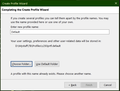How do I set up Thunderbird so I can use same profile across two Windows login accounts
My Windows 10 computer has both an administrator login as well as a general user login. I need to be able to access the same TB profile regardless which of those accounts I use to sign in. 90% of the time I use the general user account to log in but sometimes I have to use the admin login and if I need to send or receive emails using one of my email accounts I don't want to have to log out to switch to the other login. When I set up the computer I installed TB from the admin account so I have not been able to access my emails from the general user account. I also worry about file permissions for the various folders in the TB profile when switching between logins. I think I just have to create a new folder somewhere (Mail most likely) and copy/move everything from the &appdata% folder "Thunderbird" to that new folder and make sure the general user account has full control over it and then change the "local directory" and/or "newssrc file" references in each of the "server settings" account options withing TB. Not sure how/when to make those edits and of course what about the PROFILE.INI file?
Any thoughts about this?
الحل المُختار
I would recommend using Profile Manager to delete unneeded profiles. The vast majority of space is taken by mail folders, so it's not worth deleting small files like calendars etc, and it could cause problems if it's not done properly.
Read this answer in context 👍 1All Replies (7)
See this article about profile sharing:
To start Profile Manager, close TB, Winkey+R, type thunderbird.exe -p
I tried following the instructions but I must be an idiot. After copying the profile folder to a new location when I fire up the profile manager and try to select the profile in the new location the utility says the profile already exists and won't let me click on FINISH. See the attachment. Also, now when I try to run Thunderbird using what I thought was my previous profile, it starts in a mode that seems to be trying to do a fresh, never used, mode. So, what now? Do I have to give the copied profile a different descriptive name than my original? Also, profiles.ini now contains: [General] StartWithLastProfile=1
[Profile0] Name=default IsRelative=1 Path=Profiles/c293prtf.default
[Profile1] Name=Default User IsRelative=0 Path=D:\Mystuff\TB Default=1
[Profile2] Name=Default IsRelative=0 Path=D:\Mystuff\TB\Profiles\c293prtf.default
OK, so I got it to work by specifying a different descriptive name or profile name. I guess I found things confusing when it referred to the profile: was it referring to an actual file name or just a descriptive. I think a little more clarify in this area would help.
Now I want to clean things up. What can be deleted from the old profile folder head %AppData%\Roaming\Thunderbird? I noticed the profiles.ini file only exists in that one location and not at the new profile location so that I guess that needs to stay. Can I get rid of everything else? I assume I can remove all of the profile sections from profile.ini except for the one that now works.
Also, running the profile manager dumped a lot of other folders and files. In my new location the \profiles folder only contains the Thunderbird profile xxxxprtf.default but in my old location it now contains what looks like the same kinds of folders and files that the profile manager has been dropping at several locations in my original mail location as well as in D:\Mystuff\TB; folders like \cache2 and \calendar-data and several Java and sqlite files for example. Can any of this be deleted? My old location used to have just the 3 folders \Crash Reports, \Pending Pings\ and \Profiles and the file profile.ini.
If you want TB to launch with D:\Mystuff\TB\Profiles\c293prtf.default, then move the line Default=1 from Profile1 and place it in the section for Profile2. It probably helps to give the profiles distinct names.
الحل المُختار
I would recommend using Profile Manager to delete unneeded profiles. The vast majority of space is taken by mail folders, so it's not worth deleting small files like calendars etc, and it could cause problems if it's not done properly.
Things are working from the new location however I have a few issues or concerns: 1) You did not answer the cleanup issue about those folders and files being dropped into various locations each time I attempted to perform the move and profile changes.
2) I was going to attempt to cleanup things myself based upon the previous response where I thought I just had to leave the profiles.ini file but could delete everything else at that original location c:\Users\nnnnn\AppData\Roaming\Thunderbird\Profiles\ccccprtf.default. However I thought I would check the various settings in config editor first and there I noticed 5 config statements still referenced the original profile locations: mail.newsrc_root, mail.root.imap, mail.root.nntp, mail.root.none and mail.root.pop3. 5 other config statements prefixed mail.server all pointed to the new location. Is this normal?
Obviously I am trying to avoid creating duplicate sets of mail files; when I switch between Windows logins I want Thunderbird to access the same mail, news and calendar files each time.
I can't really say why the old profiles appear in the Config., but it's probably due to editing profiles.ini manually rather than performing actions with Profile Manager. As long as everything works right, I wouldn't worry about obsolete entries. They might disappear if you right-click a preference, Reset. Creating a new profile is the best way to start with a clean prefs.js.