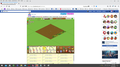Facebook 'Farm Town & Zynga Poker'
Farm Town at Facebook will not let me send gifts and stopped showing my friends icons. I got lots of tips from Taz but the only thing that worked was using Microsoft Internet Explorer 11. Zynga poker would not allow me to use ie 11, so I can't play poker at all. My computer is running windows 10 Version 1903 (OS Build 18362.1016). I can not say what day the problem started but it was in the period 10-17 August 2020. Power was out. When we got power again none of the Facebook links for Poker could get past 'Logging In'.
All Replies (1)
You can try these steps in case of issues with web pages:
You can reload web page(s) and bypass the cache to refresh possibly outdated or corrupted files.
- hold down the Shift key and left-click the Reload button
- press "Ctrl + F5" or press "Ctrl + Shift + R" (Windows,Linux)
- press "Command + Shift + R" (Mac)
Clear the Cache and remove the Cookies for websites that cause problems via the "3-bar" Firefox menu button (Options/Preferences).
"Remove the Cookies" for websites that cause problems:
- Options/Preferences -> Privacy & Security
Cookies and Site Data: "Manage Data"
"Clear the Cache":
- Options/Preferences -> Privacy & Security
Cookies and Site Data -> Clear Data -> Cached Web Content: Clear
Start Firefox in Safe Mode to check if one of the extensions ("3-bar" menu button or Tools -> Add-ons -> Extensions) or if hardware acceleration is causing the problem.
- switch to the DEFAULT theme: "3-bar" menu button or Tools -> Add-ons -> Themes
- do NOT click the "Refresh Firefox" button on the Safe Mode start window