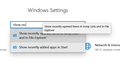disable "recent" list
I have the Firefox icon pinned to the taskbar, and I want to disable the "Recent" list from the menu there. How can I do that? I'm running Windows 10.
الحل المُختار
You can type or paste about:config in the location/address bar to open this page in a tab. You can accept the warning and click "I accept the risk!" to continue. See also:
Read this answer in context 👍 1All Replies (6)
You can look at some browser.taskbar.lists prefs on the about:config page.
Setting browser.taskbar.lists.enabled to false removes everything from the jump list. Setting browser.taskbar.lists.tasks.enabled to false just removes the tasks (leaves the history).
- browser.taskbar.lists.enabled
- browser.taskbar.lists.frequent.enabled
- browser.taskbar.lists.recent.enabled
- browser.taskbar.lists.tasks.enabled
If you mean the 'frequent sites' listing that is displayed in the menu when you right-click the Firefox icon, you can disable it by changing a Windows 10 setting.
- Go to Windows 10 Settings (Right click on the start menu -> Settings)
- Using the search box, search for 'Show recently opened items in Jump Lists and in File Explorer' (see image attached)
- Click on this item to be taken to that setting
- Turn the 'Show recently opened items in Jump Lists and in File Explorer' setting off.
Keep in mind this is system-wide setting, so it'll apply to other items in your start menu and task bar as well. I'm not aware of a way to only turn it off for Firefox.
Modified
I wasn't asking about how to disable the "Frequent sites" list in Firefox. I was asking about how to disable the "Recent" list.
Did you try to set browser.taskbar.lists.recent.enabled = false on the about:config page ?
I don't know how to do that.
الحل المُختار
You can type or paste about:config in the location/address bar to open this page in a tab. You can accept the warning and click "I accept the risk!" to continue. See also: