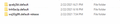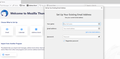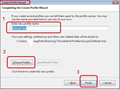Problems with restoring profile after Windows10 user got corrupted
Because of windows problems I've had to create a new windows user on my W10 machine. Am trying to move the Thunderbird user data stored in the profile folders within Apps data under the new windows user but failing to get this to work.
I've found the nnn.default profile folder under the older user and have tried to copy into the new path as suggested in help texts link text
I now have three profile subfolders in the C:\Users\NEWUSER\AppData\Roaming\Thunderbird\Profiles - see attached pic1
Initially I got a message that profile could not be found so I tried editing profile.ini file replacing reference to wrong tnh…(BOLD) with restored qxeb… naming
Install8216C80C92C4E828] Default=Profiles/wq50g8ft.default-release Locked=1
[Profile1] Name=default IsRelative=1 Path=Profiles/tnh8aclp.default Default=1
[Profile0] Name=default-release IsRelative=1 Path=Profiles/wq50g8ft.default-release
[General] StartWithLastProfile=1 Version=2
When I open the app, compared to what I was expecting nothing of the previous working profile is retained , as I have to create new accounts etc, and so it appears I have done something wrong - see pic 2
Please help? (As with other apps the Thunderbird program was already on the PC from original install and I am expecting to reuse this. Thanks
Modified
الحل المُختار
Hi, Thanks for that.
I found this article, which treats my problem as a reinstall on a new machine
which involves copying multiple Thunderbird folders - but which seems to have done the job - so problem solved.
Read this answer in context 👍 0All Replies (2)
The correct process would be to use the 'Profile Manager' to point to the profile you want to use.
Exit Thunderbird. Copy the backup/old profile name folder into the 'Profiles' folder. I assume you did this.
Start thunderbird using 'Profile Manager'. https://support.mozilla.org/en-US/kb/using-multiple-profiles
Click on 'Create Profile' Give it a name. click on 'Choose Folder' select the 'profile name folder' you copy pasted into the 'Profiles' folder click on OK Click on 'Finish'. select that new profile in Profile Manager select checkbox: 'Use the selected profile without asking at startup' click on 'Start Thunderbird'
الحل المُختار
Hi, Thanks for that.
I found this article, which treats my problem as a reinstall on a new machine
which involves copying multiple Thunderbird folders - but which seems to have done the job - so problem solved.