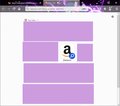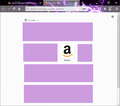Disable Search Shortcuts in Top Sites
As https://blog.mozilla.org/futurereleases/2018/10/17/searching-made-faster-the-latest-firefox-exploration/ says, Amazon.com and Google.com are present in Top Sites as search shortcuts so that when you click on the shortcut, the text cursor goes to the address bar for rapid searching.
Is it possible to turn off the search shortcuts? When Amazon.com or Google.com appear organically in Top Sites due to my web browsing habits, I want to click on the shortcut and go to their website rather than doing a search.
I already removed the two firms from about:preferences#search. As a workaround, I followed the instructions at https://support.mozilla.org/en-US/questions/1285677 but "Changing advanced configuration preferences can impact Firefox performance or security" (about:config).
What the proper way of accomplishing this task?
All Replies (1)
The first screenshot shows a pinned icon appended, so you can hover this tile and open the three dot menu and Unpin this tile and it should disappear. The second screenshot doesn't show this icon, so this looks like a visited history item and you can possibly use "Delete from History".
- https://support.mozilla.org/en-US/kb/customize-new-tab-page
- https://support.mozilla.org/en-US/kb/hide-or-display-content-new-tab
You can also check some prefs on the about:config page.
- browser.newtabpage.activity-stream.improvesearch.topSiteSearchShortcuts
- browser.newtabpage.activity-stream.improvesearch.topSiteSearchShortcuts.havePinned
You can open the about:config page via the location/address bar. You can click the button to "Accept the Risk and Continue", just be cautious with modifying prefs.