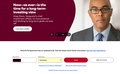Firefox: Site only allow login when using a Private window
Recently when using Firefox, I have encountered several site (vanguard.com, publix.com...others) where the site will not process my login, but if I open the site in a Private window, it works normally. What might be causing this? Du Other info: Windows 11, Firefox 96.0.3, no VPN, AdBlock add-in, LastPass add-in, Duckduckgo. Security settings at Standard.
Thanks.
All Replies (5)
Please explain the problem in detail. What happens? What is/are the exact error message(s) ?
Some add-ons are not active when using Private Windows.
Start Firefox using Troubleshoot(Safe) Mode {web link}
A small dialog should appear. Click Start In Troubleshoot(Safe) Mode (not Refresh). Is the problem still there?
See also:
- https://support.mozilla.org/en-US/kb/private-browsing-use-firefox-without-history
- https://support.mozilla.org/en-US/kb/extensions-private-browsing
This can also be a problem with the cookies for these websites.
Firefox has two two cookies jars, one for regular windows and one for all Private Browsing windows. Cookies in the Private Browsing jar are shared among all PB Windows and Tabs.
If you use Sync then best is to disconnect Sync temporarily during troubleshooting.
This could be a problem with the places.sqlite and favicons.sqlite files in the Firefox profile folder.
- use the "Places Database" -> "Verify Integrity" button on the "Help -> More Troubleshooting Information" (about:support) page
If errors are reported with "Verify Integrity", close and restart Firefox or reboot and retry.
If "Verify Integrity" cannot repair places.sqlite, rename/remove all places.sqlite and favicons.sqlite files in the Firefox profile folder with Firefox closed. Firefox will rebuild places.sqlite and restore the bookmarks from the most recent JSON backup in the bookmarkbackups folder.
- keep a backup copy of places.sqlite in case a new places.sqlite database has to be created
- you lose the history when a new places.sqlite is created
You may have to restore an older bookmarks backup in the bookmarkbackups folder via the Bookmarks Manager (Library).
- Bookmarks -> Show All Bookmarks -> Import & Backup -> Restore
- https://support.mozilla.org/en-US/kb/restore-bookmarks-from-backup-or-move-them
See also:
- https://support.mozilla.org/en-US/kb/fix-bookmarks-and-history-will-not-be-functional
- https://support.mozilla.org/en-US/kb/cant-add-change-or-save-bookmarks
You can use the button on the "Help -> More Troubleshooting Information" (about:support) page to go to the current Firefox profile folder or use the about:profiles page (Root directory).
- Help -> More Troubleshooting Information -> Profile Folder/Directory:
Windows: Open Folder; Linux: Open Directory; Mac: Show in Finder - https://support.mozilla.org/en-US/kb/profiles-where-firefox-stores-user-data
Let's take the Vanguard.com site. I enter my user ID and password. I click on the "LOGIN" button, but nothing happens. It does not login, there is no error message, no dialogue box, nada. The LOGIN button changes from maroon to dark green, but otherwise no response. Note: The behavior is the same even when opening Firefox in "Safe" mode.
HOWEVER, if I use a Private Window, and repeat exactly the same steps, it logs into Vanguard.com normally. No issues at all.
I wish I could provide more information, but that's all I have. Thank you in advance for your help.
This issue can be caused by corrupted cookies or blocked cookies.
- check the permissions for the domain in the currently selected tab in "Tools -> Page Info -> Permissions"
If clearing cookies didn't help then it is possible that the cookies.sqlite file in the Firefox profile folder that stores the cookies got corrupted.
- rename/remove cookies.sqlite (cookies.sqlite.old) and when present delete cookies.sqlite-shm and cookies.sqlite-wal in the Firefox profile folder with Firefox closed in case cookies.sqlite got corrupted.
You can remove all data stored in Firefox for a specific domain via "Forget About This Site" in the right-click context menu of an history entry ("History -> Show All History" or "View -> Sidebar -> History").
Using "Forget About This Site" will remove all data stored in Firefox for this domain like history and cookies and passwords and exceptions and cache, so be cautious. If you have a password or other data for that domain that you do not want to lose then make sure to backup this data or make a note.
You can't recover from this 'forget' unless you have a backup of involved files.
If you revisit a 'forgotten' website then data for that website will be saved once again.
After the above; Make sure you are not blocking content.
https://support.mozilla.org/en-US/kb/enhanced-tracking-protection-firefox-desktop also see https://blog.mozilla.org/security/2021/03/23/introducing-smartblock/
https://support.mozilla.org/en-US/kb/smartblock-enhanced-tracking-protection