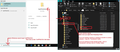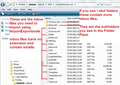ImportExport tool can't handle its own MBOX files
I am transferring a huge mass of emails from many accounts to a new machine. To start with, I have chosen to export the Local Folders. For that purpose I have installed the extension ImportExportTools NG and used all combinations I could think of like "Export Folder" or "Export Folder with subfolders". When trying to import them on the new system, I always get empty folders, or the message 'This "MBOX" file uses a different format from the Thunderbird folder format and it's possible that Thunderbird can't handle it properly'.
And sure enough, the resulting folder is corrupted with messages that can't be read.
First of all, I don't know if the files are really MBOX files, because they have no extension, and if not, how do I generate proper MBOX files? Secondly, if these are MBOX files, why can't ImportExportTools NG not handle the files it has just generated?
Alternatively, I could also copy the folders directly, but would that not mess up the internal database?
الحل المُختار
If these are Thunderbird message files of the format such as INBOX and INBOX.msf, then you can copy directly to Local Folders and Thunderbird will recognize them.
Read this answer in context 👍 1All Replies (6)
الحل المُختار
If these are Thunderbird message files of the format such as INBOX and INBOX.msf, then you can copy directly to Local Folders and Thunderbird will recognize them.
OK, that sounds like a good idea - and much simpler then the export/import thing.
But I still think it is odd that the tool can't use its own files. Other people must have the same problem, and if they can't copy directly like I can, they have a problem.
I do not know what version of Thunderbird you are using on each computer nor what version of the addon. Is it possible the Anti-Virus was scanning the files - that could mess things up. Is it possible Thunderbird was still able to access the internet and synchronsise with server ? Is it possible you did not have fully downloaded emails in all folders ?
It's possible you were trying to perform an export when file got updated - synchronised with new mail - etc. The point is this, it would be adviseable to ensure you have fully downloded and synchronsied folders and then gone into Offline mode to prevent further sycnhronisation of any folder for any account whilst trying to get a copy of the mbox file.
I do not know what computer OS you are talking about so I'm assuming it's Windows OS because it is the most commonly used.
To get a copy from old installed on new please read the following.
It is important that you have the same version of Thunderbird being used on both the old and the new computer. Please advise what version you are using on the old computer, as I can supply a link but example 91.11.0 is below.
If you are using version 91.11.0 Then you can get a download from here: http://ftp.mozilla.org/pub/thunderbird/releases/91.11.0/
If using Windows OS 64 bit - click on 'win64' Then choose language eg: en GB = English British Then click on the 'Thunderbird Setup 91.11.0.exe' file to get a download. It may download to your 'Downloads' folder. Click on that file to start install, but do not start Thunderbird.
On old computer:
- Exit Thunderbird
- Use the windows search - type: %Appdata%
- Select the %Appdata% file option - see image as guide
- Make sure it is looking in the 'Roaming' folder
- Copy the 'Thunderbird' folder and paste in a suitable location as backup - you can also use it to install profile on other computer.
On new computer:
- Exit Thunderbird (if by any chance it is running)
- Use the windows search - type: %Appdata%
- Select the %Appdata% file option - see image as guide
- Make sure it is looking in the 'Roaming' folder
- Delete the 'Thunderbird' folder
- Paste the copied 'Thunderbird' folder into the 'Roaming' folder - replacing the one you deleted.
Start Thunderbird.
Thanks to both of you for the helpful comments. My OS is Windows 10 on the old machine and Windows 11 on the new machine. Both Thunderbirds are updated to the latest level (I can't check just now because there is still copying going on). The ImportExportTool is also the latest version.
But the copying works fine. I have copied most accounts now, and the biggest is being copied right now. I can't see anything that is lost.
My next question is of course how I get the filters copied. Last time I switched computers, I manually typed in all the filters that sort mail into lots of different folders. It is some years ago, and at the time I tried copying the filters, but it did not work because they refer to physical file names, and the names are quite different on the two machines.
If you had copied the 'Thunderbird' folder as per my comment then you would have copied absolutely everything in one go. Preferences, Profiles, Mail accounts, folders, emails, message filters, address books etc etc etc and it would only take a few minutes and all done in one go. Copy pasting one folder is the easiest and quickest method if you are trying to replicate everything on more than one computer.
It does not sound like you are doing this the easy way, but maybe I misunderstood and you do not want to have the same on both computers. If you only had imap accounts then you would not need to copy anything regarding the emails themselves. All imap accounts store emails on the server, this means you just create a new imap account and it downloads everything on server.
Each mail account will have it's own Message Filters.
The file is called 'msgFilterRules.dat'.
You would need to access each mail account folder, copy the 'msgFilterRules.dat' file, then access the new computer, delete the and paste it into the correct mail account. Then repeat for each mail account.
I've added an image below. It is just an image of a POP mail account folder. I've used before when explaining what mbox files look like. But it does show where the 'msgFilterRules.dat' file can be located.
POP accounts - Mail > pop mail account folder IMAP accounts - ImapMail > imap mail account folder
Modified
Thanks! I have copied everything, and it seems that the filters work too. I am very obliged for the screen dump with the explanation of the types of files.