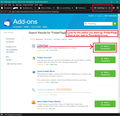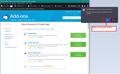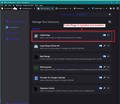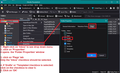Gmail IMAP Trash Folder Shows as Regular Folder
I have two Gmail IMAP accounts configured in Thunderbird (91.12.0). I have subscribed to Gmail's Trash folder on both IMAP servers. One of the accounts shows the trashcan icon for the folder and shows an option to 'Empty Trash' when right-clicked, but the other one shows as a regular folder and doesn't have the option to empty trash.
I've deleted the folder, deleted the folder files, unsubscribed/resubscribed and nothing seems to fix this issue. I've Googled for others having the same issue but couldn't find anything on it.
Any ideas on how to fix this?
الحل المُختار
In the imap account which has Trash as just a folder: Sounds like you have not set up to use the correct 'Trash' for the correct gmail email address. So please run through the following to see if it gets things back in synch.
- Right click on imap mail account and select 'Settings'
- Select 'Server SEttings'
- When I delete a message:
- select 'Move it to this folder'
- Select: 'Trash on that gmail account email address'
Exit and restart Thunderbird Report back on results.
If that fails, then use the 'folderFlags' addon to see if that Trash folder only has the 'Deleted' folder flag selected. It might not have any flag set up.
Menu icon > 'Addons and Themes' In search type 'folderFlags' Select to download, ok it. See images as guide. Also this link may help:
Right click on Trash folder and select 'Properties' Select 'Flag' tab In the image below - it refers to the Drafts and Inbox - it's just an example In your case - The 'Deleted' checkbox should be the only one selected. click on Ok
Read this answer in context 👍 1All Replies (5)
الحل المُختار
In the imap account which has Trash as just a folder: Sounds like you have not set up to use the correct 'Trash' for the correct gmail email address. So please run through the following to see if it gets things back in synch.
- Right click on imap mail account and select 'Settings'
- Select 'Server SEttings'
- When I delete a message:
- select 'Move it to this folder'
- Select: 'Trash on that gmail account email address'
Exit and restart Thunderbird Report back on results.
If that fails, then use the 'folderFlags' addon to see if that Trash folder only has the 'Deleted' folder flag selected. It might not have any flag set up.
Menu icon > 'Addons and Themes' In search type 'folderFlags' Select to download, ok it. See images as guide. Also this link may help:
Right click on Trash folder and select 'Properties' Select 'Flag' tab In the image below - it refers to the Drafts and Inbox - it's just an example In your case - The 'Deleted' checkbox should be the only one selected. click on Ok
The first option got me halfway there. It turns the Trash folder into the actual trash folder again as long as I have this configured, but configured it back to 'Remove it immediately', Trash reverts to a normal folder.
The folderFlags addon solved it for me though, allowing me to just turn it into a Trash folder without emails getting deleted by default.
I wanted the default behavior of 'Delete' to be to just remove the labels from the message (so it falls into 'All Mail') and move emails I wanted permanently deleted to Trash manually. To do this, I have the setting 'Remove it immediately' checked.
Thank you very much for the tip on folderFlags. I doubt I'd have thought to look for that.
Modified
Btw, if I could tag on a question, is there a way to setup a shortcut like SHIFT+DEL that would send emails to Trash?
SHIFT+DEL is a specific instruction to not send to Trash.
The only way you can properly delete emails from gmail is to put it in the gmail Trash folder. Then, whether you do a manual delete or you simply allow gmail to automatically remove all emails that have been in the Trash for 30 days. This will properly delete emails fromthe 'All Mail' folder.
The SHIFT+DEL method by passes the gmail Trash, so this means gmail remove just the label. It is the only method available which allows you to remove a label. eg: You have one email and gmail stores it in the 'All Mail' folder. As it was a new received email, gmail applied a label called 'Inbox', so you could see it in the 'Inbox' label via webmail. The imap account looks in the 'Inbox' label and downloads to imap Inbox folder. You decided to create a copy and put it in another imap folder called 'Hobby'. Gmall ssynchronise with 'Hobby' and gmail applies a 'label' called 'Hobby'. So now the single email in the 'All Mail' folder now has two 'labels' allowing gmail to display it in two different locations which via webmail is in the gmail labels called Inbox and Hobby.
If you decided to use the normal delete on the one in the imap Inbx and move to gmail Trash. You will discover that gmail will end up deleting the email from the 'All Mail' folder. This means al labels get removed and email is gone. In webmail, it will not display in either the Inbox or Hobby label. When Thunderbird imap account synchronises with server, it will be deleted from both imap Inbox and Hobby folders because it does not exist on server.
The SHIFT+DEL means you can by pass the gmail Trash. This means only the gmail label called 'Inbox' is removed. The copy in 'Hobby' will remain visible and the email will not get deleted from the server because it is still in the 'All Mail' folder with a 'Hobby' label.
Hopefully this will explain why the SHIFT+DEL is an important tool. You can use it when you only want to remove a 'label'. What if there is only the copy in the Inbox ? Then gmail remove the label and archive the email in the 'All Mail' folder. It means you do have the opportunity to retrieve the email, but it also means you are not clearing down your quota allowance on the server.
This is very important when using gmail or any server that has adopted the same method as gmail. - aka all emails are stored in one folder on server and users get to see email in various 'folders' because labels are applie to faciliate a more normal folder style view.
Yeah, but I have to say that in my experience, pressing the 'Delete' key on an email in Tbird only removes the label for the current folder. So in your example above, if you pressed delete in the inbox, the email would still be found in 'Hobby' as well as 'All Mail'. The only process that removes all labels and trashes it is moving it to trash, as you said.