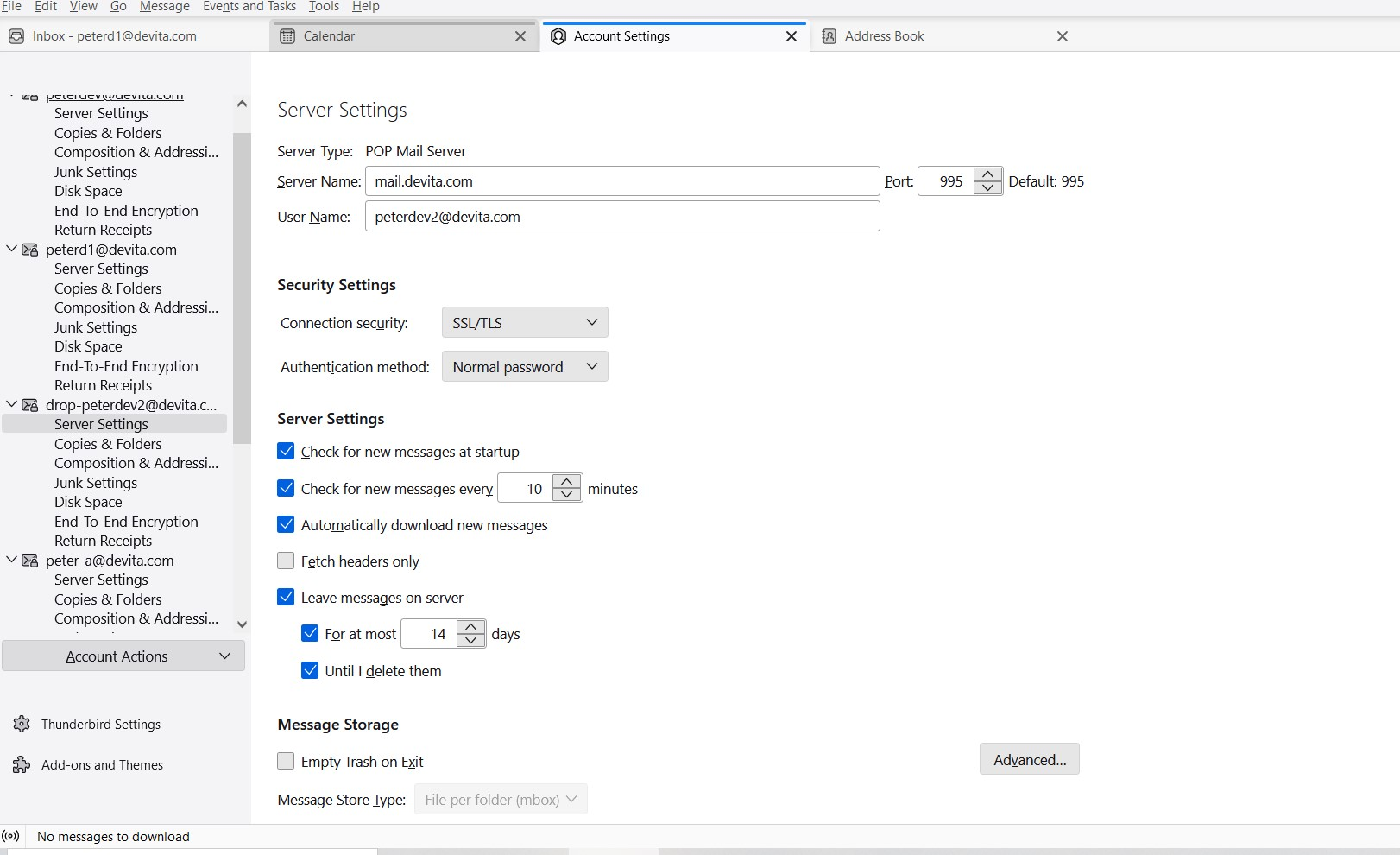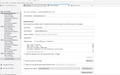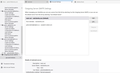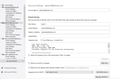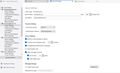One of my email addresses stopped sending on my Laptop using Thunderbird.
The complete error message says: " Sending of the message failed. An error occurred while sending mail. The mail server responded: Non-Compliant sender address. Code : -1. Please check the message and try again. " The address worked fine for years until last week. I get the same message with nothing in the message (other that the auto text for signing) The address receives email. I can also use this address on my cell to send messages not via TB.
What has happened here? I have 4 other addresses in this account that are working. Two of which use the same mail server.
All Replies (5)
what is showing in the identity part of the account settings? The first item, before server settings.
You do not give much to work with. But it might be you are sending mail as Bill@yourprovider.com and signing in as Will@yourprovider.com. Increasingly mail providers are requiring the email address being sent from to match the user name used to sign into the SMTP server. I have seen a lot of these just of late from Spectrum uses, mostly old RR addresses.
Fundamentally you need one SMTP server entry in the outgoing servers (SMTP) of account settings for every email address you use.
Then you need to align those servers in the identity part of the incoming account to match So I recommend using the email address as the "name" for the SMTP servers when they are edited
I have the same pop up and what is code 1 mean?? I can use my hubby's email to send out stuff and its fine. So what happen to mine?? I looked where you all said to look but could not figure it out. This is a bummer!
can you post a screenshot of what you see? One of account settings>server settings and one of SMTP server setting would help.
Thanks David, This email account (peterd1) has been working for years. It still can receive email. I can also send email on my android cell phone. I have not changed any settings. The peterdev2 is another email account that am planning to remove. It uses the same outgoing server as the main and peterd1. These others work as before.
You have multiple email accounts, yet only three SMTP servers. Peterd1@ and peterdev@ both use the same one, from what I see. Your problem is that you need a unique SMTP server for each email address. To do that: - go to account settings and scroll to Outgoing Servers SMTP) and click each SMTP server to note the email id being used. I encourage placing that for documentation purposes in the Description field. - now go to account settings>account for each of those three and verify that the associated SMTP server (shown on bottom line) matches the email address of the account. - now return to the Outgoing Servers (SMTP) pane and create new SMTP server settings for each of the other email accounts that you have, following same instructions as above. Since all of them use the same server, the technical info for each should be the same, other than the email address and description field. Now, repeat the account settings>account review for each of those to verify that each of them now are associated with the correct SMTP server. NOW, send a test email to verify that the setup works. If there are error messages, post back here for review so we can get one account working properly, and then you can apply any corrections to the other SMTP servers.
This may seem very technical, but once you start, it's really rather straightforward.