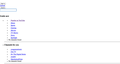Formatting of website is messed up since I tried to un-install "Text Inhance" virus/addon
I accidentally installed a plug-in called "Text Inhance" (FAKE/PHONY website can be found here: http://text-enhance.com/) and explored potential fixes via disabling add-ons etc. At some point the formatting of certain websites such as YouTube and even some Firefox related pages got screwed up. Images dissapear and the links just form a column down the left hand side of the page. Any assistance would be much appreciated!
الحل المُختار
The Reset Firefox feature can fix many issues by restoring Firefox to its factory default state while saving your essential information. Note: This will cause you to lose any Extensions, Open websites, and some Preferences.
To Reset Firefox do the following:
- Go to Firefox > Help > Troubleshooting Information.
- Click the "Reset Firefox" button.
- Firefox will close and reset. After Firefox is done, it will show a window with the information that is imported. Click Finish.
- Firefox will open with all factory defaults applied.
Further information can be found in the Refresh Firefox - reset add-ons and settings article.
Did this fix your problems? Please report back to us!
Read this answer in context 👍 1All Replies (6)
Do the steps at Websites look wrong or appear differently than they should help?
Reload web page(s) and bypass the cache to refresh possibly outdated or corrupted files.
- Press and hold Shift and left-click the Reload button.
- Press "Ctrl + F5" or press "Ctrl + Shift + R" (Windows,Linux)
- Press "Command + Shift + R" (MAC)
Clear the cache and the cookies from sites that cause problems.
"Clear the Cache":
- Tools > Options > Advanced > Network > Cached Web Content: "Clear Now"
"Remove Cookies" from sites causing problems:
- Tools > Options > Privacy > Cookies: "Show Cookies"
See also:
No it doesn't unfortunately :( This is what my YouTube page looks like:
الحل المُختار
The Reset Firefox feature can fix many issues by restoring Firefox to its factory default state while saving your essential information. Note: This will cause you to lose any Extensions, Open websites, and some Preferences.
To Reset Firefox do the following:
- Go to Firefox > Help > Troubleshooting Information.
- Click the "Reset Firefox" button.
- Firefox will close and reset. After Firefox is done, it will show a window with the information that is imported. Click Finish.
- Firefox will open with all factory defaults applied.
Further information can be found in the Refresh Firefox - reset add-ons and settings article.
Did this fix your problems? Please report back to us!
Great!! Thanks so much!
To clarify...yes it worked!