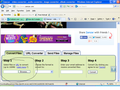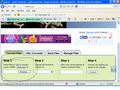cannot open folder files in browser window
Since the last 5 or so firefox update, i notice i am unable to open folder files in the browser window on most of the websites i have been on. Therefore if i need to upload a file on a website when i click the open folder button on the website, i am not seeing the folder window open with all my files on my computer that i need to select. Instead i have to use another browser to do all my uploads, and that breaks my momentum. How can this be corrected?
All Replies (13)
Hi hardworker2014,
Try Firefox Safe Mode to see if the problem goes away. Firefox Safe Mode is a troubleshooting mode that temporarily turns off hardware acceleration, resets some settings, and disables add-ons (extensions and themes).
If Firefox is open, you can restart in Firefox Safe Mode from the Help menu:
- In Firefox 29.0 and above, click the menu button
 , click Help
, click Help  and select Restart with Add-ons Disabled.
and select Restart with Add-ons Disabled.
- In previous Firefox versions, click on the Firefox button at the top left of the Firefox window and click on Help (or click on Help in the Menu bar, if you don't have a Firefox button) then click on Restart with Add-ons Disabled.
If Firefox is not running, you can start Firefox in Safe Mode as follows:
- On Windows: Hold the Shift key when you open the Firefox desktop or Start menu shortcut.
- On Mac: Hold the option key while starting Firefox.
- On Linux: Quit Firefox, go to your Terminal and run firefox -safe-mode
(you may need to specify the Firefox installation path e.g. /usr/lib/firefox)
When the Firefox Safe Mode window appears, select "Start in Safe Mode".

If the issue is not present in Firefox Safe Mode, your problem is probably caused by an extension, theme, or hardware acceleration. Please follow the steps in the Troubleshoot extensions, themes and hardware acceleration issues to solve common Firefox problems article to find the cause.
To exit Firefox Safe Mode, just close Firefox and wait a few seconds before opening Firefox for normal use again.
When you figure out what's causing your issues, please let us know. It might help others with the same problem.
Can you give an example please? And a web address.
Hello,
In order to better assist you with your issue please provide us with a screenshot. If you need help to create a screenshot, please see How do I create a screenshot of my problem?
Once you've done this, attach the saved screenshot file to your forum post by clicking the Browse... button below the Post your reply box. This will help us to visualize the problem.
Thank you!
See image on the attached document. To send this image i had to use Internet Explorer to select image to send.
Modified
Topher, I tried what you said and i am still not able to select my files to upload etc
Modified
FredMcD, how did you embed your image on here? I was trying to printscreen and paste it on here but that doesn't work. I uploaded the image but it doesn't seem to be working as i do not see it along with my replies.
Save the picture(s) to your desktop. Now look at the Reply box below. Press the button under it that says Browse. Now select the screen shot(s) from the desktop.
See file on the attached file below, the website is zamzar.com and you can see the section i have circled. Almost all websites i go on and try to select my file it is not opening.
Modified
Do you have any problems with downloading?
Tell me what you did. You loaded the page, and . . . .
Does this only happen when you click the Browse button to upload a file or do you have problems with saving files as well?
Boot the computer in Windows Safe Mode with network support (press F8 on the boot screen) as a test.
Do a clean reinstall and delete the Firefox program folder before (re)installing a fresh copy of the current Firefox release.
- Download the full Firefox installer and save the file to the desktop
https://www.mozilla.org/en-US/firefox/all/
If possible uninstall your current Firefox version to cleanup the Windows registry and settings in security software.
- Do NOT remove "personal data" when you uninstall your current Firefox version, because this will remove all profile folders and you lose personal data like bookmarks and passwords including data in profiles created by other Firefox versions.
Remove the Firefox program folder before installing that newly downloaded copy of the Firefox installer.
- (32 bit Windows) "C:\Program Files\Mozilla Firefox\"
- (64 bit Windows) "C:\Program Files (x86)\Mozilla Firefox\"
- It is important to delete the Firefox program folder to remove all the files and make sure that there are no problems with files that were leftover after uninstalling.
- http://kb.mozillazine.org/Uninstalling_Firefox
Your bookmarks and other personal data are stored in the Firefox profile folder and won't be affected by an uninstall and (re)install, but make sure NOT to remove personal data when you uninstall Firefox as that will remove all Firefox profile folders and you lose your personal data.
When i click the browse button, i should see a dialogue box open for me to select the files on my computer. The thing is on any site i am on and i want to select my files the dialogue box does not open for me to select the files on my computer.
Hello,
In order to better assist you with your issue please provide us with a screenshot. If you need help to create a screenshot, please see How do I create a screenshot of my problem?
Once you've done this, attach the saved screenshot file to your forum post by clicking the Browse... button below the Post your reply box. This will help us to visualize the problem.
Thank you!
FredMcD, the screenshot was above, here it is again below: cor-el i am going to try a re-istall, i was trying to avoid that but it seems i have no choice.
Modified
Press the Browse button. Now take a screen shot.