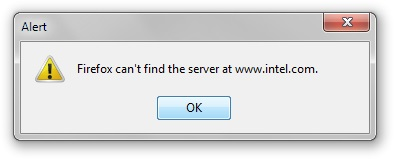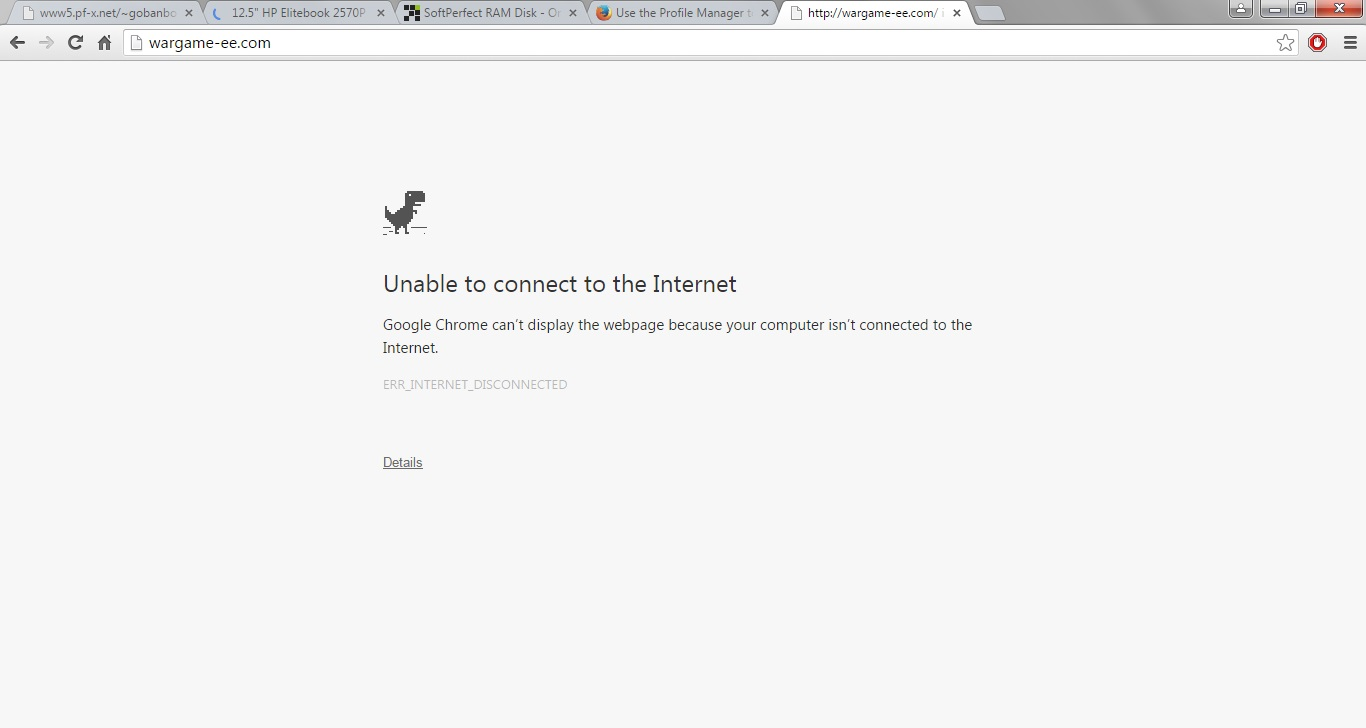How do I prevent Firefox connection notifications from displaying via popup dialog?
When I used to go to a site on a faulty internet connection, and the internet failed halfway through loading the page, Firefox would display a preformatted webpage stating that my internet was not connected.
Now however, it displays a sort of Windows toast notification, replete with the appropriate Windows notification sound. This is problematic in more than one way.
Firstly, it is distracting. I could easily tell by the page tab that my internet had failed, if perhaps I was reading a different tab while waiting for the new one to load. The popup not only switches tabs on me, but also requires immediate approval, as it locks out the FF window underneath from all clicks. It also pops up when I am in another application, switching windows and disrupting work flow.
Secondly, because it locks out the window from all clicks (and fails to show in either the Taskbar or the Task Manager), it is possible to completely lock up FF this way. I have, more than once, inadvertently Alt-Tabbed out of FF just as the notification appears, and there is no way to get it back again once hidden (behind the main FF window) because I cannot move, resize, or otherwise do anything to the main FF window to see it. My only option is to shut the program down in Task Manager, which is not always desirable if I am in the middle of working on something.
Attached is the FF dialog, and the equivalent page in Chrome, which is similar to the page Ff used to display.
This is been getting really annoying lately. Hopefully there is a way to fix it.
Modified
All Replies (3)
You can check the connection settings.
- Tools > Options > Advanced > Network : Connection > Settings
- https://support.mozilla.org/kb/Options+window+-+Advanced+panel
If you do not need to use a proxy to connect to internet then try to select "No Proxy" if "Use the system proxy settings" or one of the others do not work properly.
See "Firefox connection settings":
It is possible that your firewall or other security software blocks or restricts Firefox or the plugin-container process without informing you, possibly after detecting changes (update) to the Firefox program.
Remove all rules for Firefox and the plugin-container from the permissions list in the firewall and let your firewall ask again for permission to get full, unrestricted, access to install for Firefox and the plugin-container process and the updater process.
See:
Boot the computer in Windows Safe Mode with network support (press F8 on the boot screen) to see if that helps.
- http://www.bleepingcomputer.com/tutorials/how-to-start-windows-in-safe-mode/
- http://www.7tutorials.com/4-ways-boot-safe-mode-windows-10
Do a malware check with several malware scanning programs on the Windows computer.
Please scan with all programs because each program detects different malware. All these programs have free versions.
Make sure that you update each program to get the latest version of their databases before doing a scan.
- Malwarebytes' Anti-Malware:
http://www.malwarebytes.org/mbam.php - AdwCleaner:
http://www.bleepingcomputer.com/download/adwcleaner/
http://www.softpedia.com/get/Antivirus/Removal-Tools/AdwCleaner.shtml - SuperAntispyware:
http://www.superantispyware.com/ - Microsoft Safety Scanner:
http://www.microsoft.com/security/scanner/en-us/default.aspx - Windows Defender:
http://windows.microsoft.com/en-us/windows/using-defender - Spybot Search & Destroy:
http://www.safer-networking.org/en/index.html - Kasperky Free Security Scan:
http://www.kaspersky.com/security-scan
You can also do a check for a rootkit infection with TDSSKiller.
- Anti-rootkit utility TDSSKiller:
http://support.kaspersky.com/5350?el=88446
See also:
- "Spyware on Windows": http://kb.mozillazine.org/Popups_not_blocked
cor-el said
You can check the connection settings.If you do not need to use a proxy to connect to internet then try to select "No Proxy" if "Use the system proxy settings" or one of the others do not work properly.
- Tools > Options > Advanced > Network : Connection > Settings
- https://support.mozilla.org/kb/Options+window+-+Advanced+panel
Thanks for the answer, but here's the rub: It's not connection issues that I'm having with Firefox.
My problem is that, when I do have connection issues, rather than display something like the dinosaur page in Chrome, Firefox currently gives a notification window, as in the attached image.
This causes unnecessary interruption, makes noise if my volume is up, and disrupts workflow, as a quick glance at my status/tab bar will tell me the same thing, when internet is interrupted (my internet is spotty, and so is my wifi card). I don't need or want a notification window (popup); what happened to the old "Connection Error" page?
Is this not a feature of the new version, and something I did?
The screenshot didn't attach, so could you please try again?
- http://en.wikipedia.org/wiki/Screenshot
- https://support.mozilla.org/kb/how-do-i-create-screenshot-my-problem
- Use a compressed image type like PNG or JPG to save the screenshot
- Make sure that you do not exceed the maximum size of 1 MB