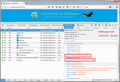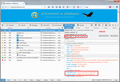How do I report a problem with Firefox Web Browser?
I use Firefox web browser, my OS is Windows 10 pro. I am the webmaster for site http://eckankarinoklahoma.org. When I revise and update the website pages, Firefox does not recognize the changes made until I hit the reload (renewal) button to the right of the address. However, when there is no reload button for a page, Firefox never will recognize the changes that have been made until I delete my browsing history. It appears to be read web history pages. I've tried everything, from reloading the page to getting out of the site and returning, etc. to get Firefox to recognize the changes but it will not. Like I said, the only way I can get it to recognize the changes is to delete my history, which is a real pain. The page that doesn't have a reload button is a password protected page. See site mentioned above and click left hand menu item "Members Login here." However, by visiting this page you won't be able to see the problem until you have visited it, and then again after it has been revised. The only revision made to this page is the date in the label asking for the password. The password works fine, it's just that the label never updates and this is important for users to know in which article to find the password. Sorry for the wordiness of this, but I hope you get the idea of the problem.
Chosen solution
When I look at that home page in the cache, I see that it is expired (expiration date/time in the past) and therefore Firefox should check for changes on the next load. If you check your cache, are the problem pages also expired? You can paste the following into the address bar and press enter to load the cache information for the home page:
about:cache-entry?storage=disk&uri=http://eckankarinoklahoma.org/
To view everything in the cache, start on the about:cache page.
Read this answer in context 👍 1All Replies (4)
Your server is sending an E-Tag which is an efficient way for Firefox to check for updates to the page. If someone loads the login page, Firefox should sent a request to the server for the page including the E-Tag and last modification date and if the page is unchanged, as in my attached example screen shots, the server should send a 304 code and Firefox should use the old files from the cache. However, if the page has changed, the server should send a 200 code and new pages.
What is happening when you visit the login page. Firefox isn't even contacting the server? To check what's happening, you can open Firefox's web console in the lower part of a tab (Ctrl+Shift+k), then click Network along the top edge, then in the top part of the tab, follow a link to the problem page or type/paste its address in the address bar and press Enter to load it. Then you can see, if Firefox shows 304 codes, the interaction between Firefox and the server.
Seçilmiş Həll
When I look at that home page in the cache, I see that it is expired (expiration date/time in the past) and therefore Firefox should check for changes on the next load. If you check your cache, are the problem pages also expired? You can paste the following into the address bar and press enter to load the cache information for the home page:
about:cache-entry?storage=disk&uri=http://eckankarinoklahoma.org/
To view everything in the cache, start on the about:cache page.
Thanks for your reply. I was able to follow your instructions and clearly see the codes as you mentioned. The 404 code was sent to load the page even though there are updates on that page. After clearing the cache files, the page loaded correctly, but not sure why I need to clear the cache to make this page load correctly. Anyway, I appreciate your help, and it has also helped me to understand a bit more about how Firefox works.
If necessary you can reload web page(s) and bypass the cache to refresh possibly outdated or corrupted files.
- Hold down the Shift key and left-click the Reload button
- Press "Ctrl + F5" or press "Ctrl + Shift + R" (Windows,Linux)
- Press "Command + Shift + R" (Mac)