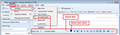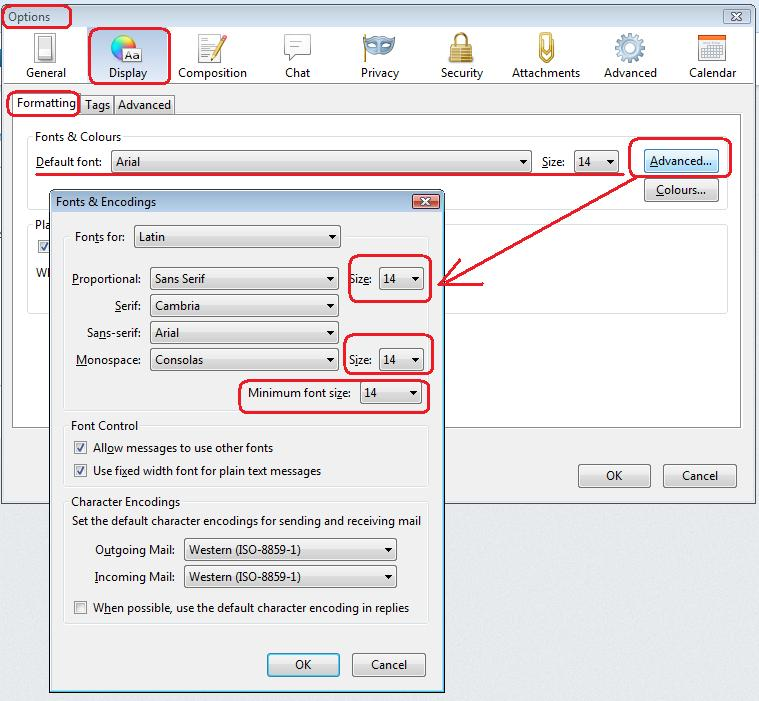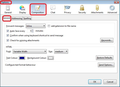how can ichange the format and size of my messagess
How can ichange the stanard format from arial narrow to arial and how specify the size of the format
All Replies (4)
Are you asking about the format of the messages you receive or the format of messages you send? If the former the settings are on the 'display' tab; if the latter they are on the 'composition' tab; both tabs are in the 'preferences' window.
I am using t-bird in French. The question is : how to change the standard format from arial narrow in to arial and the size of the text. In cannot find a tab preference. Can I have the possibility to choose the size ?
OK, you need to find the tabs, that's where you change the font settings. In the version of Thunderbird that I use, the tabs are found by selecting the 'Edit' menu at the top of the page and then clicking on 'Preferences'. However I have a Linux computer and I believe that on Windows computers the menu options are different. If you are using Windows I believe you will find the tabs by selecting the 'Tools' menu and selecting 'Options'.
Edited to include menu differences:
via 'Menu bar' Windows: 'Tools' > 'Options' > 'Display' > 'Formatting' tab Linux: 'Edit' > 'Preferences' > 'Display' > 'Formatting' tab or Via 'Mail toolbar' 'Menu icon' > Options' > 'Options' > 'Display' > 'Formatting' tab
Default Font: Select 'Arial' from the drop down list. Size: select eg: 14
click on 'Advanced' button Make sure all three references to 'Size' are set to eg:14 Font control: select 'Allow messages to use other fonts' select: 'Use fixed width font for plain text messages. click on OK
What will the above do?
All messages you read will use 'Arial' size 14 by default, but if a font has been specified in the html code, then it will allow that font to be used.
It will also use that font when you want to 'Write' a new message. That font will not be hardcoded into the html, but will appear that way in your view. This means that recipients can use the font their system is set up to use. Very useful, especially for those people with visibility issues.
via 'Menu bar' Windows: 'Tools' > 'Options' > 'Composition' > 'General' tab Linux: 'Edit' > 'Preferences' > 'Composition' > 'General' tab or Via 'Mail toolbar' 'Menu icon' > Options' > 'Options' > 'Composition' > 'General' tab
HTML: Font: select 'Variable Width' Size: select 'Medium' choose a colour you like to use when typing a new Write message' click on OK
It is strongly advised that you do not select an actul font in this section as it will get hardcoded into the email. It is usually a bad idea to change these settings, because people who receive your messages might find the messages difficult to read. The above settings are the recommended setting, since recipients will then see your message text displayed according to the default font-size settings in their mail clients. Keep in mind that people do not all have their monitor resolutions set the same as yours, so that if you choose a larger or smaller font size because it looks "right" on your monitor, you can't be sure how it will look on the recipient's monitor.
In a new Write window, you should see a 'Formatting Bar'. If you do not see it, enable it. 'View' > 'Toolbars' > select 'Formatting Bar' When ever you select anything from the Formatting Bar, it is hard coded into the html of that email.
So, you can highlight a word/sentence and choose to change the format of that word. Maybe you want select 'bold' or 'italic' or even change the font used on that highlighted section, but whatever you choose it will only be for that email.
I've attached images to help clarify.
Modified