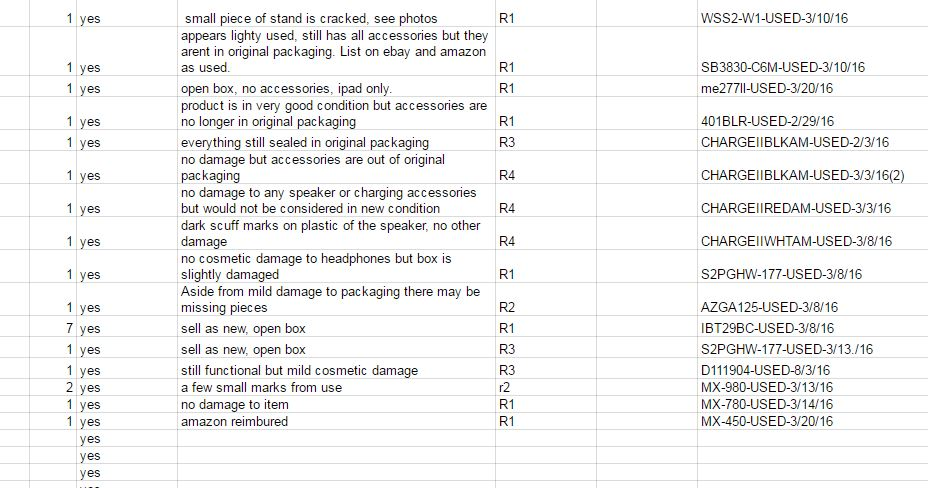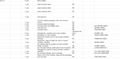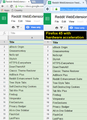Fonts on Google Docs and some Gmail look pixelated on Windows 7
Recently the fonts on my Google Docs and on some Gmail are looking pixelated. I did a lot of troubleshooting including safe mode, refresh firefox, clean reinstall. What I did was I copied the profile folder (with the long string for a name) to desktop and deleted the folder in firefox program files. I then added in piece by piece back into the profile until I isolated the problem. It is clear the the issue is in the PREF file. However I have no idea what there is in the file to change short of deleting it (and losing all my settings, extension settings etc.) which I do not want to do. Is there a particular change I can make to the pref file to rectify the matter? I am attaching a sample of what I am seeing in the font. I will also attach a sample of what it looks like in Chrome (which is what it should look like) Well the upload of the images is not working so I will submit the question without it.
Chosen solution
Google Sheets use a "canvas" element, which bypasses some of Firefox's normal font smoothing. However, you can improve the rendering significantly if you can enabled hardware acceleration. I am attaching a screen shot of mine showing it is better, but still not perfect.
I don't know whether hardware acceleration is disabled on your Firefox because Firefox is no longer compatible with your Nvidia driver software, and/or because you experienced stability problems, or as part of troubleshooting this or other issues.
I suggest checking for updated drivers. This support article suggests safe ways to do that (since there is a lot of malware out there targeted to people downloading drivers from random sites): Upgrade your graphics drivers to use hardware acceleration and WebGL.
Can you get hardware acceleration working? Firefox's general on/off setting is here:
"3-bar" menu button (or Tools menu) > Options
In the left column, click Advanced. On the right side, with the "General" mini-tab active, find the box for "Use hardware acceleration when available".
Note: any change takes effect the next time you exit Firefox and start it up again.
To see whether it's actually in effect, you can check the Troubleshooting Information page to check on that. Either:
- "3-bar" menu button > "?" button > Troubleshooting Information
- (menu bar) Help > Troubleshooting Information
- type or paste about:support in the address bar and press Enter
Scroll down to the Graphics header and check the following table for GPU Accelerated Windows which is a ratio of accelerated to total windows. If the top is 0, HA is not running, while if the numerator equals the denominator, HA is running.
Read this answer in context 👍 0All Replies (4)
OK the upload worked now, You can see the two images of the Google Doc, one from Firefox which is pixelated, and one from Chrome (the first one) which is good. The images didn't post here the greatest but it gives you an idea of what the issue is.
Also one more thing: I set "gfx.use_text_smoothing_setting" to true, the problem still persisted as you can see in the images below.
Modified
Seçilmiş Həll
Google Sheets use a "canvas" element, which bypasses some of Firefox's normal font smoothing. However, you can improve the rendering significantly if you can enabled hardware acceleration. I am attaching a screen shot of mine showing it is better, but still not perfect.
I don't know whether hardware acceleration is disabled on your Firefox because Firefox is no longer compatible with your Nvidia driver software, and/or because you experienced stability problems, or as part of troubleshooting this or other issues.
I suggest checking for updated drivers. This support article suggests safe ways to do that (since there is a lot of malware out there targeted to people downloading drivers from random sites): Upgrade your graphics drivers to use hardware acceleration and WebGL.
Can you get hardware acceleration working? Firefox's general on/off setting is here:
"3-bar" menu button (or Tools menu) > Options
In the left column, click Advanced. On the right side, with the "General" mini-tab active, find the box for "Use hardware acceleration when available".
Note: any change takes effect the next time you exit Firefox and start it up again.
To see whether it's actually in effect, you can check the Troubleshooting Information page to check on that. Either:
- "3-bar" menu button > "?" button > Troubleshooting Information
- (menu bar) Help > Troubleshooting Information
- type or paste about:support in the address bar and press Enter
Scroll down to the Graphics header and check the following table for GPU Accelerated Windows which is a ratio of accelerated to total windows. If the top is 0, HA is not running, while if the numerator equals the denominator, HA is running.
What font is Firefox using?
You can right-click and select "Inspect Element" to open the Inspector ("3-bar" menu button or Tools > Web Developer) with this element selected. You can check the font used for selected text in the Font tab in the right pane of the Inspector.
Are there any 'font' prefs user set (bold) on the about:config page?
You can open the about:config page via the location/address bar and search for prefs font. You can reset user set (bold) pref(s) on the about:config page via the right-click context menu to the default value.