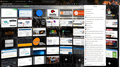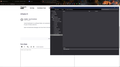How to remove/stop 'recent bookmarks'
I don't need or use that part.
Google found answers but from like 5 yrs ago.
Using FF portable 89.02
Thanks
All Replies (6)
'recent bookmarks' is a software folder, not a physical one. It's part of history (kind of).
Open the Bookmarks Manager and move that to the bottom of the list.
Hmmmmm I don't see it?
Modified
It's already at the bottom of the list.
Thank you for the screenshot. For the lists at --
- "Library" toolbar button > Bookmarks
- "3-bar" menu button > Bookmarks
-- there is no built-in way to blank them. Fortunately, there are more useful ways to access your bookmarks:
(1) Optional Bookmarks Menu button for the main toolbar
Looks like  and available in the Customize panel. See: Customize Firefox controls, buttons and toolbars.
and available in the Customize panel. See: Customize Firefox controls, buttons and toolbars.
(2) Classic top menu bar (File, Edit, View...)
Available using the Toolbars selector in Customize.
It actually is possible to hide menu contents using the community-supported (i.e., unofficial) workaround of a userChrome.css file, but perhaps if you have more organized access to your bookmarks using one of the above, then this isn't worth the additional effort?
jscher2000 said
(1) Optional Bookmarks Menu button for the main toolbar Looks likeand available in the Customize panel. See: Customize Firefox controls, buttons and toolbars. It actually is possible to hide menu contents using the community-supported (i.e., unofficial) workaround of a userChrome.css file, but perhaps if you have more organized access to your bookmarks using one of the above, then this isn't worth the additional effort?
That's in my screenshot :) and looks like I could use that as wanted/needed
Thanks
Modified
jscher2000 said
(1) Optional Bookmarks Menu button for the main toolbar Looks likeand available in the Customize panel. See: Customize Firefox controls, buttons and toolbars.
That's in my screeny :) I'll see if it's what I'm after
Thanks