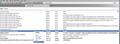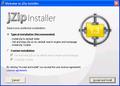how do I permenently delete a toolbar
I recently downloaded some software called jZip and at the same time jZip also placed a toolbar on my desktop. When I start Firefox it always defaults to the jZip toolbar and search engine. How can I delete jZip totally from my computer. I have already removed the software from the control panel but the toolbar and search engine still remain.
Chosen solution
Here's a screenshot of about:config. I don't have Jzip installed, so I've used Google as an example.
All Jzip entries are going to be in bold type. Bold type basically means that they've been modified either by the user, or by something the user has installed.
By right clicking these and choosing Reset from the menu as shown in the screenshot, you return the values to Firefox defaults.
Obviously, you don't just want to reset the value called keyword.URL because this is the one which determines which search engine is used. So follow my instructions above to change that to Google.
If you're not sure how to go about it, please say so and I'll create some more screenshots for you.
Read this answer in context 👍 5All Replies (13)
To revert to Google as your preferred search engine, please do the following.
- In the location bar, type about:config and hit Enter.
- In the filter at the top, type: keyword.URL
- Double click it and remove whatever's in there and replace it with http://www.google.com/search?q=
The URL to add in "keyword.URL" becomes a link in this post, so right click it and choose "Copy Link Location" to copy it to the Windows clipboard. Then hit CTRL+V to paste it. Saves you having to type the whole thing.
To reset your home page, do the following.
- Go to the site you want to set as your homepage.
- Click the orange Firefox button and go to Options | Options | General (Firefox 4.0.x and above).
- Go to Tools | Options | General (Previous version of Firefox).
- Make sure it says "Show My Homepage" in the first dropdown menu.
- Click the button called "Use Current Pages" to set the homepage to the one you have on the screen.
After you complete the above steps, install this add-on to prevent another search engine from modifying your preferences: https://addons.mozilla.org/en-US/firefox/addon/browserprotect/
As an addition to the above, you may also find Jzip in Add/Remove Programs under the name: "Windows JZip Toolbar". Remove it if you find it.
You can open the about:config page via the location bar and do a search for jzip via the Filter at the top of that page.
You can reset all jzip related prefs via the right-click context menu to their default values.
Many thanks to you all for the assistance, I have got rid of the jzip toolbar but when I went to about:config and put jzip in the filter there were still the following showing browser.search.defaultengine name browser.search.order.1 browser.startup.homepage extensions.browserprotect.homepage extensions.browserprotect.urlBarengine Keyword.URL
I presume (I know one shouldn't presume) that I really need to get rid of all trace of jzip so could I beg your help again in getting rid of the above.
Seçilmiş Həll
Here's a screenshot of about:config. I don't have Jzip installed, so I've used Google as an example.
All Jzip entries are going to be in bold type. Bold type basically means that they've been modified either by the user, or by something the user has installed.
By right clicking these and choosing Reset from the menu as shown in the screenshot, you return the values to Firefox defaults.
Obviously, you don't just want to reset the value called keyword.URL because this is the one which determines which search engine is used. So follow my instructions above to change that to Google.
If you're not sure how to go about it, please say so and I'll create some more screenshots for you.
Modified
Many thanks for your advice everything seems to be back to how it was. Your assistance was invaluable and I hope that I wasn't too slow or trying
You're welcome.
Thank you for all the different tips!!! I finally (I think) beat it! I had to do everything suggested, from going to about:config and reset everything that had JZip in bold, to deleting JZip from Add/Remove Programs. A note to those who find that JZip still pops up: not only look for anything "JZip"... you have to find "Windows JZip Toolbar" under Add/Remove Programs and get rid of it as well. That's when everything finally went back to normal. Thank you, thank you!!!!!
In all fairness to JZip, they do provide a means of opting out of using their search engine and toolbar. You just need to checkmark the "Custom" radio button you see in the image and then remove the checkmark from both boxes. See screenshot.
You may be right but your average person doesn't go to "custom install" as he or she may probably feel that they wouldn't even know what to choose. All I wanted was to unzip a stupid file I'm researching so I clicked the "regular" install (like an idiot!), and didn't think to check "custom". BOY, will I never go anywhere without checking custom again. And I will say - this is where I disagree, Xircal - I think it's a little sneaky of them to have that option in an "obscure" place... really! Here I am looking to unzip something and I'm supposed to imagine that my search engine default address etc etc will be changed... forever??? I don't think so. And even if you don't feel you can agree, you know that it is sneaky as your average user will probably not even consider doing a "custom install". It's not right and whomever is the author of JZip should change it. Especially when it's "highjacking". And if I may add - I mentioned in a previous post that I thought I had the problem "licked". I sort of do but the only thing that is really helping is the blocker extension that Firefox suggested (I think it is an extension) that I installed this morning.... because JZip STILL wants to "highjack" my search engine. They (at JZip) are still "sneaky" because had they had no bad intent there would be an easy fix and they would be helping. Thus far, not a word from them. Thanks by the way, for all the help offered here at Firefox (sincerely), your help Xircal is awesome, and for this forum in which we can try to find solutions to issues (such as this one) that should not be occurring. Thanks so much!
@ bunnyhawk, this method of changing your search engine, or bundling other apps with a 'free' product is not as uncommon as you might think. Here's a list of freeware which does the same thing: Unwanted and undesirable junk software
The worst case of all concerns a chat client called Digsby. Not only does it change your search engine to "babylon search", but it also uses your computer to run algorithms, conduct market research, analyze the stock market etc., etc. See Digsby Uses Your PC to Make Money
Anyway, glad to hear you're up and running again.
just wanted to thank Xircal for those links - even so-called respectable software (like AVG) will hijack search engines - !@#$% annoying. I'll be using the BrowserProtect add-on in future.
@ IslanderCirce, you're welcome.
Incidentally, 7-Zip is a good, open source compression utility which doesn't contain any adware and the like. And like all open source software, it's free. Download from: http://www.7-zip.org/