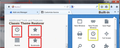Where has my Bookmarks button gone?
I had a glitch in Firefox, and since restarting, I lost settings. I've got most of it back, but the 'Bookmarks' textual button on the right side has disappeared. There is the 'Book' arrow icon that is tiny, but I click 'Bookmark's dozens of times a day.
How do I restore it?
Всички отговори (5)
The book icon on the right side of the ★ Star Icon is the Bookmarks Button. There's no text for toolbar buttons in Firefox 29.
If you can't do without text for buttons,
- Install Classic Theme Restorer and restart Firefox when prompted.
- Open the Add-ons Manager (Ctrl+Shift+A; Mac: Command+Shift+A), then the Extensions category.
- Next to Classic Theme Restorer, click the Options button.
- On the Main tab, check "Star-button in urlbar". Close the options window when done.
- Right-click an empty area of the tab bar and choose Customize.
- Drag the Star Icon / Bookmarks Button off the Navigation Toolbar and into the customization palette.
- Drag the Bookmarks button provided by Classic Theme Restorer out of the customization palette and onto either the Bookmarks Toolbar or the Navigation Toolbar.
- On the Bookmarks Toolbar, the button will already have the "Bookmarks" text to its right, so no further action is required. If the button is on the Navigation Toolbar, then click the Icons+Text button near the bottom of the window.
- Click the Exit Customize button in the lower right corner when done.
That's not actually it. Before it went funny on me. I had "Bookmarks". No Star, no nothing. Just Bookmarks.
This was after the latest updated. I didn't like that lack of "tab" lines around the tabs so I installed a theme restorer. Worked fine.
Then this morning it crashed, did a restart, and it was all lost. Now I have a theme I'm not that keen on, and Bookmarks with an extra bookmarks Star right next to it.
Strange.
Also, I now have a large white gap before every web site address I go to. For Example on here I have Mozilla Foundation...........<gap>...... https://
simon_a6 wrote:
Also, I now have a large white gap before every web site address I go to. For Example on here I have Mozilla Foundation...........<gap>...... https://
The issue could be caused by one of your add-ons. Restart Firefox with Add-ons Disabled to check if that's the case.
If the problem goes away in Safe Mode, you can either try to determine which add-on is to blame, or you can Reset Firefox and get rid of them all.
Can you attach a screenshot?
- http://en.wikipedia.org/wiki/Screenshot
- https://support.mozilla.org/kb/how-do-i-create-screenshot-my-problem
Use a compressed image type like PNG or JPG to save the screenshot.