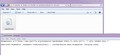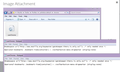Bookmark tab: make the folder arrows go away.
Why do you still have the arrows next to folders in the Bookmarks tab??? Unnecessary, and takes up space. Make them go away.
Всички отговори (8)
You can hide the dropmarker with code in userChrome.css
Add code to the userChrome.css file below the default @namespace line.
@namespace url("http://www.mozilla.org/keymaster/gatekeeper/there.is.only.xul"); /* only needed once */
#personal-bookmarks .bookmark-item[container] > .toolbarbutton-menu-dropmarker {display:none!important}
The customization files userChrome.css (user interface) and userContent.css (websites) are located in the chrome folder in the Firefox profile folder.
You can use this button to go to the current Firefox profile folder:
- Help > Troubleshooting Information > Profile Directory:
Windows: Show Folder; Linux: Open Directory; Mac: Show in Finder - http://kb.mozillazine.org/Profile_folder_-_Firefox
- create the chrome folder (lowercase) in the <xxxxxxxx>.default profile folder if this folder doesn't exist
- use a plain text editor like Notepad to create a (new) userChrome.css file in the chrome folder (file name is case sensitive)
- paste the code in the userChrome.css file in the editor window
- make sure that the userChrome.css file starts with the default @namespace line
- make sure that you select "All files" and not "Text files" when you save the file via "Save file as" in the text editor as userChrome.css.
otherwise Windows may add a hidden .txt file extension and you end up with a not working userChrome.css.txt file
Yeah, didn't work.
This code still works for me.
Are you using the default theme or did you install a custom theme?
Did you make sure that userChrome.css is not a text file?
Can you post a screenshot that shows the properties of the userChrome.css file in Windows Explorer?
Installed today, and I ain't done nothin but import my favorites and remove the search bar. Here's the snap.
You need to add the !important flag (display:none!important) as I'm not seeing it in your code.
#personal-bookmarks .bookmark-item[container] > .toolbarbutton-menu-dropmarker {display:none!important}
In a lot of cases the !important flag is needed to override other rules that are already present. In this case the code already has this flag, so it won't work without it.
- chrome://browser/skin/browser.css
/* Dropmarker for folder bookmarks */
.bookmark-item[container] > .toolbarbutton-menu-dropmarker {
display: -moz-box !important;
}
You better look again.
Променено на
I clearly see "{display:none}" and not "{display:none!important}"
I'm not seeing the file extension because Windows is hiding it, but I assume that it is .css. I prefer to use at least details view to avoid confusion if you do not want to unhide the file extension for known file types like .txt, .html, .ini, .css.
Yer trippin. It shows in all cases in both images.
Obviously it's not a text file, cos of the file type icon, yo. But I checked, and it's .css . It just ain't workin.